If you are someone who wants to record calls secretly for some reason, there are ways by which you can start recording calls online without letting the caller know. In this article, we are going to guide you through multiple ways by which you can record calls on Android without anyone knowing or warning. Recording calls are the most important feature of smartphones if you are someone who needs a record of every little conversation you have on the phone. This feature is widely used by professionals to record their telephonic interviews to publish them later on as an article.
When the call recording feature was launched, it was widely used, and you could record calls of your loved ones secretly, but later on, Android put an end to this. Now, if you press on recording while on a call, your caller will hear a computerized warning as “This call is being recorded”. If you are a Samsung user, you might get away with this issue, but this is still an ongoing issue for another smartphone user.
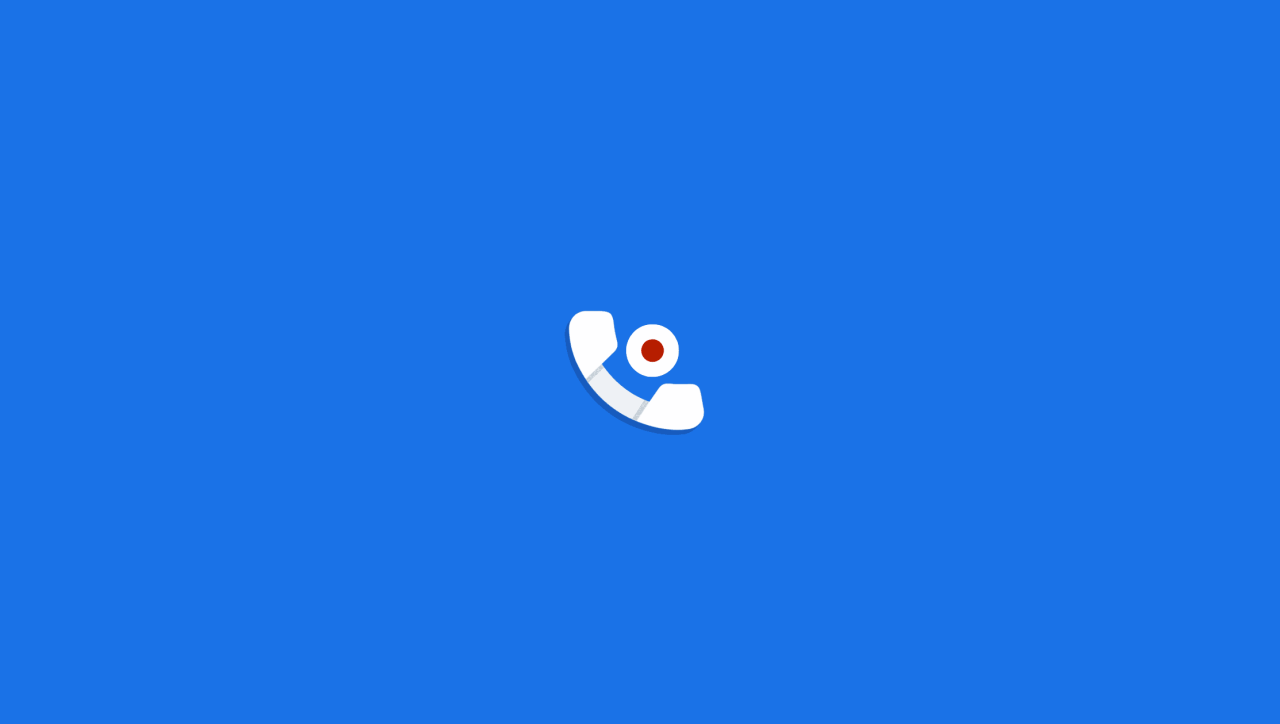
Page Contents
How to Record Calls on Android Without Anyone Knowing or Warning
Recording calls without consent is illegal in some countries as it is not allowed by the laws, but if you are okay with breaching the privacy of your callers, you can proceed with the steps given here.
Recording calls essentially means violating someone’s privacy, as a person might use such calls to expose someone’s speech to a small group of people or a large public. The legality of recording calls without content or notifying other parties depends on the country you live in. In some countries, it is required by law to inform both parties before you record the phone call.
So it’s important to care for the legal consequences, as intentionally recording a conversation without consent can be a serious digital crime. The below guide is just for educational use, and GetDroidTips will not be responsible for any legal consequences upon using the below methods. Please consult any law professional in your area before you record any phone call on your Android smartphone.
Method 1: Use Secondary Device
This sounds obvious, but it is one of the easiest ways to record calls on Android without anyone knowing or warning. We understand that not everybody has a secondary device lying around to record the calls. But you can also use your PC / Laptop to do the same. Just download any voice recording app on your secondary device and easily record the calls.
Method 2: Disable Recording Alert
If you are using Google Dialer by default, it has a default call-recording alert like “This call is now being recorded” when you start the call recording in the Dialer. But you can disable this option in the Google Dialer by using these simple steps.
- Go to your browser and search for TTSLexx application from the Play Store.

- Now, open settings and head on to the system/ additional settings.
- Tap on language and input. Now, click on Text to speech output.
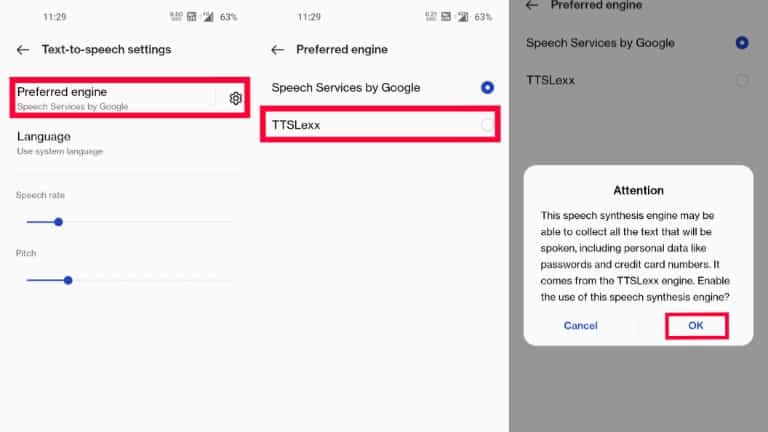
- Now in the preferred engine, select TTSLexx and click on Ok.
- Next, go to the how screen and long press the Google Dialer to open the app info.
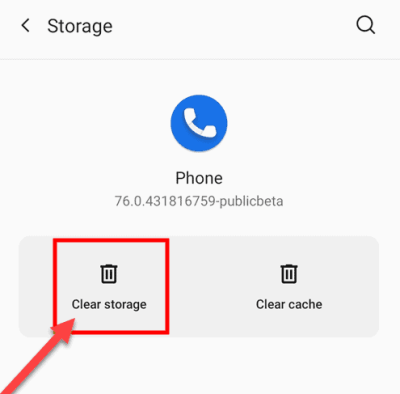
- Clear cache data and clear storage.
This will allow you to escape that call recording alert you get when you press the call recording app.
Method 3: Use Third-party Dialer
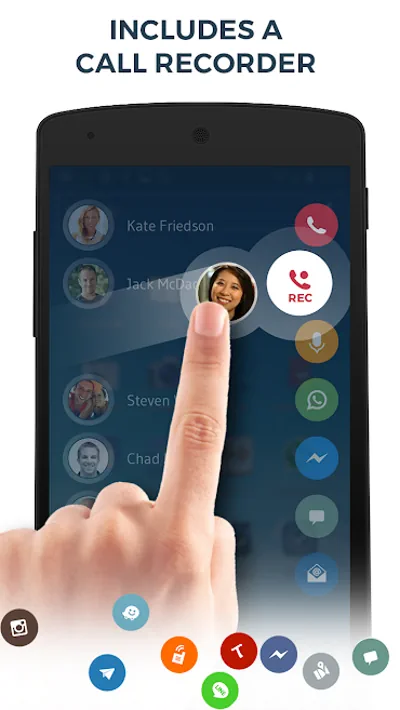
If your dialer is not allowing you to record calls without letting the caller know, you can use a third-party dialer for your calling. A third-party dialer uses its own features to stop the recording alerts. There are plenty of dialers available in the play store to choose from. You can use the True Dialer app or the Drupe Dialer app if you want to do more with the dialer. Once you install this application you need to allow them to be your default dialer application.
Also read: How to Install Star Wars Emoji on iPhone and Android
In the above-mentioned application, the Drupe app allows you to integrate with other calling applications, including WhatsApp, telegram, or Duo. Here is how you can set Drue as your default calling application.
- Go to settings and search for “Apps”
- Now, select the default application
- Tap on the phone app and choose your default dialer.
In the True Dialer application, you won’t see the call recording feature by default; you have to turn on the recording feature. To turn it on, tap on the three dots at the bottom right and select settings, and press on incoming /outgoing calls and tap on call recording option and enable it.
Method 4: Use Screen Recording
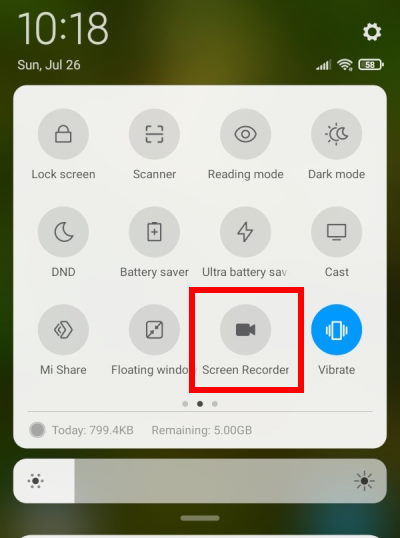
Many modern smartphones come with screen recording functionality built in. This feature allows you to take a video of what’s happening on your device screen. This is an easy and quick way to record all your voice or video calls. Simple turn on the screen recording with the mic enabled, and you will be able to record calls on Android without anyone knowing or warning. However, you need to make sure to turn on the speaker for the screen recording to capture the device’s voice.
Method 5: Use Manufacturer Dialer
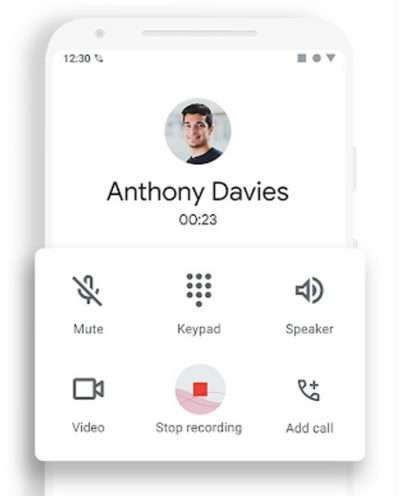
Most smartphone has shifted to the Google Dialer these days, but there is some manufacturer that is giving their phone Dialer too in their smartphones. You can switch to their default phone Dialer which does not inform the callers of their call being recorded. If you have Samsung, Vivo, IQOO, or the Asus Zenfone you get the default Dialer in these smartphones.
In the Realme smartphone, you can replace the Google Dialer with the Realme phone Dialer app. Similarly, Oneplus users can also download and install the Oneplus Dialer app to start freely recording their calls in their smartphone.
Conclusion
This brings us to the end of this guide to record calls on Android without anyone knowing or warning. In addition to the third-party call recording apps, you can use the default phone manufacturer application to record calls, allowing you to record calls without any issues freely. Hoping that this guide was helpful and it has solved all your query.
