In this tutorial, we will show you how to remove bloatware or system apps from Realme C11, C12, C15, and C17 devices. Part of the BBK Electronics group, the OEM has managed to carve out a niche segment of a loyal fanbase. Sticking with its USP of providing feature-rich devices at an affordable price, it has managed to attract quite a few eyeballs, especially in Asian countries. However, one thing that might repel a few users from purchasing this device is the plethora of pre-installed apps.
This not only ends up taking some storage space but might also prove to be a concern from the security point of view. Plus the fact that the OEM treats them as system apps, and you wouldn’t be able to uninstall them from your device via the Settings page. However, there does exist another nifty method by which you could remove these bloatware or system apps from various Realme devices. And in this guide, we will make you aware of just that. Follow along for the detailed instructions.
Also Read

Page Contents
Remove Bloatware from Realme C11, C12, C15, and C17
Before we list out the instructions, there are a few important points to keep in mind. First off, make sure that you don’t end up removing any important system apps as it might lead to some negative consequences on your device such as Frequent Crashes, Apps not responding, etc.
Furthermore, if you perform a factory reset, all the disabled system apps will be re-enabled. Also, remember that some apps like Market and GameCenter can’t be permanently uninstalled from your device. You could only disable these apps. So if that’s all well and good, then let’s begin with the guide to remove bloatware or system apps from Realme C11, C12, C15, and C17.
Prerequisites
- First of all, enable USB Debugging on your device. This will make your device recognizable by the PC in ADB mode. So head over to Settings > About Phone > Tap on Build Number 7 times > Go back to Settings > System > Advanced > Developer Options > Enable USB Debugging.
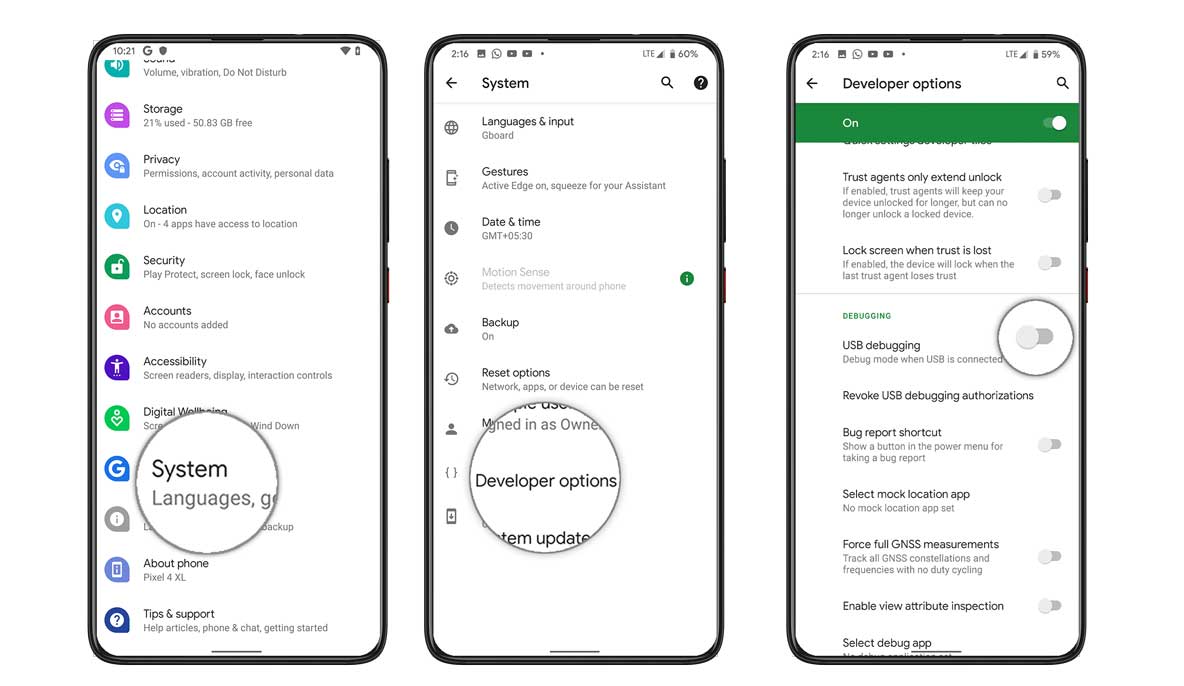
- Next up, install Android SDK Platform Tools on your PC. This will provide the necessary ADB and Fastboot binaries.
- Furthermore, to disable or uninstall any app, you will need to get hold of the app’s package. For that, you may use a third-party app such as Package Name Viewer 2.
Uninstalling | Removing System Apps and Bloatware
- Connect your device to PC via USB cable.
- Head over to the platform-tools folder, type in CMD in the address bar, and hit Enter. This will launch the Command Prompt.

- Now type in the below command to check the ADB connection. If you get an alphanumeric string followed by the ‘device’ keyword, it signifies that a successful ADB connection has been established. Otherwise, reverify the driver installation.
adb devices
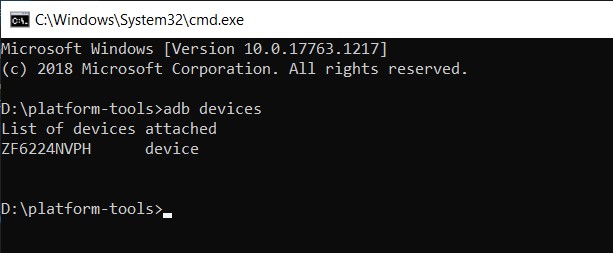
- Next up, execute the following command and it should display a prompt, something along the lines of RMXxxxx:/ $
adb shell
- Now, to uninstall any app, type in the below command. Make sure to replace <name of the package> with the app’s package name.
pm uninstall -k --user 0 <name of the package>
- On the other hand, to disable any app, the following command might come in handy (replace <name of the package> accordingly)
pm disable-user --user 0 <name of the package>
That’s it. These were the steps to remove bloatware or system apps from Realme devices. If at any point in time, you wish to revert the changes, then the below instructions shall help you out.
Reinstall Uninstalled Apps | Enable Disabled Apps
- First off, to reinstall any uninstalled apps, use the below command:
pm install-existing <name of the package>
- Likewise, the following command will help you to enable the disabled apps:
pm enable <name of the package>
With this, we conclude the guide on how to remove bloatware or system apps from Realme C11, C12, C15, and C17 devices. If you have queries concerning the aforementioned steps, do let us know in the comments. Rounding off, here are some equally useful iPhone Tips and Tricks, PC tips and tricks, and Android Tips and Tricks that you should check out as well.
