In this tutorial, we will show you how to remove Samsung Bloatware without root. Every OEMs nowadays ships their device with tons of pre-installed apps. Unfortunately, most of them aren’t of much importance to the user. So why do these device manufacturers have to offer these apps to the end-users? Well, there are a plethora of reasons for that. To begin with, it might be a partnership with those apps that will spell out revenues for these OEMs. In other cases, it might be because they wish to collect diagnostic and usage data for diagnostic purposes.
However, the major issue with these apps is that you cannot simply uninstall it from your device. Devices from Samsung fits perfectly into this category. Most of its offerings, be it the Galaxy Note, A, M or the famous S series comes with a lot of pre-installed apps that most of the users don’t even have a look at. But most of these apps have been assigned as the system apps and hence you cannot uninstall it from your device in the normal way. Although you might still root your device and then remove these apps, that is calling for a lot of risks.
Fortunately, there exists another pretty handy workaround through which you could uninstall or remove bloatware for Samsung devices without root. That is possible with the help of ADB Commands. All that is needed is the package name of the desired application and its associated ADB commands for uninstallation purposes. Here are the complete instructions set in this regard. Follow along.
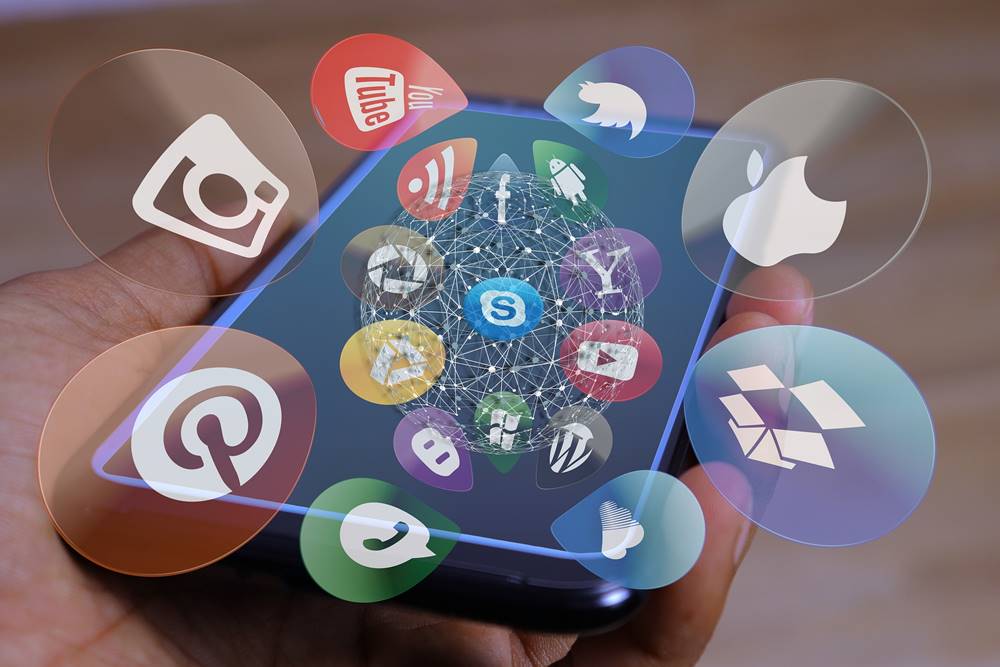
Page Contents
How to Remove Samsung Bloatware without Root
For this guide to be effectively carried out, there are a few prerequisites that your device and PC need to have. Make sure to go through the below steps before you proceed with the installation steps. The entire guide has been broken down into separate sections for the ease of understanding.
STEP 1: Download Android SDK Platform Tool
To begin with, you will need to install the Android SDK Platform Tools on your PC. This will give us the necessary ADB binaries needed to execute the ADB commands.
STEP 2: Enable USB Debugging

USB Debugging is needed so that your device gets recognized by your PC in the ADB mode. So head over to Settings > About Phone > Tap on Build Number 7 times > Go back to Settings > System > Advanced > Developer Options >Enable the USB Debugging toggle. For detailed instructions on this, refer to our guide on What is USB Debugging? How to Enable it on any Android device?
STEP 3: Setting up the Device
- Now that you have enabled USB Debugging, you could connect it to PC via USB Cable.
- Then head over to the platform-tools folder, type in CMD in its address bar, and hit Enter. This will launch the Command prompt.

- Execute the below command and if you get an alphanumeric character string, it indicates the device has been successfully connected to the PC in ADB mode:
adb devices
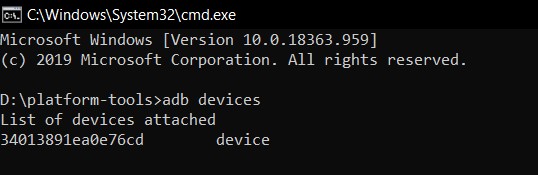
- You will now have to find the package name of the Samsung Bloatware application that you need to remove or uninstall. Refer to the next section for that.
STEP 4: Find out the App Package
In order to remove bloatware from Samsung devices without root via ADB commands, you cannot make use of the app’s normal name. The complete package name will be needed for each of these apps. For example, for uninstalling Facebook, we will be using its package name com.facebook.katana. So how to find the app’s package name? Well, there exist three different ways of doing so. We will be mentioning all these methods, proceed with the one that you seem more comfortable with. As an example, we would be using the Samsung Shop app.
Method 1: Using a Third-Party App
[googleplay url=”https://play.google.com/store/apps/details?id=com.ubqsoft.sec01&hl=en_IN”]
The easiest of the three methods, all you have to do is install the App Inspector app from the Play Store. Then launch it, scroll to the desired app, and tap on it. Then tap on the Package name section and its name will then be copied over to clipboard. Transfer this copied name over to your PC via your preferred means like WhatsApp Web, Telegram Web, etc.
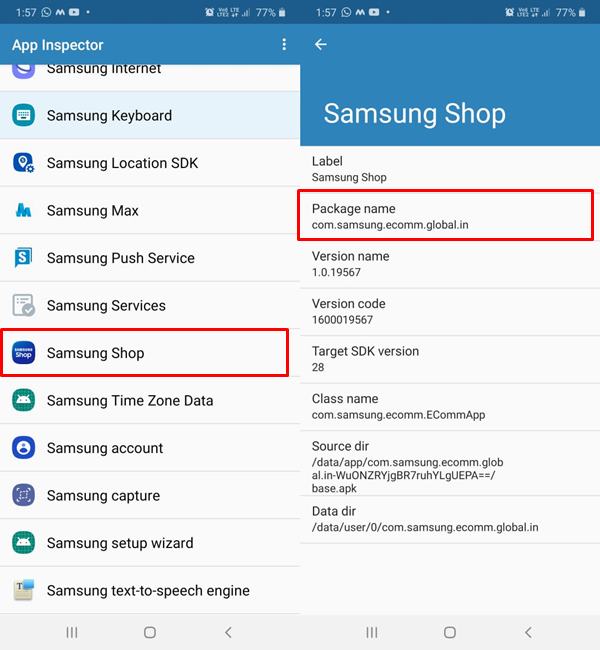
Method 2: From Play Store
You could also copy the package name from the Play Store. Search for that app and then copy its address after the id= part and before the &hl=en_IN part. For example, if we consider the Samsung Shop app, then its package name from the URL will be com.samsung.ecomm.global.in. See the below image for reference.
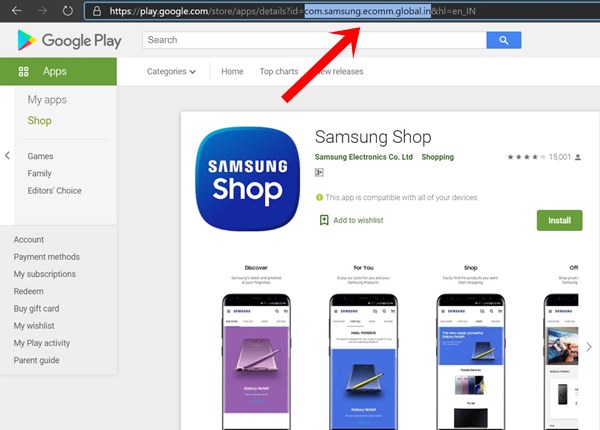
Method 3: Via ADB Commands
You could also get hold of the package name via the ADB commands to remove bloatware from Samsung devices without root. For that, you need to enable USB Debugging, connect your device to PC via USB Cable and make sure that the device is successfully connected in the ADB mode. Since all these have already be done in STEP 3, you could directly execute the below command to get hold of the package name.
- In the Command Prompt Window opened inside the platform-tools, type in the below code.
adb shell
- Next up, type in the following command to list out all the installed and system app’s package name:
adb shell pm list packages -f
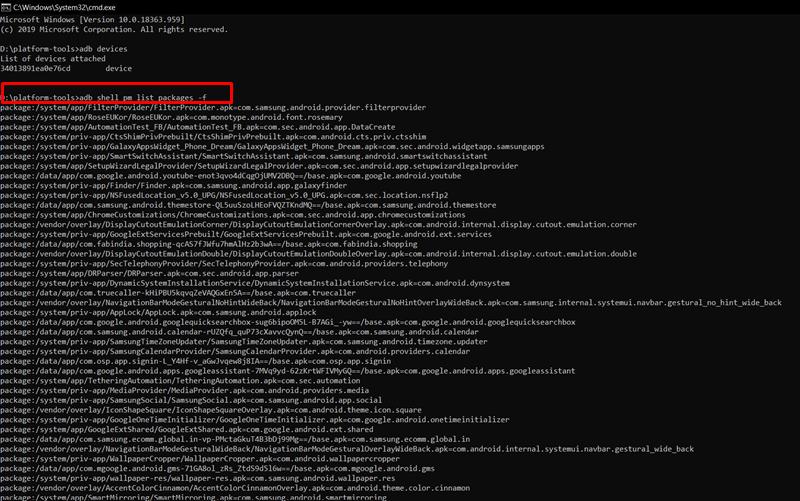
Samsung Bloatware App List - Now copy the package name of the app that needs to be uninstalled and head over to the next step to remove bloatware from Samsung devices without root.
STEP 5: Uninstall Bloatware App from Samsung
- Inside the opened Command Prompt window, type in the following command to remove your preferred bloatware app from your Samsung device:
pm uninstall -k --user 0 <name of package>
- Replace the <name of package> with the application’s package name that you have copied from STEP 3. For example, if we wish to uninstall Samsung Store, the code will be:
pm uninstall -k --user 0 com.samsung.ecomm.global.in
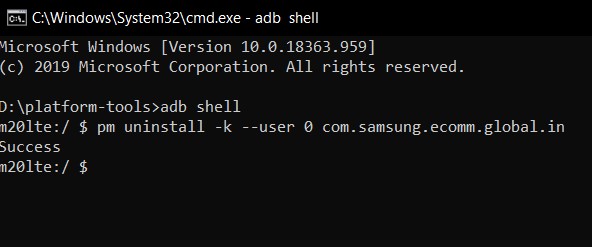
- As soon as you hit Enter, the app will be removed from your device within seconds.
So that is all from this guide on how to remove bloatware from Samsung devices without root. If you have questions with respect to the any of the aforementioned steps, do let us know in the comments below. Rounding off, here are some iPhone Tips and Tricks, PC tips and tricks, and Android Tips and Trick that you should check out as well.

not all stock bloatware can be disabled or uinstalled and on newer phones even when disabled certain apps still run in the background even after killing the process so the only way to truely remove all bloatware is to root your phone and then you can uninstall them all or flash a clean firmware on your phone
When I bought my Samsung Galaxy, J7 Sky Pro, (it’s my second smartphone ive owned) I didn’t realize that Facebook & Messenger were preinstalled on it. My first phone didn’t have them, so I was able to install them and move them to the external memory card I put in the phone. I bought this phone because it had 16gbs of memory rather than only 8gbs. Now, everytime there’s an update for Facebook and Messenger, it takes more room away from the phone. Is there any way I could change that so I’d be able to reinstall them and then transfer them to the external memory card?