Hopoo Games and Gearbox Publishing have recently released an online co-op action roguelike video game called ‘Risk of Rain Returns‘, an enhanced version of the original one. It has been carefully designed and beautifully remastered, allowing players to get into the gameplay in multiple ways with unique loot combos, new survivors, etc. Meanwhile, it seems that there are some reports claiming regarding the Risk of Rain Returns Crashing, Won’t Launch, or Not Responding issue on the PC.
In case, you’re one of the victims to encounter the startup crashing issue or not launching issue on the PC version then don’t worry. This becomes quite common these days to have multiple issues with PC gaming no matter whether you’re playing a top franchise title or an indie game. However, these specific issues might happen due to several reasons at your end including in-game bugs or stability issues. As the title is new in the market, it might take some time for the developers to provide more stability & fewer bugs.
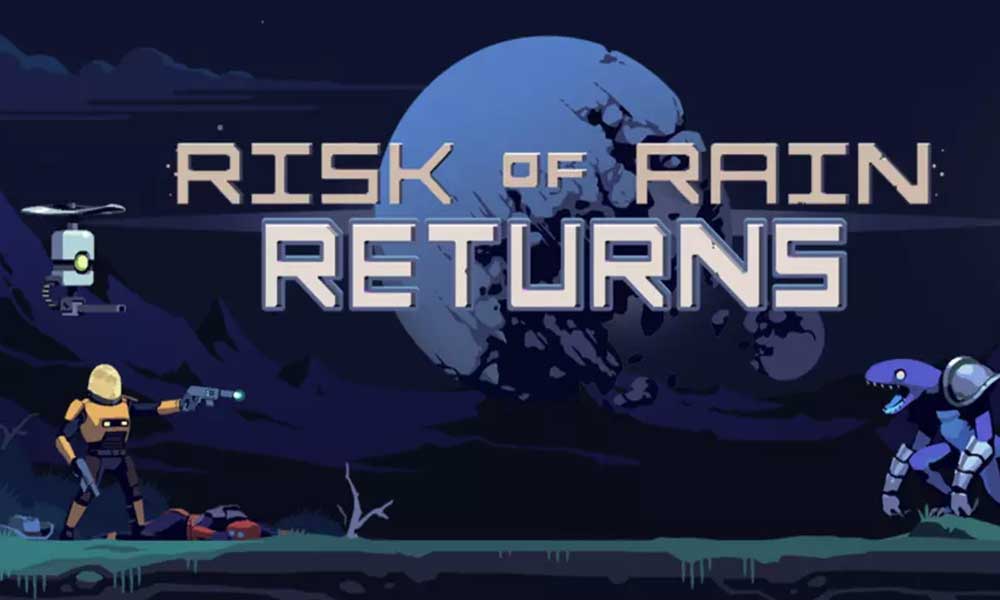
Page Contents
- What are the Reasons for the Risk of Rain Returns Crashing?
- 1. Restart the PC
- 2. Check the System Requirements
- 3. Run Risk of Rain Returns as an Administrator
- 4. Update Risk of Rain Returns
- 5. Verify and Repair the Game Files
- 6. Turn Off the Steam Overlay
- 7. Check for Graphics Driver Updates
- 8. Close Background Apps
- 9. Disable Fullscreen Optimizations
- 10. Update Windows
- 11. Turn Off the Antivirus Protection
- 12. Perform a Clean Boot
- 13. Update DirectX and VCRedist
- 14. Contact Gearbox Entertainment Support
What are the Reasons for the Risk of Rain Returns Crashing?
We should mention that there might be some potential reasons applicable behind the Risk of Rain game launching issues on the PC such as temporary system glitches, compatibility issues with the specifications, an outdated game patch version, corrupted game files, an outdated graphics driver, etc. Additionally, conflicts with the outdated system version, steam overlay issues, outdated or missing DirectX & Visual C++ Redistributables, unnecessary third-party background apps, and more can also trouble you a lot.
Fortunately, here we’ve shared with you some workarounds to easily fix such an issue. Make sure to follow all troubleshooting methods until the problem has been fixed. So, without wasting any more time, let’s jump into it.
1. Restart the PC
Before performing any other workarounds, we suggest our readers manually restart your PC to refresh the system glitch. Any kind of temporary glitches or cache data issues might trigger game-launching conflicts in most cases. So, it’s better to restart the PC as a basic workaround. If this trick doesn’t help, try following the next methods.
2. Check the System Requirements
Make sure to check out the minimum system requirements of the Risk of Rain Returns game to ensure there is no issue with the specification compatibility. Any kind of incompatibility with the software or hardware at your end can cause game-launching issues in most scenarios. Here we’ve provided the minimum system requirements of Risk of Rain Returns that you can check below.
- OS: Windows 10 (64-bit)
- Processor: Intel Core i5-2400 or AMD FX-8350
- Memory: 4 GB RAM
- Graphics: Nvidia GeForce GT 710 (1 GB) or AMD Radeon R7 240 (1 GB)
- Storage: 350 MB available space
3. Run Risk of Rain Returns as an Administrator
Ensure to run the Risk of Rain Returns (exe) application as an administrator on the PC by following the steps below to check if the problem has been fixed or not. Without having the system admin’s permission, you might experience multiple issues with the program launching on the PC.
- Go to the installed game directory on the PC.
- Right-click on the RiskofRainReturns.exe application file.
- Click on Properties > Click on the Compatibility tab.

- Enable the Run this program as an administrator checkbox.
- Once done, click on Apply and then OK to save changes.
4. Update Risk of Rain Returns
It’s highly recommended to check for the game updates and set the update option for the Steam client to ensure there is no issue with the outdated game patch version.
- Open the Steam client > Go to Library.
- Right-click on Risk of Rain Returns from the list.
- Click on Manage > Select Properties.
- Now, click on the Updates tab.
- Click on Automatic Updates.
- Once it’s enabled, the game will update automatically whenever the latest version is available.
5. Verify and Repair the Game Files
The chances are possible that somehow your installed game files become corrupted or missing due to some unexpected reasons. So, the corrupted or missing game files can trigger game-launching issues on the PC. You should try verifying and repairing the game files by following the steps below.
- Launch Steam > Click on Library.
- Right-click on Risk of Rain Returns from the list.
- Click on Properties > Go to Local Files.
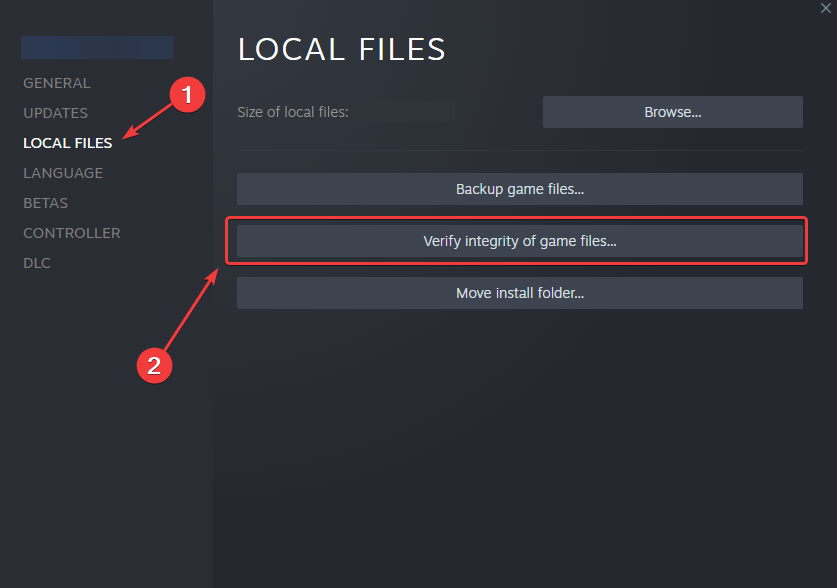
- Now, click on Verify Integrity of Game Files.
- Wait for the repair process to be completed.
- Once done, restart your PC to apply changes.
6. Turn Off the Steam Overlay
You can try disabling the Steam in-game overlay feature manually for the Risk of Rain Returns game directly on the Steam client to ensure there is no conflict with the game launching. Sometimes in-game overlay apps or functions can eventually trigger program startup crashes on the PC. To turn it off:
- Open the Steam client > Go to Library.
- Right-click on Risk of Rain Returns.
- Now, click on Properties.
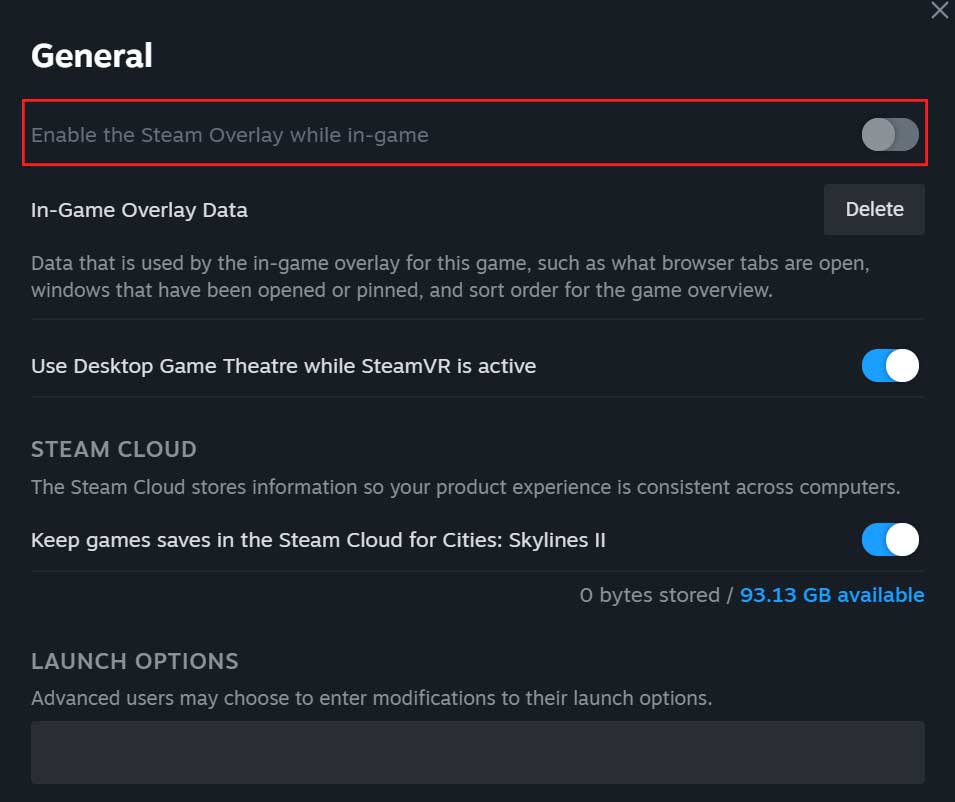
- Turn Off the Enable Steam Overlay while in-game option from the GENERAL tab.
- Once done, you can try launching the game to check for the issue.
7. Check for Graphics Driver Updates
An outdated or corrupted graphics card driver can trigger multiple issues with the game crashing or launching on the system. It’s recommended to check for the graphics driver update by following the steps below.
- Press the Win+X keys > Click on Device Manager from the list.
- Double-click on Display adapters.
- Right-click on the dedicated graphics card that you’re currently using.

- Click on Update driver > Choose Search automatically for drivers.
- If there is the latest update available, it’ll automatically download & install the latest version.
- Once done, restart the computer to apply changes immediately.
Alternatively, you can manually download the latest version of the graphics driver and install it on the PC via the official website. Make sure to download the graphics driver file respective to your graphics card model and manufacturer.
8. Close Background Apps
Unnecessary background running tasks or programs can eat up a lot of system resources like CPU or Memory usage literally reducing system performance. Hence, the startup crashing, lagging, and not loading issues appear quite often. Simply, close all the third-party unnecessary background running tasks completely. To do this:
- Press the Ctrl+Shift+Esc keys to open up Task Manager on the PC.
- Now, click on the Processes tab > Click to select the unnecessary task. [CPU/Memory consuming task]
- Click on End Task to close it.
- Do the same steps for other unnecessary third-party tasks too.
- Once done, restart your system to apply changes.
9. Disable Fullscreen Optimizations
It’s a better idea to disable the fullscreen optimizations on the Windows system manually by following the steps below. By doing so, you’ll be able to avoid fullscreen display-related conflicts.
- Right-click on the Risk of Rain Returns application on your PC.
- Select Properties > Click on the Compatibility tab.
- Click on Disable fullscreen optimizations to select it.
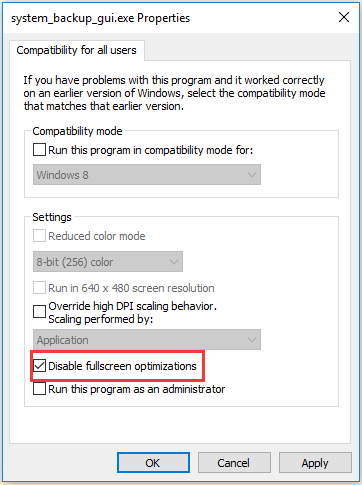
- Once done, click on Apply > Select OK to save changes.
10. Update Windows
Sometimes issues with outdated system software can also cause conflicts with system performances, especially in multiplayer games or any resource-heavy programs. You should always update the system software on your device to maintain the performance stable enough. To do that:
- Press the Win+I keys to open Windows Settings.
- Click on Update & Security > Click on Check for updates under Windows Update.

- If there is a new update available, hit Download and Install.
- Wait for the system to update and reboot the PC.
11. Turn Off the Antivirus Protection
You should also turn off the antivirus protection manually on the PC to avoid any kind of aggressive blocking issues with the game application.
- Press the Win+I keys to open Windows Settings.
- Click on Update & Security > Click on Windows Security from the left pane.
- Now, click on the Open Windows Security button.
- Go to Virus & Threat Protection.
- Click on Manage Settings.
- Just Turn Off the Real-time Protection toggle.
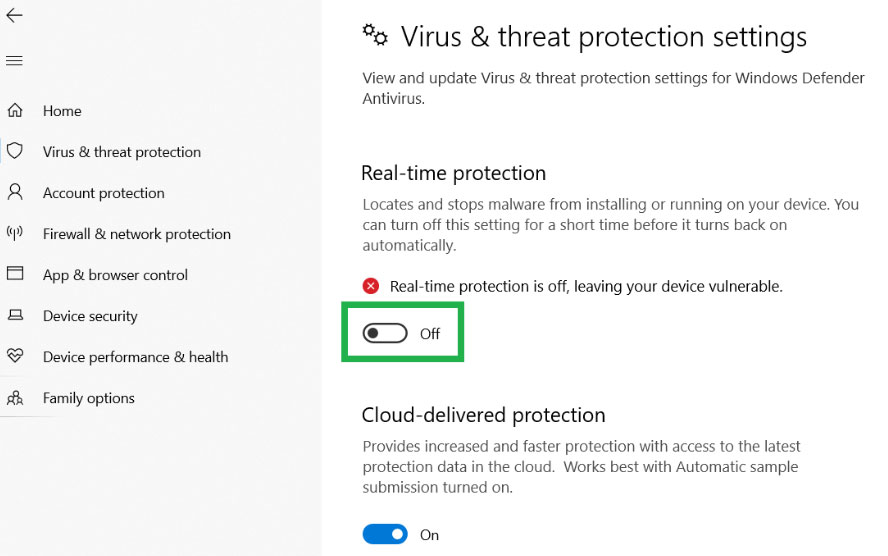
- If prompted, click on Yes to proceed further.
- Finally, you can check for the game crashing issue.
Please Note: If you’re using any other third-party antivirus program on your PC then turn off the real-time protection feature manually.
12. Perform a Clean Boot
Multiple reports did claim that several third-party programs are always running in the background from the Windows boot. So, performing a clean boot and disabling conflicting startup apps will be crucial enough to get better performance.
- Press the Win+R keys to open the Run dialogue box.
- Now, type msconfig and hit Enter to open System Configuration.
- Go to the Services tab > Set Hide all Microsoft services to Enable.

- Click on Disable all > Click on Apply and OK to save changes.
- Now, go to the Startup tab > Click on Open Task Manager.
- Click on the Startup tab from Task Manager.
- Make sure to click on the particular task that has a higher startup impact.
- Once selected, click on Disable to turn it off.
- Do the same steps for each program that has a higher startup impact.
- Finally, make sure to restart your computer to apply changes.
13. Update DirectX and VCRedist
Another thing you can do is run the latest DirectX installer and Visual C++ Redistributables application on your PC. An outdated DirectX or VCRedist version will cause several issues with the program launching and conflicts with the system processes. To do so:
- Visit the official Microsoft website and download the latest DirectX installer version.
- Run the installer and install DirectX completely.
- Next, visit the official Microsoft website.
- Download and Install the latest Microsoft Visual C++ Runtime on the PC.
- Once done, reboot the PC to apply changes.
14. Contact Gearbox Entertainment Support
If none of the methods worked for you then make sure to contact Gearbox Software Support for Risk of Rain Returns to get further assistance. You should create a support ticket for the same to get a better resolution. Submitting a support ticket will help developers to investigate the issue further. Additionally, you can try following the @RiskofRain Twitter handle to get a better assumption of what kind of issues surfacing by the affected players.
That’s it, guys. We assume this guide was helpful to you. For further queries, you can comment below.
