Risk of Rain Returns is a popular third-person action roguelite game developed by Hopoo Games and published by Gearbox. The game is available on PC and Nintendo Switch. However, many players have reported issues like stuttering, freezing, and lagging when playing on PCs.
Having the necessary hardware is crucial for running games smoothly on a PC. Unfortunately, not everyone has access to the kind of setup that can handle high resolutions and FPS, which results in problems common to many PC games requiring high performance. This guide provides easy steps to solve the issues faced while playing Risk of Rain Returns.
Some players experience problems like stuttering, lagging, crashing, and dropping frames. The severity of these problems may vary depending on the compatibility of each computer. It is important to fix these issues for a smoother and more enjoyable gaming experience. This guide is here to help you identify and fix the root causes of these problems.
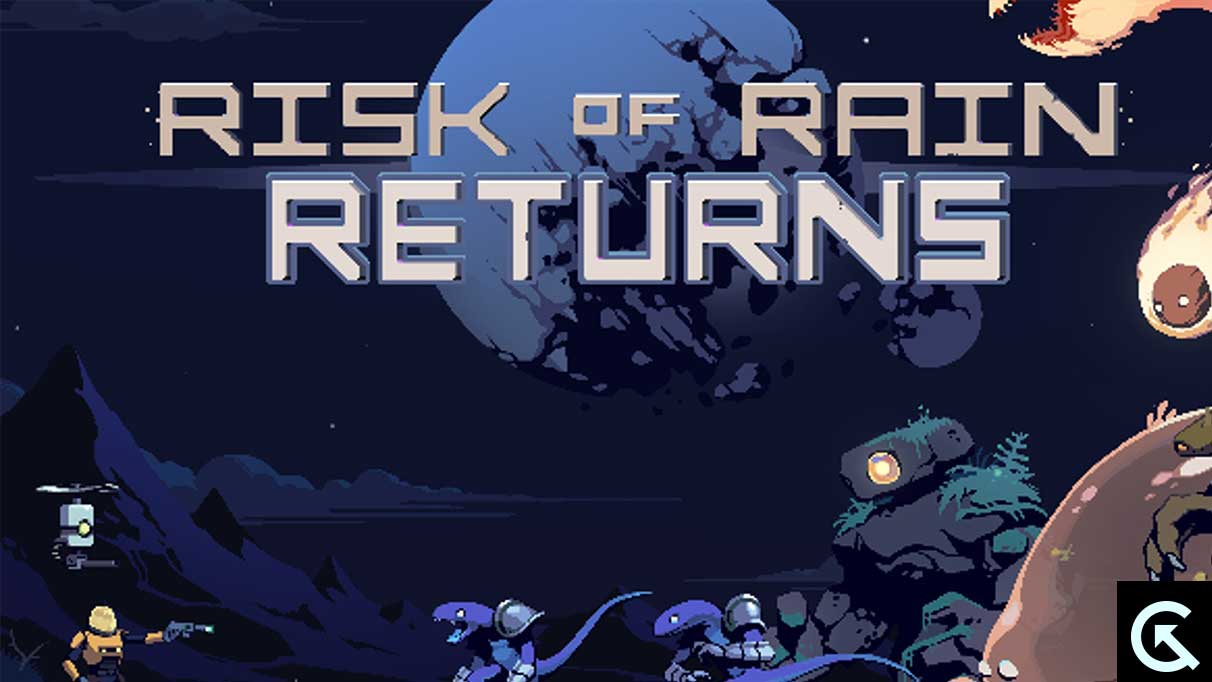
Check System Requirements
Check out the system requirements of the Risk of Rain Returns game below to ensure that your PC configuration meets the game’s system requirements.
Minimum Requirements:
- Requires a 64-bit processor and operating system
- OS: Windows 10
- Processor: Intel Core i5-2400 or AMD FX-8350
- Memory: 4 GB RAM
- Graphics: Nvidia GeForce GT 710, 1 GB or AMD Radeon R7 240, 1 GB
- Storage: 350 MB available space
Fix: Risk of Rain Returns Stuttering and Lags Badly
Fixing in-game lags or frame drop issues can be complex, depending on multiple factors. These factors include your PC hardware, the display resolution of the game, the maximum FPS limit count, and conflicting third-party apps, among others. We recommend trying all the methods individually until the problem is solved or reduced. One of the quickest fixes is to change the in-game graphics-related settings or keep them low. This can resolve several issues in no time.
If you experience lags or frame drops while playing a game, it could be due to screen resolution, in-game texture resolution, shadow resolution, maximum frame rate, or the number of characters displayed. Depending on the resolution and quality of the game, you can follow the steps below to reduce the lags or frame drops to some extent, regardless of the FPS count.
1. Use Launch Options
- Open your Steam client > Go to Library > Right-click on the Risk of Rain Returns.
- Select Properties > On the General tab, you’ll find Launch Options.
- Enter the launch options -fullscreen = Forces the engine to start in fullscreen mode.
2. Update Graphics Drivers
- Right-click on the Start Menu to open up the Quick Access Menu.
- Click on Device Manager from the list.
- Now, double-click on the Display Adapters category to expand the list.
- Then, right-click on the dedicated graphics card name.
- Select Update driver > Choose Search automatically for drivers.
- An update will automatically download and install the latest version if available.
- Once done, make sure to reboot your computer to change the effects.
3. Run the game as an administrator
Running the game exe file and the Steam client as administrator can prevent privilege issues and user account control.
- Right-click on the Risk of Rain Returns exe shortcut file on your PC.
- Now, select Properties > Click on the Compatibility tab.
- Make sure to click on the Run this program as an administrator checkbox to checkmark it.
- Click on Apply and select OK to save changes.
4. Set High Priority in Task Manager
Make your game priority in the higher segment via the Task Manager to tell your Windows system to run the game properly. To do this:
- Right-click on the Start Menu > Select Task Manager.
- Click on the Processes tab > Right-click on the Risk of Rain Returns game task.
- Select Set Priority to High.
- Close Task Manager.
- Finally, run the Risk of Rain Returns game to check for the issue.
5. Verify the Integrity of Game Files
If there is an issue with game files getting corrupted or missing, use this method to check for the problem easily.
- Launch Steam > Click on Library.
- Right-click on Risk of Rain Returns from the list of installed games.
- Now, click on Properties > Go to Local Files.
- Click on Verify Integrity of Game Files.
- You’ll have to wait for the process until it gets completed.
- Once done, restart your computer.
6. Change GPU Settings
It is important to check the PC’s graphics card settings to determine if any issues have been resolved. Follow the steps below to make sure the settings are correct.
For Nvidia:
- Open up Nvidia’s Control Panel > Right-click on the desktop screen.
- Click on Nvidia Control Panel > Click on Manage 3D Settings.
- Select Program Settings > Find ‘Risk of Rain Returns’ and manually add the game if it’s not in the list:
- Monitor Tech: G-Sync (If available)
- Maximum Pre-rendered frames: 2
- Threaded optimization: On
- Power Management: Prefer Maximum Performance
- Texture Filtering – Quality: Performance
For AMD:
- Monitor Tech: G-Sync (If available)
- Maximum Pre-rendered frames: 2
- Threaded optimization: On
- Power Management: Prefer Maximum Performance
- Texture Filtering – Quality: Performance
7. Disable Fullscreen Optimizations
Full-screen optimization and DPI settings are the default ones on Windows. It would be best if you tried disabling it by following the steps below:
- Locate the Risk of Rain Returns game directory.
- Find and right-click on the Risk of Rain Returns.exe file.
- Select Properties > Click on the Compatibility tab.
- Checkmark the ‘Disable Full-Screen Optimizations’ box.
- Now, click on the ‘Change high DPI setting button.
- Checkmark the ‘Override high DPI scaling behavior’ > Select ‘Application’ from the drop-down menu.
- Click on Apply and then OK to save changes.
8. Update Risk of Rain Returns
If you haven’t recently updated your Risk of Rain Returns game, follow these steps to check for updates and install the latest patch.
- Open the Steam client > Go to Library > Click on Risk of Rain Returns from the left pane.
- It’ll automatically search for the available update. If there is an update available, make sure to click on Update.
- Installing the update > closing the Steam client may take some time.
- Finally, reboot your PC to apply changes, and then try relaunching the game.
That’s it, guys. We assume this guide is useful to you. For further queries, you can comment below.
