Risk of Rain Returns is a popular third-person action roguelite game developed by Hopoo Games and published by Gearbox. The game is available on PC and Nintendo Switch. While the game has just been released, some players have reported experiencing low FPS drops during gameplay on their PCs, hindering their overall experience.
Suppose you are also experiencing frame rate drops and stutters while playing Risk of Rain Returns on your PC. In that case, there are several troubleshooting steps that you can follow to increase performance and resolve this issue. You should follow this guide thoroughly to overcome the problem and enjoy the game smoothly.
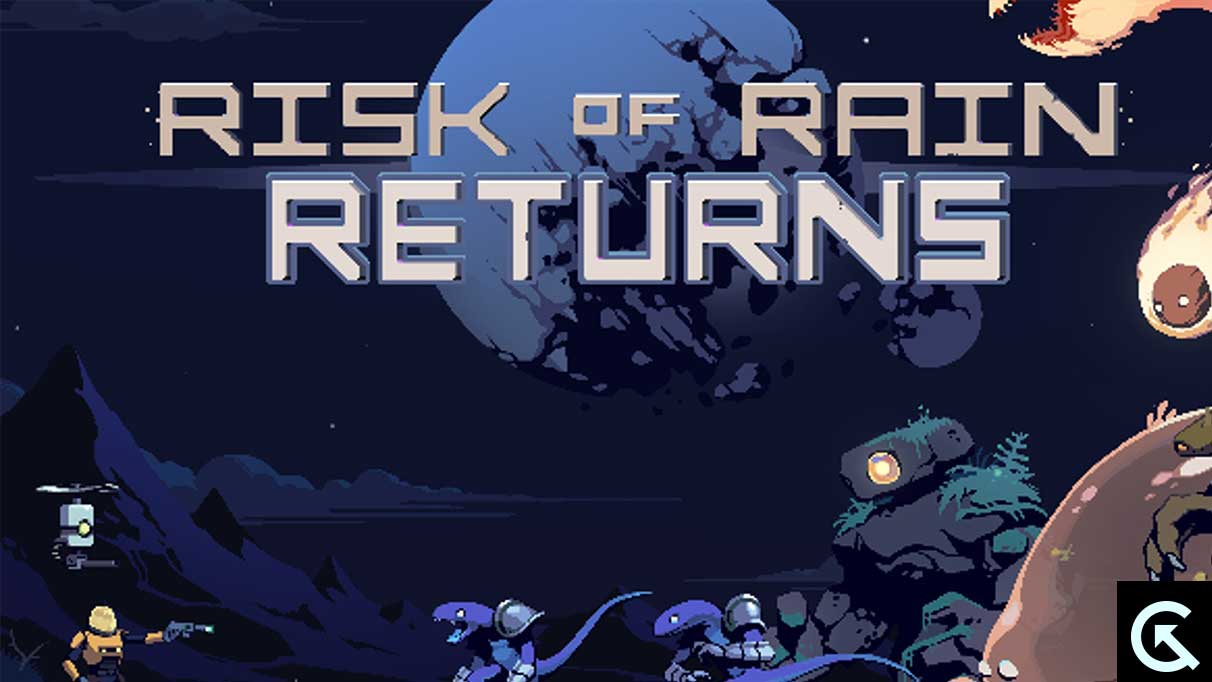
Fix Risk of Rain Returns Low FPS Drops on PC | Increase Performance
We’ve provided all the possible workarounds below that should be handy for you. Follow all the methods one by one until your problem gets fixed completely. So, without wasting any more time, let’s jump into it.
1. Check System Requirements
Mostly, the compatibility issues with your PC specification may cause such issues whatsoever. So, we suggest you check out the game’s system requirements and PC specifications properly before jumping to conclusions. Here, we’ve mentioned this title’s minimum and recommended system requirements.
Minimum Requirements:
- Requires a 64-bit processor and operating system
- OS: Windows 10
- Processor: Intel Core i5-2400 or AMD FX-8350
- Memory: 4 GB RAM
- Graphics: Nvidia GeForce GT 710, 1 GB or AMD Radeon R7 240, 1 GB
- Storage: 350 MB available space
2. Update Graphics Drivers
It’s recommended to check out graphics driver updates on your PC so games and other graphics-intensive programs can run properly. To do so:
- Right-click on the Start Menu to open up the Quick Access Menu.
- Click on Device Manager from the list.
- Now, double-click on the Display Adapters category to expand the list.

- Then right-click on the dedicated graphics card name.
- Select Update driver > Choose Search automatically for drivers.
- An update will automatically download and install the latest version if available.
- Once done, make sure to reboot your computer to change the effects.
If you’re having issues with your graphics driver, you can try updating it manually by downloading the latest version from your graphics card manufacturer’s official website. If you have an Nvidia graphics card, you can update the GeForce Experience app from their official site. For AMD graphics card users, you can visit the AMD website to download the latest driver version.
3. Switch Between Display Modes
You can switch between fullscreen borderless and windowed bordered display modes directly from the in-game settings menu. This is a helpful feature that can improve the performance of the game files based on your screen resolution and PC specifications. It’s worth giving it a try, as some players have found it to be beneficial.
4. Run the game as an administrator
To avoid user account control-related privilege issues, you should run the Risk of Rain Returns executable game file as an administrator. To do this:
- Right-click on the Risk of Rain Returns exe shortcut file on your PC.
- Now, select Properties > Click on the Compatibility tab.

- Make sure to click on the Run this program as an administrator checkbox to checkmark it.
- Click on Apply and select OK to save changes.
5. Close Background Running Tasks
Sometimes unnecessary background running tasks or programs can also consume a higher amount of CPU or Memory resources on the system, which may cause crashes, lags, stutters, FPS drops, etc. To do that:
- Press Ctrl + Shift + Esc keys to open up the Task Manager.
- Now, click on the Processes tab > to select tasks unnecessarily running in the background and consuming enough system resources.
- Click on End Task to close it > Do the same steps for all unnecessary tasks.
- Once done, restart your system to apply changes.
6. Stop Background Downloads
The chances are high that you’re trying to download or install other game updates simultaneously, whatever client you’re using. It’s better to pause or stop other background downloads while launching and playing the Risk of Rain Returns game on the client. Once you finish your gameplay, you can continue downloading games or installing patch updates.
7. Switch to Auto Settings in Video
If you haven’t succeeded in fixing the frame drop issue, then make sure to switch to auto settings in video mode by following the steps below.
- Press the Esc button on your keyboard in the gameplay.
- Now, go to the in-game Settings menu > Click on Video.
- Select Auto Settings > Resume the gameplay to cross-check whether the frame drops or lags still appear.
- If the in-game lag or frame drops remain, select All and try lowering the video settings from the game menu.
8. Set High Performance in Power Options
If in case, your Windows system is running on the Balanced mode in Power Options, the system and hardware aren’t running to their full potential. You can set the High-Performance mode for intense gameplay for better results. However, the high-performance mode will consume higher battery usage if you use a laptop. To do this:
- Click on the Start Menu > Type Control Panel and click on it from the search result.
- Now, go to Hardware and Sound > Select Power Options.
- Click on High Performance to select it.
- Make sure to close the window and fully shut down your computer. To do this, click on the Start Menu > Go to Power > Shut Down.
- Once your computer is turned off, you can power it on again.
9. Contact Risk of Rain Returns Support
If none of the methods worked for you, contact Risk of Rain Returns’s Support for further help.
That’s it, guys. We assume this guide was helpful to you. For further queries, you can comment below.
