The new Samsung Galaxy A54 and A34 do not have an IP68 water resistance rating. So you can’t dip your smartphone in the water. But even if you have kept your smartphone dry, due to some reason, some form of moisture or liquid might get into your charging port. When that happens and plug in your charger to your phone, you will get a notification with a water icon. It will say that it is detecting moisture in the USB port.
If moisture is detected in the USB port, your Samsung Galaxy A54 and A34 won’t charge up. This protects the device from any short circuit due to electricity running through a moist opening. So this moisture detection alert is a safety mechanism in Samsung smartphones to preserve hardware damage. So how can you charge your phone and get rid of this water or moisture detection alert? Let’s find out in this article.
Also Read
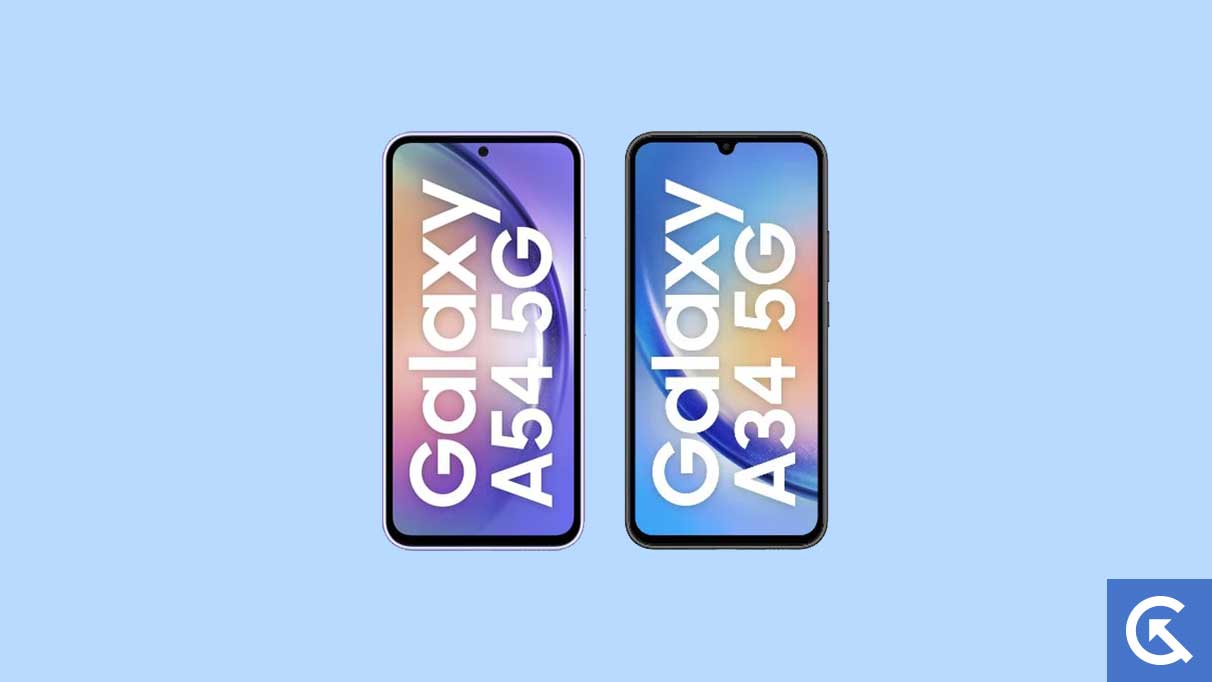
Page Contents
How to Fix Samsung Galaxy A54 and A34 Moisture Detected Error?
The moisture-detected error smartly stops charging the device to ensure that the device remains undamaged due to electricity and water enmity. And to eliminate this error, you can try some fixes mentioned below.
Check and clean the USB port:
Maybe mistakenly, a few drops of water did get into your USB port, and now it is moist. You must clean and dry it up to charge the smartphone again. To clean or dry up the USB port, use a cotton swab, and move it around the USB port. If your cotton swab is not small enough, wrap some cotton around a toothpick and then try again. Then to further ensure moisture removal, you can even use a hairdryer. Blow some medium heat air with medium speed into your USB port, then keep the phone in clean air. Wait for a couple of hours till the moisture evaporates, and then try connecting the USB cable again. If you still see a moisture detection error, place your smartphone in a container containing dry rice grains and close the lid. Keep the phone in that container for more than a day, and then take it out. Now clean out the dirt from the USB and try charging again.
Examine and clean the USB cable:
If cleaning up the USB port did not take away the moisture-detected error, then the problem could be with the USB cable. Maybe it is your USB cable that has moisture at one end. Retake a cotton piece and toothpick or a hairdryer, and then dry off the cable. After it is dried off, try using the cable again.
You can change the USB cable entirely and try charging the Samsung Galaxy A54 and A34 again.
Perform a reboot:
For some reason, there might be a software glitch in your smartphone that is preventing the charge by constantly showing the moisture detected error for no reason. In such cases, a simple restart is enough to reboot the system. The system reboot will take off the software glitch. So press the power button and perform a smartphone restart. After the restart, check whether the smartphone is charging or not.
Turn it off and charge:
If you have tried everything mentioned above and both the smartphone’s USB port and the cable is completely dry, then it is most definitely a bug in the software. If even a restart was not enough to fix it, then you have to turn off the device completely. After the device is turned off, plug in your charger and try charging up the F41 again. It should charge up now. But before trying this charging method, make sure that ports are completely dry or clean. If you do this while having moisture in the port, there could be hardware damage to the smartphone.
Damaged USB port:
Another probable reason for the moisture detected alert to show up in the notifications is a faulty USB port. Over time USB ports get damaged due to regular usage, but some newer ones like the Galaxy A54 and A34 may have a defective USB port in some specific units. Please take it to the nearest Samsung care and let the experts do their job. Since this a new device you should not worry about repairing costs either. That will fall under the property, given you don’t have actual water damage due to misusage.
So that is all about fixing the moisture detection error or alert in the Samsung Galaxy A54 and A34. If you have any questions or queries about this guide, comment below, and we will reply. Also, check out our other articles on iPhone tips and tricks, Android tips and tricks, PC tips and tricks, and much more for more useful information.
