Samsung has recently released the Galaxy A54 5G and Galaxy A34 5G as its latest mid-range smartphones. Both models boast Super AMOLED displays with a 120Hz refresh rate, as well as triple camera units at the rear. The Galaxy A54 5G and Galaxy A34 5G operate on Android 13 with a brand-new One UI 5.1 on top.
If you’re looking to improve your Samsung Galaxy A54 or A34 camera experience, you might want to consider installing the latest Google Camera. This camera app is the stock camera app that comes with Google’s Pixel device and offers advanced features such as the latest HDR+ technology, which significantly enhances picture quality on low and mid-end phones. Additionally, the app includes other features like Night Sight, portrait mode, motion photos, panorama, lens blur, 60fps video, and slow motion.
In this guide, we’ll walk you through installing Google Camera on your Samsung Galaxy A54 and A34 devices. Thanks to the efforts of developers such as Arnova8G2, BSG, and Urnyx05, who have worked tirelessly to create ported GCam APK files for a wide range of devices, the Google Camera port is now available for these Samsung devices.
Also Read
By following our step-by-step guide, you’ll be able to easily install Google Camera on your Samsung Galaxy A54 and A34, and take advantage of all the advanced features it has to offer. With improved picture quality and a range of advanced camera features, you’ll be able to take stunning photos and videos with your Samsung device.
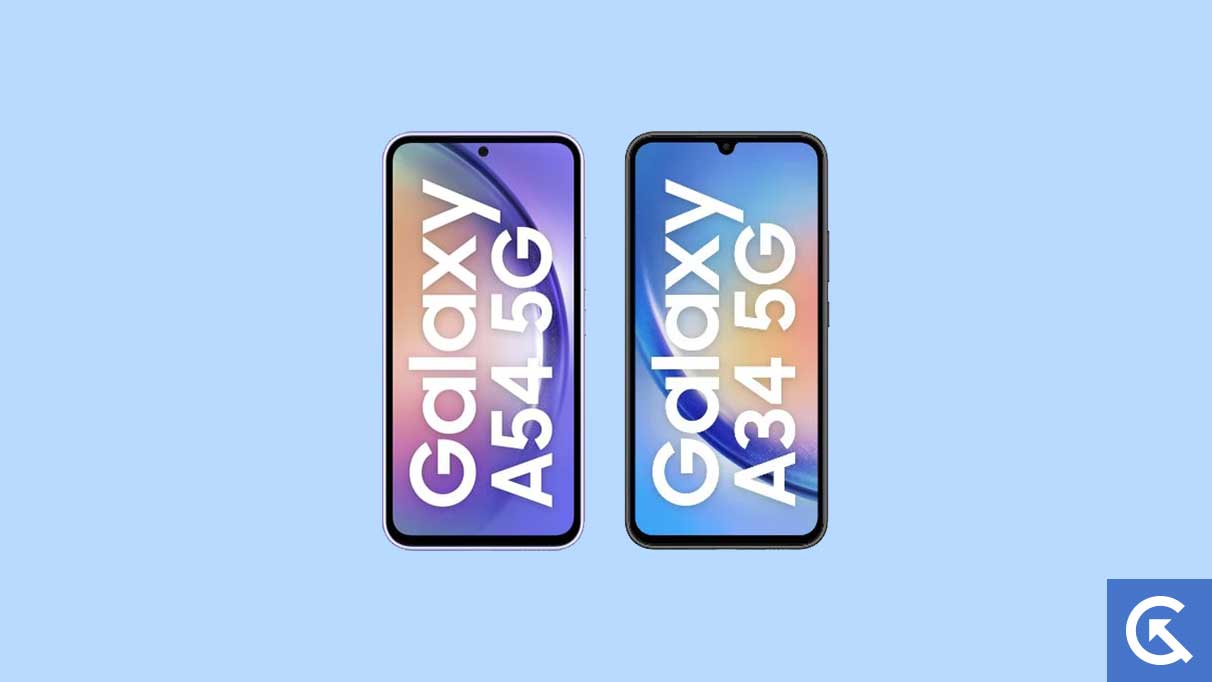
Page Contents
Samsung Galaxy A54 and A34 Device Overview:
The Samsung Galaxy A54 5G and A34 5G are two mid-range smartphones that share many similarities in terms of software and hardware specifications. Both devices run on Android 13 with One UI 5.1 on top, and feature a 120Hz refresh rate on their Super AMOLED displays. They also pack triple rear camera setups, expandable storage, and IP67-certified builds with dust and water resistance.
However, there are some key differences between the two models. The Galaxy A54 5G features a 6.4-inch display, while the A34 5G has a slightly larger 6.6-inch display. The A54 5G carries a 50-megapixel primary sensor in its rear camera setup, while the A34 5G has a 48-megapixel primary sensor. Additionally, the A54 5G features a 32-megapixel front-facing camera, while the A34 5G has a 13-megapixel front-facing camera.
In terms of dimensions, the A54 5G measures 158.2×76.7×8.2mm and weighs 202 grams, while the A34 5G measures 161.3×78.1×8.2mm and weighs 199 grams. Despite these differences, both devices pack a 5,000mAh battery that supports 25W fast charging and offer up to 256GB of expandable storage. They also feature the same set of connectivity options and sensors.
Overall, the Samsung Galaxy A54 5G and A34 5G offer users a similar experience with minor differences in display size, camera sensors, and front-facing camera resolution.
Download Google Camera Port for Samsung Galaxy A54 and A34
Download Exynos Version: GCam 8.4 APK (Recommended)
New Gcam 8.5 Version:
- Download GCam 8.5 – MGC_8.5.300_A10_V2_MGC.apk]
- Download GCam 8.4 – MGC_8.4.600_A10_V13_MGC.apk]
- Download Google Camera 8.1 APK for Android
- Download Google Camera 7.3.018 APK [Recommended]
- Download Google Camera 7.3.021 APK
- Download GCam_6.1.021_Advanced_V1.4.032219.1950: Download
- Download GCam by Arnova8G2: Download
- Download Google Camera Go
Also Read: Download Google Camera 8.0 APK from Pixel 5 | GCam 8.0 APK Mod
Note
Please note that the Google Camera (GCam) application links provided above are sourced from the XDA community and other websites. If you encounter any issues with the links or the app itself (such as crashing or non-functionality), kindly let us know by leaving a comment. We appreciate your feedback and will do our best to address any concerns. Keep in mind that these applications may not be officially supported by the device manufacturers, so compatibility and performance may vary.
Steps to install Google Camera on Samsung Galaxy A54 and A34
Installing Google Camera on your Samsung Galaxy A54 or A34 is an easy process that doesn’t require rooting your device. Follow these simple steps to install the APK file:
- Download the GCam APK file from the download link provided.
- Enable the “Unknown Sources” option on your device by going to the Settings menu > Security/Privacy.
- Locate the downloaded APK file and tap on it to launch the package installer.
- Tap on the “Install” button and wait for the installation process to complete.
- Once the installation is done, open the app and start using it.
If you encounter any issues with the camera app, you can try enabling the Camera2api by using build.prop (Not applicable to every device). Simply add this line: “Persist.vender.camera.HAL3.enable=1“.
We hope this guide has helped you successfully install the Google Camera ported app on your Samsung Galaxy A54 or A34. If you have any questions or encounter any issues, feel free to leave a comment below.

Hey, I tried all the cameras and none of them work for my galaxy a54 5g.
We will share more new one. which should be working.!
We have a separate page for Exynos version of Google Camera, try it. https://www.getdroidtips.com/download-google-camera-samsung-exynos-device/
Give me port Gcam for Samsung A34 ..
My hend set not show camara
My mobile phone samsung a34 5g gcam not support please help me support gcam apk please