Calling issues are common nowadays where the network might drop or the call gets disconnected in between. And that’s what the majority of Samsung Note 20 / 20 Ultra users are facing where they can’t make or receive calls with their SIM network. Such issues can be considered as minor glitches and can be fixed with a few troubleshooting steps.
When it comes to making crystal clear phone calls, it is important that you have good reception. If you’re facing this issue of call dropping or call not connecting while you’re in a remote area, then it is pretty understandable. However, If that’s not the case here are some troubleshooting steps to help you fix the problem.
Also Read

Page Contents
Fix: Samsung Note 20 / 20 Ultra Can’t Make or Receive Calls
In this troubleshooting guide below, we will show you what to do if your Samsung Note 20 or 20 Ultra cant make or receive calls. Such problems can occur due to multiple reasons which we will address down below one by one.
Restart your Phone
Sometimes this is the easiest way to solve the problem related to connectivity issues. Once you restart your phone, your network will find the nearest cell tower with maximum reception and connect to it. This will make sure you’re connected to the network and can make or receive calls.
Toggle Airplane Mode
In many cases, you are not able to receive or make calls because your smartphone is in Airplane mode. Sometimes we might enable this mode accidentally and not even realise it. But this mode will disconnect your phone from the local SIM network and WiFi services. So make sure this mode is disabled and see if it helps with the issue.
Disable WiFi Calling
WiFi calling is a new feature that helps to boost the call quality by using connect WiFi bandwidth to connect to the call. However, if the WiFi is slow or unresponsive, then you will not be able to make any calls. This can be very frustrating but can be solved easily by disabling this feature.
Steps to disable WiFi Calling on Samsung Note 20 / 20 Ultra:
Open the Settings app on your smartphone and navigate to the Connections tab.
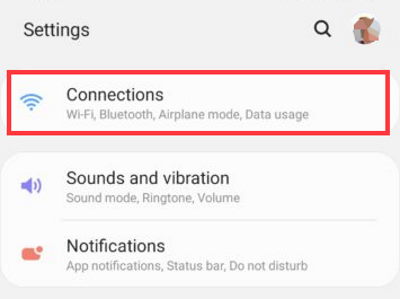
Here find the Wifi Calling option and disable it.
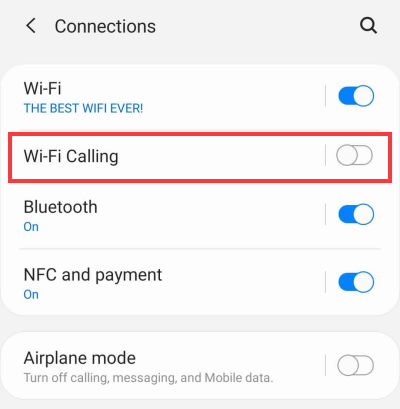
Once you disable it, you will not face any call-related issues.
Check Cell Bandwidth Range
It is a good idea to check the cell bandwidth as if you are in a remote area, the connection will be low and naturally, you will not be able to make or receive calls. There are many free applications that can help you to determine this information.
Steps to check cell Bandwidth on Samsung Note 20 / 20 Ultra:
Download and install the Network Signal app on your smartphone.
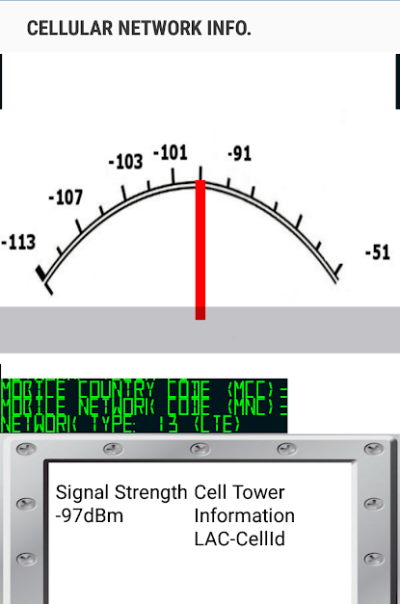
Open the app and check the signal. If the signal is between 0 to -85 then it’s considered to be a good signal. If your signal lies beyond the -100 dBm range, you need to change the SIMcards.
Reset Network Settings
Every SIM card works on a specific set of settings that are provided by your network administrator. This process is automatic, however, there are slight chances that your network configuration is not updated manually, and that’s the reason why you’re facing issues like Samsung Note 20 / 20 Ultra Can’t Make or Receive Calls. Once you reset your Network settings, this problem will go away automatically.
Steps to reset network settings on Samsung Note 20 / 20 Ultra:
- Go to the settings app and then select General Management.
- After that, tap on Reset and then select Reset Settings.
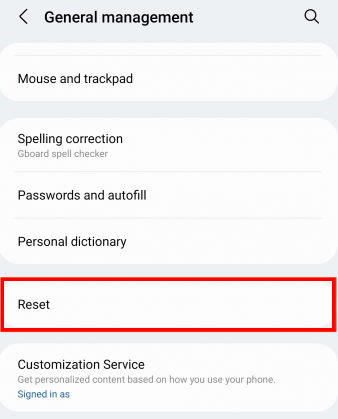
- Here click on Reset Network Settings.
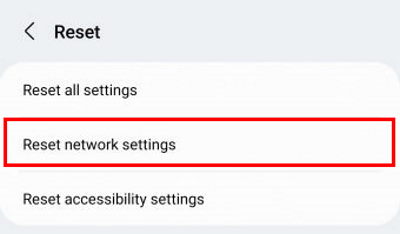
- Once you have reset the network setting, the issue must go away.
Update device firmware
Samsung developers know about these issues, and most likely they will launch several security patches to address the call related problems. For many users, the update is already available after which the issues are gone.
Steps to update firmware on Samsung Note 20 / 20 Ultra:
Open the Settings app and navigate to software updates.
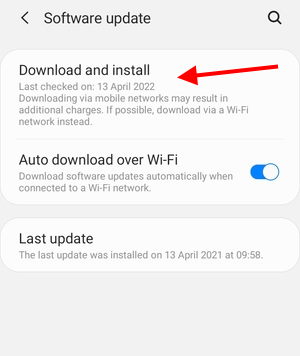
Here check if any updates are available, and download/install them as soon as possible.
Use Stock Phone Dialer App
There are many phone dialer apps available in the play store which provides additional features. But such apps can be faulty in nature and due to them, you might lose the basic functionality of making calls. Some of the popular phone dialer apps available are Go Dialer, True Dialer, Google Dialer etc. But it is always advisable to make sure you use the stock dialer app as it’s always bug-free and will not cause issues.
Steps to setup stock dialer app on Samsung Note 20 / 20 Ultra:
Delete all dialer related apps such as True Dailer, Google Dialer, Go Dialer etc.
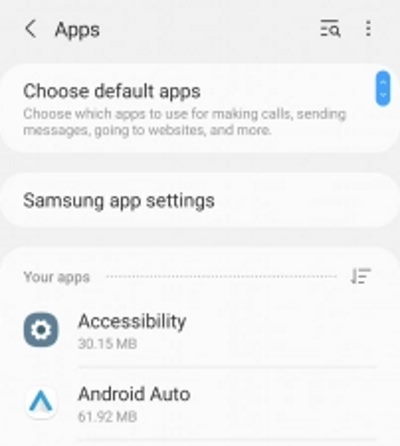
Once you delete all such apps, Open phone settings and navigate to the Apps section.
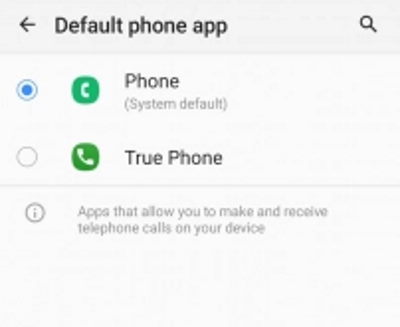
Here choose the Default Phone app option and choose the system default app available.
Enable Dialer Notification Permissions
Once you set the stock dialer app, all the issues related to calls must go away. If they don’t, it’s probably because you haven’t granted all the necessary permissions for the app. Enabling phone permission will allow your phone to show you the caller screen whenever a person calls you.
Steps to enable dialer notifications on Samsung Note 20 / 20 Ultra:
Open phone settings and navigate to the Apps section.
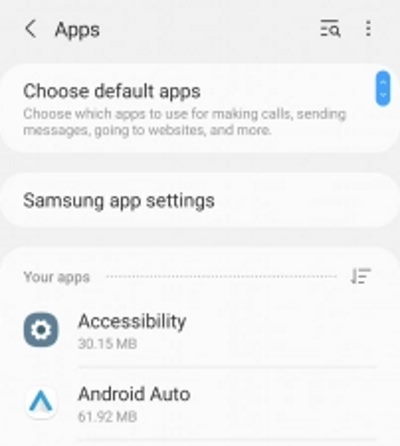
Here make sure all permissions are right in place and no permissions are denied.
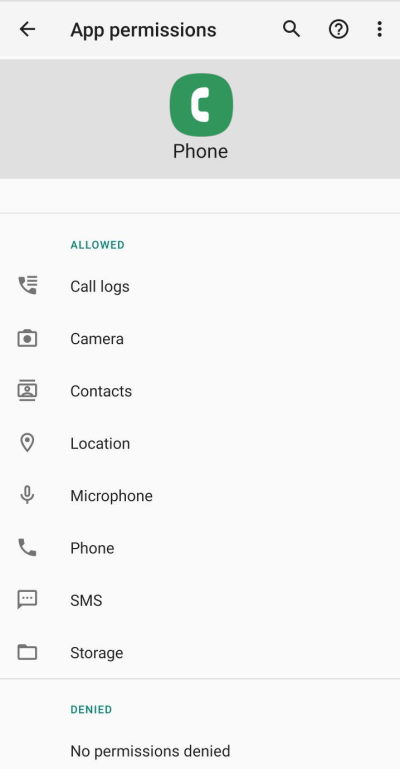
Remove Call Background
Samsung phone comes with additional features where you can keep a call background for specific contacts and overall. But in case the background wallpaper you specified is missing from your phone, then it will create problems. So it is advisable to remove such background to avoid any call related issues.
Steps to remove call background on Samsung Note 20 / 20 Ultra:
Open your phone dialer and choose settings from the top-right menu.
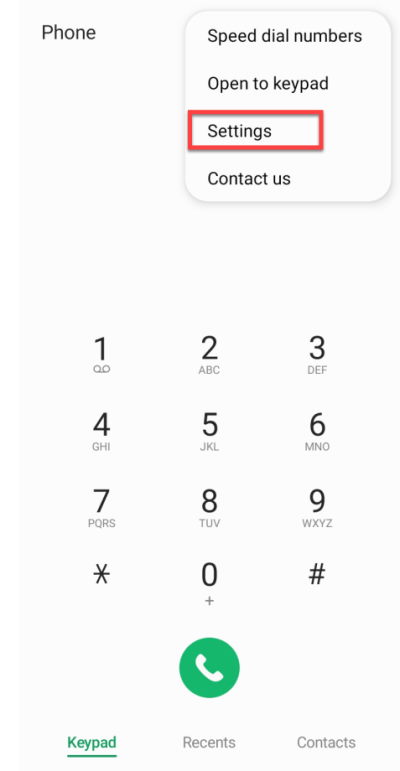
From Call settings, choose the call background option.
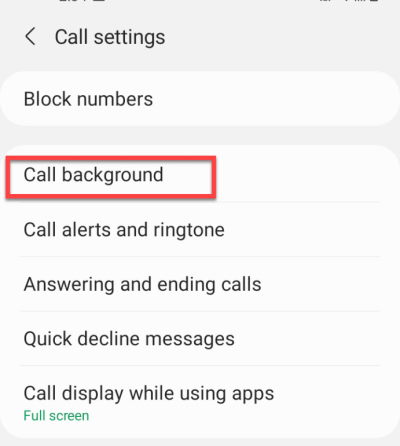
Here click on the background option.
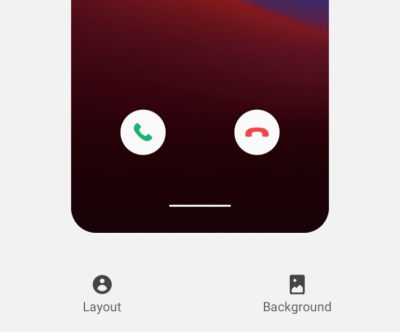
Make sure to choose from the available stock backgrounds.
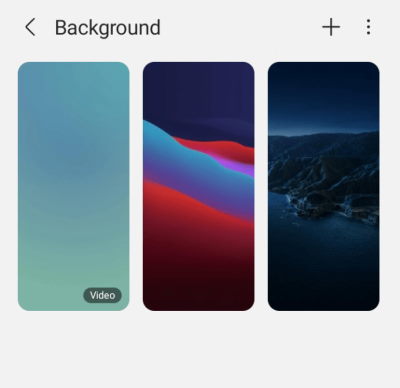
Once you set up the background, the issue of calls not being received or not connecting must be resolved.
Do Factory Reset
If none of the above steps helped you with the issues, it simply means that there is some bug in your system and the only way to fix it is with a factory reset.
Steps to factory reset on Samsung Note 20 / 20 Ultra:
- Go to the settings app and then select General Management.
- After that, tap on Reset and then select Reset Settings.
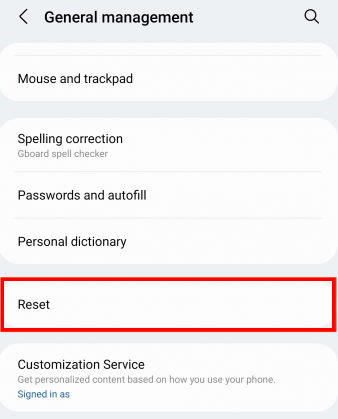
- Now select Factory Data Reset and enter your device’s pin.
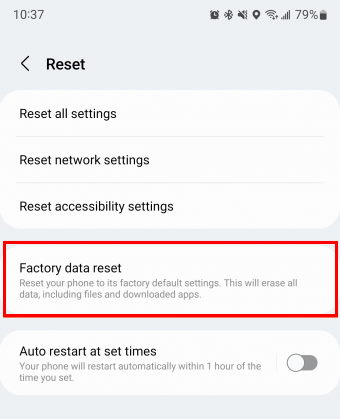
- Again tap on Reset and then select Delete All.
Conclusion
This brings us to the end of this guide for fixing Samsung Note 20 / 20 Ultra Can’t Make or Receive Calls issues. Please note that if none of the above methods works for you, then it might be the case of faulty cell reception. So, connect with Samsung customer care and get the hardware repaired if needed.
