Shanling UP2 is another popular budget-friendly powerful wireless DAC/Amp that you can use with other devices. Due to its wireless compatibility and high-end DAC chipset, you can use any of your devices as a hi-fi audio player. It comes with multiple Bluetooth codecs, an ESS Sabre ES9218P audio chip, Bluetooth 5.0, a 4,000mAh battery, a Type-C port, a 3.5mm audio jack, etc. Here in this guide, we’ll be sharing with you official and easy steps on How to Flash Shanling UP2 Firmware File (Stock ROM) if you want to update it to the latest firmware version.
Well, there is nothing new to say because Shanling periodically offers the latest firmware updates that not only bring the additional features but also improvements or bug fixes. The chances are high enough that for some reason, your Shanling UP2 wireless DAC/Amp starts performing quite badly or the battery charge doesn’t stay enough or there are several connectivity issues, etc. If you’re encountering any of these possible issues with your Shanling UP2 device then you should follow this guide completely.

Page Contents
New Features of Shanling UP2 Firmware V1.7.5
Let’s take a quick look at the new firmware changelog below.
- Added Volume memory setting. Can be enabled in Shanling Controller app.
App needs to be updated to the latest version – V1.2 on Android / V1.0.5 on iOS
Changes and Fixes
- When used as USB DAC, system volume settings take effect.
- Improved connection process, re-connecting to paired device will be faster.
Download Firmware:
How to Flash Shanling UP2 Firmware File (Stock ROM)
Here we’ll follow the wireless OTA (over-the-air) update method to easily and officially update to the latest firmware version.
- Connect your Shanling UP2 to your Android/iOS device using Bluetooth or NFC.
- Now, install the Shanling Controller app from the respective app store on your device.
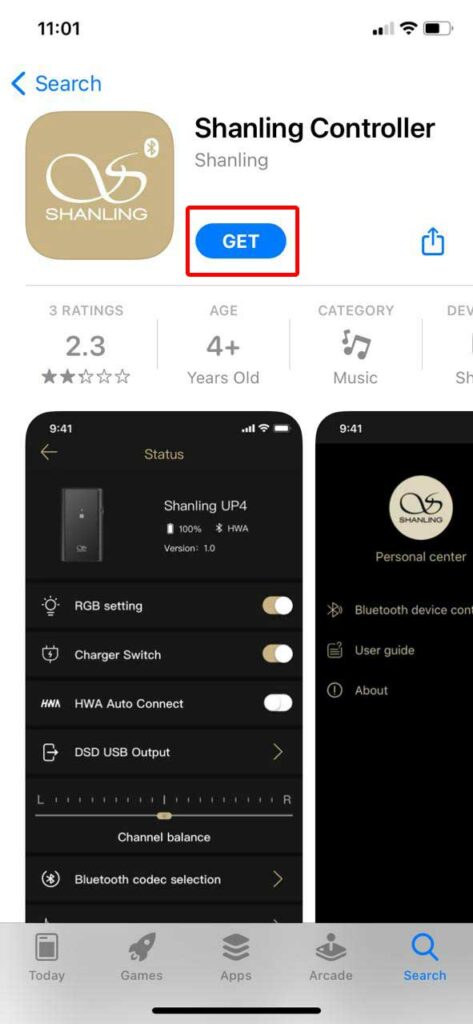
- Keep in mind that the Shanling Controller app should be updated to its latest version.
- Next, make sure that the Shanling UP2 Bluetooth Amplifier is connected with the Shanling Controller application.
- Open the Shanling Controller app > Tap on Menu (…).
- Go to ‘Bluetooth device control’ > Tap on the arrow icon at the Shanling UP2 listing.
- Start the firmware OTA update and wait for it to complete the installation.
- Restart your amplifier and you’re done.
Please Note: Some of the UP4 and UP2 units are unable to process OTA updates. These units can be updated only via the manual method by using a Windows computer. So, you can download the update file from the official Shanling website and follow the included guide for it.
That’s it, guys. We hope this guide was helpful to you. For additional queries, you can comment below.
