Android is evolving day by day and Samsung is pushing updates daily. You must know How to Check New Software Update on Samsung Galaxy A2 Core in order to get the latest updates. Today in this post, we are going to guide you on How to Check New Software Update on Samsung Galaxy A2 Core.
Software updates are the most important aspect for any smartphone as they bring security updates and new features to the device. This also helps in improving the overall performance of any smartphone. Samsung is known for keeping its smartphone range up to date with the latest updates and security patches. Keeping your Samsung Galaxy A2 Core up to date with the latest software update is important. Checking for the latest software update is an easy process. In case you are unaware of it, don’t worry. As today in this article, we are going to cover How to check new software updates on Samsung Galaxy A2 Core.

Page Contents
What are software updates?
Software updates are tiny as well as major updates to any smartphone operating system. They bring latest security patches, features and much more to an old android device. Regularly installing the latest software updates is important as they keep your device safe from any software malfunction or any security threat.
Device Specification
Samsung Galaxy A2 Core featured with 5-inch PLS TFT LCD display panel that supports 540 x 960 pixels of resolutions and offers 16:9 aspect ratio. The body dimensions of the phone are 141.7 x 71.0 x 9.1 mm and it weighs 142 grams. It’s an Android Go Edition smartphone that runs on Android 8.1 Oreo operating system out of the box. The Samsung Galaxy A2 Core powered by the company’s own Exynos 7870 SoC on board along with 1 Gb of RAM. There is no detail about the internal storage capacity but expected to have 8 GB internal storage like other Android Go smartphones. It has dedicated micro SD card slot on board. The phone has a 5-megapixel camera with an f/1.9 aperture on the back side along with LED flash.
Steps to Check New Software Update on Samsung Galaxy A2 Core
- Open settings
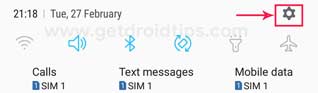
- Tap on About Phone

- Now tap on software update

- This will check for new updates and will show if any
- Then you can tap on the download button and follow instructions to install the update
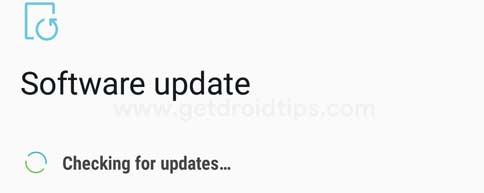
- That’s it!
So, guys, this is how you can check for a new software update on Samsung Galaxy A2 Core. I hope you have understood every step of the process. In case, you are facing difficulty in any step then let us know via the comment box below. We will be happy to help you out.

Comment:nis