Starfield is one of the first new action role-playing video games by Bethesda that offers a space-based sci-fi gaming experience. Though Starfield did announce during Bethesda’s E3 presentation back in 2018. The overall graphics looks crazy with the trailer and it’s all set to launch on 6th Sep, 2023. As the title is also available for Steam and Microsoft Store, some budget PC gamers should prepare to purchase it soon. Meanwhile, you can check Starfield Best Graphics Settings for Nvidia 4090, 4070, 3070, 3080, 3090, 1060, 1070, 2060, 2080, and More.
The chances are high that somehow your PC specification isn’t compatible with the specific game or in-game graphics settings need to be adjusted. Most PC games do have lags, stutters, fps drops, and graphical glitches due to multiple reasons. Sometimes, the newly launched video games also require extra time to get more stable and improved by the developers. Though Starfield looks quite optimized with fewer bugs, budget PC gamers and even top-tier PC gamers are interested in getting higher FPS.
You can easily achieve 1080p with 60 FPS or 2K/4K resolution at 120/240FPS in Starfield depending on which PC configuration you’re using. If you’re using a budget or low-end PC then getting a minimum 60FPS will be crucial instead of having better visuals to play smoothly. Running the AAA titles with the highest possible graphics and maintaining more than 60 FPS will also require some adjustments to get better results. You can now check this guide to reach your gaming goals.
Also Read
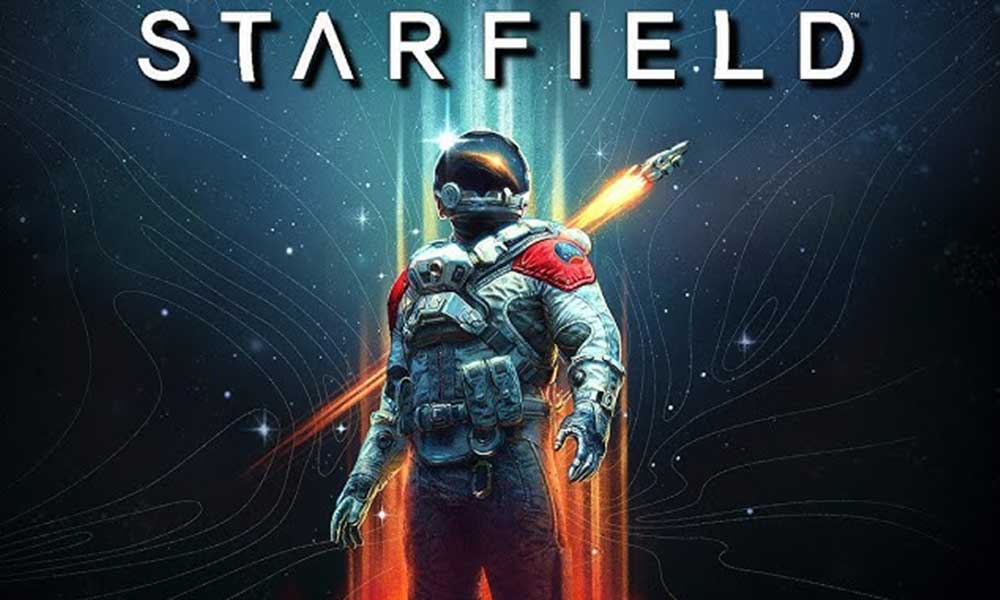
Page Contents
Starfield Best Graphics Settings for 4090, 4070, 3070, 3080, 3090, 1060, 1070, 2060, 2080, and More
You should check all the graphics settings for the Starfield game on the PC to ensure there is no issue with the game launching or in-game performance. Sometimes reducing the in-game graphics or display settings can give you better performance on the PC. Obviously, your PC configuration should meet all the system requirements. If there is something lacking or the hardware segment needs degradation then do the same. In the meantime, the more powerful CPU and GPU combination you use, the better results you’ll get with the Nvidia RTX 30/40 series graphics cards or AMD Radeon RX 6000/7000 GPUs.
Now, let’s check out all the requirements and then the optimized graphics settings for your PC to achieve better FPS depending on your PC configuration.
1. Check System Requirements
Before getting to any other conclusion, make sure to check out potential workarounds or in-game graphics settings adjustments by following the methods below. First, you should cross-check the system requirements of the Starfield game to ensure your PC configuration is compatible enough.
| Minimum Requirements | Recommended Requirements |
| OS: Windows 10 version 21H1 (10.0.19043) | OS: Windows 10/11 with updates |
| Processor: AMD Ryzen 5 2600X, Intel Core i7-6800K | Processor: AMD Ryzen 5 3600X, Intel i5-10600K |
| Memory: 16 GB RAM | Memory: 16 GB RAM |
| Graphics: AMD Radeon RX 5700, NVIDIA GeForce 1070 Ti | Graphics: AMD Radeon RX 6800 XT, NVIDIA GeForce RTX 2080 |
| DirectX: Version 12 | DirectX: Version 12 |
| Storage: 125 GB available space | Storage: 125 GB available space |
| Additional Notes: SSD required | Additional Notes: SSD required |
2. Get a Minimum of 60 FPS with Optimal Graphics Settings
If you’re using an outdated or low-end PC or budget gaming PC then tweaking the following graphics settings in the Starfield game might help you to get a minimum of 60FPS on average with 1080p display resolution.
- Dynamic Resolution: On
- Render Resolution: 75%
- Graphics Preset: Custom
- Shadow Quality: Low
- Indirect Lighting: Medium
- Reflections: Low
- Particle Quality: Low
- Volumetric Lighting: Medium
- Crowd Density: Low
- Motion Blur: Off
- GTAO Quality: Medium
- Grass Quality: Medium
- Contact Shadows: Medium
- VSync: Off
- Upscaling: FSR2
- Enable VRS: On
- Depth of Field: Off
- Sharpening: Default
- Film Grain Intensity: Off
3. Starfield Best Graphics Settings for High FPS (PC)
Here are the best-optimized graphics settings to run Starfield smoothly on your PC at more than 60 FPS with higher graphics settings if you’re using the high-end PC configuration.
- Borderless Full Screen: On
- Window Size: Native (monitor)
- Dynamic Resolution: On
- Render Resolution Scale: 75%
- Graphics Preset: Custom
- Shadow Quality: High
- Indirect Lighting: High
- Reflections: High
- Particle Quality: High
- Volumetric Lighting: High
- Crowd Density: High
- Motion Blur: Off
- GTAO Quality: High
- Grass Quality: High
- Contact Shadows: High
- VSync: Disable
- Upscaling: FSR2
- Sharpening: Default
- Enable VRS: On
- Film Grain Intensity: Off
That’s it, guys. We assume this guide was helpful to you. For further queries, you can comment below.
Also Read
