A couple of months ago, Google’s new Fuchsia OS has created a buzz all-around. If you ask What’s Fuchsia OS? It’s an open source operating system developed by Google itself and it would replace the Linux-powered Android platform and Chrome OS in the near future possibly.
Google’s developer conference I/O 2019 is on its way. Google is working on Fuchsia from last 2-3 years to make it eligible to run on Android devices. Because, even if Fuchsia will be available officially within a few years, most of the people and companies can’t replace their Android smartphones so easily. That’s a real fact.
Google fuchsia OS can run on Android devices with some mods or tweaks. However, Google’s development process is fast enough, still more way to go.
Page Contents
What is Fuchsia OS?
Google’s Fuchsia OS will replace its own so popular and widely used Android Platform completely. It’s an open source operating system platform based on microkernel which called ‘Zircon’. The GitHub project on Fuchsia claimed that the OS can run on almost any devices like smartphones, tablets, and personal computers.
It will also replace Chrome OS very soon due to its platform and developer-friendliness. The OS has written on C, C++, Dart, Go, Rust languages and based on ARM64, x86-64 platform. It’s running on Microkernel with the license of BSD, MIT, Apache License 2.0 respectively.
Why We Need Fuchsia OS?
Fuchsia’s user interface and apps are written with Flutter software. Flutter software development kit allowing cross-platform development abilities for Fuchsia, Android, and iOS platforms. It produces apps based on Dart, offering apps with higher performance ratios which run at 120 frames/sec.
Flutter also offers a Vulkan-based graphics rendering engine called ‘Escher’. By the help of this specific support for “Volumetric soft shadows”. Due to the Flutter software development kit which offers cross-platform opportunities, users are able to install parts of Fuchsia on Android devices.
Zircon
Fuchsia is based on a new microkernel called ‘Zircon’ picked from ‘Little Kernel’ which means a small OS (operating system) assumes for embedded systems.
Steps to run Fuchsia in Android Studio
As an avid Android user or a developer, you can follow the steps carefully. You can run Fuchsia OS in Android Studio emulator. The instructions for doing the same has published on r3pwn blog (source), which was reported by XDA Developers.
Pre-Requirements:
- First, you need to install the Android Emulator 29.0.6 or later version. (may have to install via SDK Manager)
- Git should be installed on your computer.
- Choose the Android Emulator location under SDK.
- Then properly configure Vulkan drivers for your GPU.
- Required a copy of the Fuchsia source tree. (like ~/fuchsia)
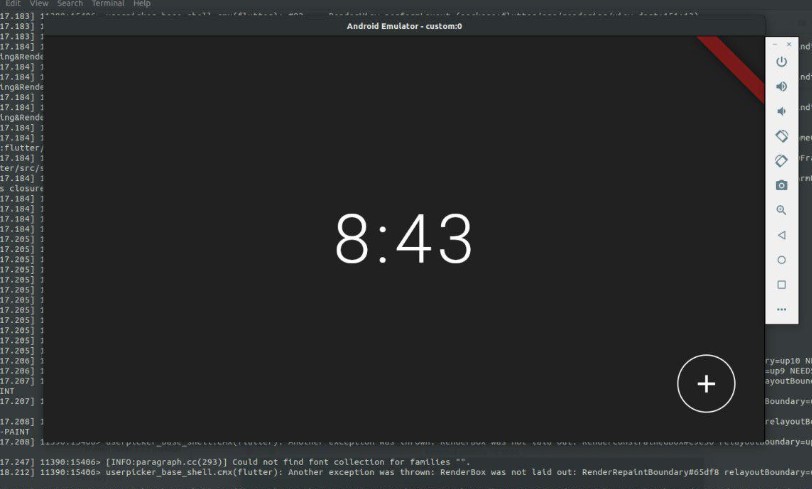
Now, after downloading the fuchsia source you need to merge some unmerged commits which you can find from the r3pwn blog, mentioned above.
Then developers have modified Google’s Fuchsia OS for Android Emulator compatible version. Rest of the part of coding and commands, you can follow the guide of r3pwn.
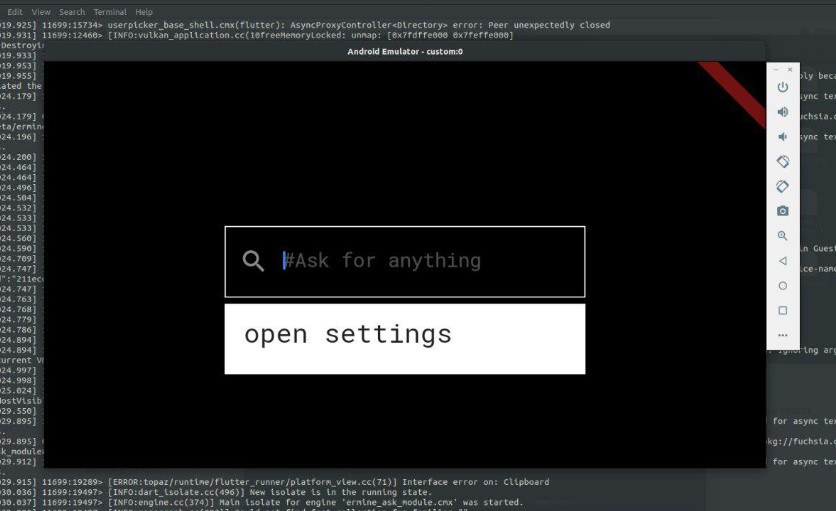
Screenshots shared by r3pwn has managed to run Fuchsia on Android Studio Emulator quite nicely. But there are so many bugs or you can say lack of development which needs to be fixed. However, Fuchsia OS now features some apps like Settings, Recent Apps Tab, Split-Screen mode, etc inspired by Android.
