Here we have shared the files to download and install Stock Firmware on Eweat R11 TV Box which is powered by the Realtek RTD1295DD processor. Eweat R11 TV Box comes packed with 2GB DDR4 RAM and 16GB eMMC onboard storage. It runs on the Android 6.0.1 Marshmallow OS platform. If you are looking for Eweat R11 TV Box Stock Firmware, then you are in the right place.
Don’t worry, you know sometimes things do not go too well with Android Box TV. One of the easiest and quick fixes for most of the issues on the Android Box TV is just installing Stock ROM on the Eweat R11 TV Box. So, today, in this post, we would be covering on How to Install Eweat R11 TV Box Stock Firmware. Now, if that sounds interesting, let us top it. Should we?
![How to Install Stock Firmware on Eweat R11 TV Box [Android 6.0.1]](https://www.getdroidtips.com/wp-content/uploads/2019/08/Eweat-R11-TV-Box.jpg)
Page Contents
Eweat R11 TV Box Features:
- Realtek RTD1295 chipset, ARM CA53 x4,Mali-T820 MP3 L2 Cache 1MB. 2G DDR4 RAM, 16G EMMC;
- Powered by Android6.0.1;
- Support H.265 4K 60fps;
- HDMI in + HDMI2.0 out;
- LAN : 10/100M/1000M Ethernet;
- SATA3.0: internal 3.5”SATA port;
- Can play original BD disk,BD ISO playback;
- Support Frame Packaging 3D, 2D movie convert to 3D image;
- Support VP9,4KP60 for Youtube 4K;
- Support 802.11 a/b/g/n,2.4G/5.8 Ac Dual Band WIFI;
- Best quality in Video and Audio;
- Bluetooth V4.0;
- Miracast and Intel Wireless Display;
- Support 7.1 pass through, Support Dolby True HD,DTS-HD MA,LPCM,Dolby Digital Plus
- Support 3.5” Hard disk
Advantages of Installing Stock ROM
Here are some of the advantages of installing stock ROM on your Eweat R11 TV Box:
- You can unbrick your bricked device.
- Fix the boot loop issue by installing the Stock ROM.
- To upgrade or downgrade.
- To fix bugs lags on your Android Device.
- This Software Update helps to solve the issue with WiFi, Bluetooth, and more.
Firmware Details:
Package Name: Eweat R11 Firmware package
Device Model: Eweat R11 TV Box
File Size: 493 MB
Processor: Realtek RTD1295DD CPU
Android OS: 6.0.1 Marshmallow
So, now let us move on to the Eweat R11 TV Box Stock Firmware section. Should we?
Download Firmware:
| Download Link | File Name |
| Download | Mirror | Eweat_V3.66_20210301_install |
| Download | Mirror | install_EWEAT_A_20190123 |
Steps to Install Stock Firmware on Eweat R11 TV Box
Now, before we get straight to the Steps to Install Stock Firmware for Eweat R11 TV Box, let us take a look at some of the prerequisites.
Prerequisites
- Please note that this guide will work only with the Eweat R11 TV Box.
- You should have a formatted USB drive or Pen Drive for this guide.
- Make sure that you turn on your TV Box until the installation process completes
Once you have the above prerequisites, you can proceed to Instructions to Install Eweat R11 TV Box Stock ROM.
GetDroidTips will not be responsible for any internal/external damages to the device that may happen while/after following this guide.
Instructions to Install:
Here are the instructions you need to follow in order to install Stock Firmware on Eweat R11 TV Box :
- First of all format your USB drive to FAT32 slot
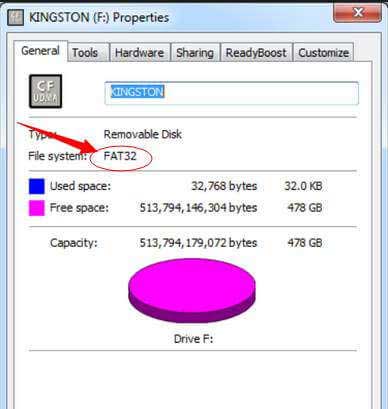
- Now download the ROM package and move it to the root directory of the USB drive.
- You need to connect your USB drive to the device using USB 2.0 Jack.

- Now on your Eweat X9S, you need to press the restore button and simultaneously power it on.

- Now on your TV screen, you will see the stock firmware image is started flashing.
- Wait for a couple of minutes until the device restarts automatically.
- After the restart is completed, enjoy the new update.
So that’s it guys, this was our take on How to Install Stock Firmware on Eweat R11 TV Box [Stock ROM Flash File]. We hope that you found this post useful. Let us know what do you guys think about it in the comments section down below.

hello, i was updating software in my eweat r 11 and it is not working at all, when it is starting on the screen shows word boot but it is frozen and stuck, not working at all.
any suggestions how could i fix it please
kind regards.