If you have been an iPhone user for a long time, you must have faced this issue at least once when your iPhone has stuck in recovery mode, and it prompts you to connect your iPhone to your Mac. So How to fix iPhone stuck in recovery mode? You’ll connect it to Mac (or PC with iTunes), and it will tell you to restore the firmware and factory reset your device. You try force restarting your iPhone…no progress, and now there is no way around to get out of iPhone recovery mode apart from flashing the stock firmware using iTunes and losing all your data. Now, this is where Tenorshare ReiBoot comes into the picture.
Also Read
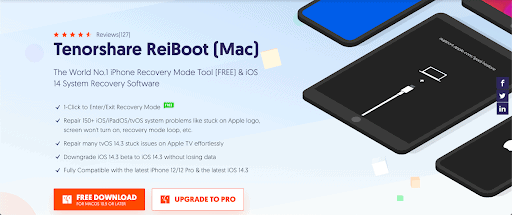
Tenorshare Reiboot is an iOS system recovery tool that lets you put your iPhone in recovery mode/exit recovery mode with only one click. The app fixes 150+ iOS/iPadOS Stuck Issues like frozen screen, iOS update stuck, and even fix iPhone stuck in recovery mode without losing any data. Downgrading the iOS version on iPhones/iPads have always been a tedious task; Reiboot comes with a feature that lets you downgrade iOS beta to the latest iOS version. It even fixes iTunes Backup & Restores errors like error 4013 and 4005 without any data loss. Not just iPhones/iPads Reiboot even helps you repair your Apple TV stuck on Apple logo, recovery mode, or Airplay mode. You can even use Reiboot to install the latest official version of the IPSW file.
Here is a quick tutorial on how you can use Tenorshare Reiboot to fix your iPhone stuck in recovery mode:
-
- Download and install the Tenorshare Reiboot repair tool on your computer and connect your iPhone (Stuck in recovery mode) to your computer via USB.
- The repair tool will automatically detect your device.
- You will see a button saying “Exit Recovery Mode” click on it.
- Wait for a while, as the software will get your iPhone out of recovery mode.
- You will see a prompt saying, “Exited recovery mode successfully.”
If this doesn’t get you out of the Recovery mode, try using the Repair Operating System feature to fix iPhone stuck in recovery mode. You can try the free version, but it is limited to fixes like entering/exiting the recovery mode. In case you want to have access to all the features and the 150+ iOS/iPadOS stuck fixes upgrade to the Pro version. Tenorshare Reiboot for iPhone is available for Mac running macOS 10.9 or later and Windows 10/8.1/8/7/Vista/XP.
Tenorshare Reiboot is one of the best iPhone recovery tool in the market, with fixes for iOS/iPadOS/tvOS system problems like stuck on the Apple logo, the screen won’t turn on, etc. It is even compatible with the latest iPhone 12/12 Pro & the newest iOS 14.3. If you are looking for a tool to fix your iPhone stuck in recovery mode, go for Tenorshare Reiboot, and you won’t be disappointed. Hands down, Reiboot is the one-stop solution to all your iOS/iPadOS system problems.
