The Texas Chain Saw Massacre is a recently released asymmetrical survival horror game from 2023 inspired by the 1974 film of the same name. In the game, four victims try to escape three notorious family members who hunt them. Players can choose to play as survivors or members of the slaughter family for a third-person horror experience. However, some PC players have encountered The Texas Chain Saw Massacre Network Error when starting the game.
If you’ve experienced this error, don’t worry. Since the game is new, it may have some issues that need to be fixed by the developers. Additionally, there have been reports of server connectivity errors and internet connection issues, along with an in-game invite bug, which have troubled many players.
Also Read

How to Fix The Texas Chain Saw Massacre Network Error
The network error in The Texas Chain-Saw Massacre has become a common issue among players on the PC, affecting overall gaming. That’s why affected players cannot connect to the game properly and either they fail to join the server, or it doesn’t connect at all. The chances are high that somehow conflicts with the outdated game version, missing game files, overlay application running in the background, outdated graphics drivers, poor internet connectivity, etc. can be possible reasons.
Whereas the overload of players on the servers might also trigger matchmaking issues in some cases. Luckily, here we’ve mentioned some of the potential workarounds that should help in fixing the network error. You can follow all methods until the problem has been fixed. So, without further ado, let’s get into it.
1. Restart the System
It looks like that rebooting the PC might help you a lot whenever the Windows system starts underperforming to run The Texas Chain Saw Massacre game or throws any error. A system reboot mostly clears system glitches or cache data issues to fix several conflicts.
2. Run Steam as an Administrator
You should have tried running the Steam client on the PC as an administrator to allow the system admin permission. Try following the steps below to easily enable the admin permission for the Steam application to avoid potential errors or launching conflicts on the PC.
- Right-click on the Steam application on your PC.
- Select Properties > Click on the Compatibility tab.

- Click on the Run this program as an administrator checkbox to enable it.
- Once done, click on Apply, and then OK to save changes.
3. Check the Internet Connection
Please make sure to check your internet connection before jumping to any conclusions. A poor or unstable internet connection can cause issues with launching the game or connecting to the game servers online. Try switching from a wired (ethernet) connection to Wi-Fi (wireless) or vice versa, and then check for any networking issues again. You can also improve your internet speed by upgrading your data plan (if required) or by contacting your service provider to assign a new IP address.
4. Update the Game
You should manually check for updates to ensure your game is up to date and free from network errors or in-game bugs. Follow these steps:
- Open the Steam client and go to your Library.
- Right-click on The Texas Chain Saw Massacre from the list.
- Click on Manage and select Properties.
- Navigate to the Updates tab.
- Ensure Automatic Updates is enabled so Steam updates the game automatically.
- You can also manually click the Update button if an update is available and wait for it to install.
This helps to avoid issues caused by outdated patches.
5. Verify the Integrity of the Game Files
Sometimes a corrupted or missing game file on the computer can also cause several issues with the game launching or network errors. To do that:
- Launch the Steam launcher > Click on Library.
- Right-click on The Texas Chain Saw Massacre from the list of installed games.
- Click on Properties > Go to the Local Files tab.

- Next, click on Verify Integrity of Game Files.
- You’ll have to wait for the process until it gets completed.
- Once done, restart your PC to apply changes.
- Finally, try running the game again to check for the issue.
6. Change the Current Region in Windows
You should try changing the current region in Windows settings by following the steps below to ensure there is no issue with the region server at your end.
- Press the Win+I keys to open Windows Settings.
- Click on Time & Language from the left pane.
- Now, click on Language & Region.
- Change the region from the Country or Region option.
- Once done, ensure to reboot the PC to apply changes.
7. Flush DNS
It’s also possible that your Windows system has stored plenty of DNS cache data related to the internet configuration. You can follow the steps below to easily connect with the game servers after removing the DNS resolver cache data from the system.
- Open the Start Menu.
- Type Command Prompt and search for it.
- Now, right-click on Command Prompt > Select Run as administrator.
- Click on Yes to run with the admin access.
- Once the command prompt window opens, type the following command and hit Enter:
ipconfig /flushdns
- A successful message will appear that says, ‘Successfully flushed the DNS Resolver Cache.’
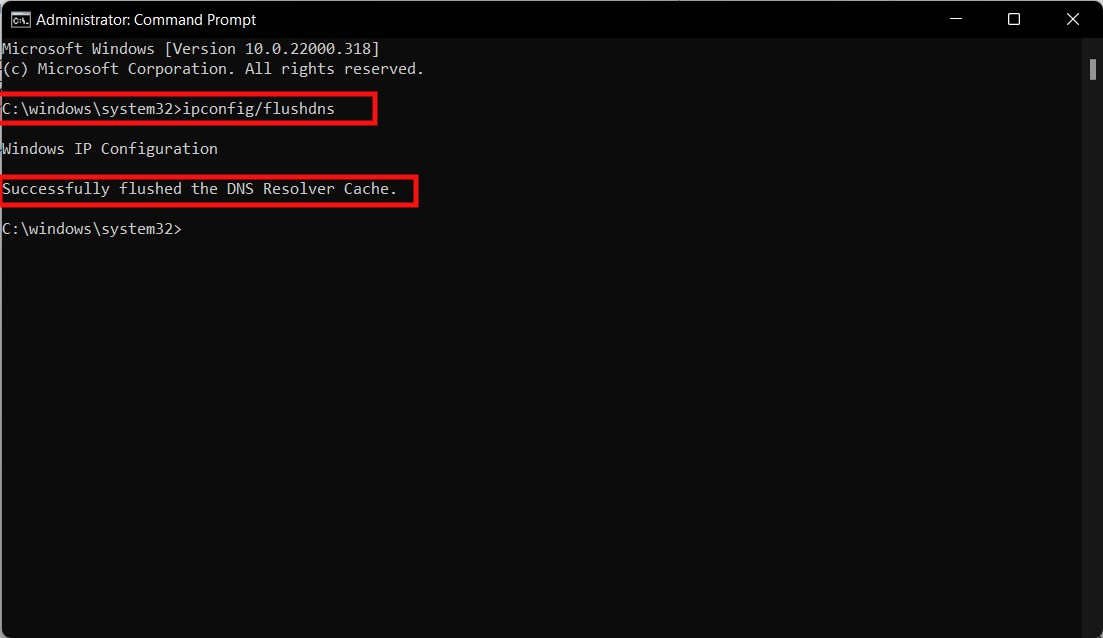
- Restart the computer and check for the issue again.
8. Disable Windows Firewall
You should also try disabling the Windows Firewall protection on your PC temporarily to check whether The Texas Chain Saw Massacre Network Error occurs again or not. Sometimes the Firewall program can block the ongoing connectivity of the machine to the game servers which can trigger such issues.
- Click on the Start Menu > Type Firewall.
- Select Windows Defender Firewall from the search result.
- Now, click on Turn Windows Defender Firewall on or off from the left pane.
- Select the Turn off Windows Defender Firewall (not recommended) option for both the Private & Public Network Settings.
- Once selected, click on OK to save changes.
9. Turn Off Antivirus Protection
You can also try turning off the Windows Defender Antivirus protection on your PC to ensure there is no antivirus software blocking the game files to run properly. Even if you’re using any third-party antivirus program on your PC then just turn off the real-time protection temporarily.
- Press the Win+I hotkeys to open the Windows Settings menu.
- Click on Update & Security > Click on Windows Security from the left pane.
- Now, click on the Open Windows Security button.
- Go to Virus & threat protection > Click on Manage Settings.
- Next, you’ll need to turn off the Real-time protection toggle.
- If prompted, click on Yes to proceed further.
10. Update Network Driver
You should try updating the network adapter driver on the PC to ensure there is no conflict happening with the networking connectivity. Sometimes your internet connection might have a good signal or speed but the network adapter may trouble you due to driver-related issues. To fix it:
- Press the Win+X keys to open the Quick Link Menu.
- Click on Device Manager from the list.
- Now, double-click on the Network adapters category to expand the list.
- Then right-click on the specific network device.
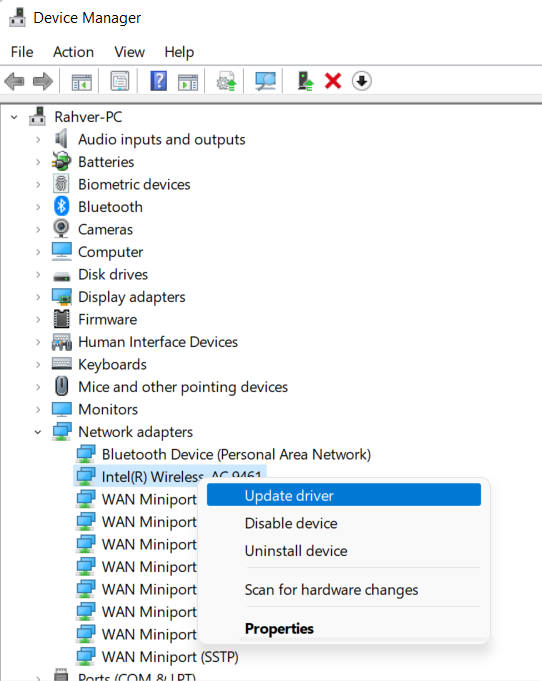
- Select Update driver > Choose Search automatically for drivers.
- If there is an update available, it’ll automatically download and install the latest version.
- Once done, make sure to reboot your computer to change the effects.
11. Use Google DNS
Another thing you can do is simply use the Google DNS address manually on the PC to fix server connectivity or matchmaking issues with your active internet properties. You can try following the steps below to check for the issue again.
- Press the Win+R keys to open the Run dialogue box.
- Now, search and open Control Panel.
- Click on Network and Internet > Select Network and Sharing Center.
- Go to your Connections to select Ethernet, Wi-Fi, etc what you’re using.
- Next, click on Properties > Double-click on Internet Protocol Version 4 (TCP /IPv4) to open a new window.
- Click on Use the following DNS server addresses.
- Ensure to input 8.8.8.8 as a Preferred DNS server.
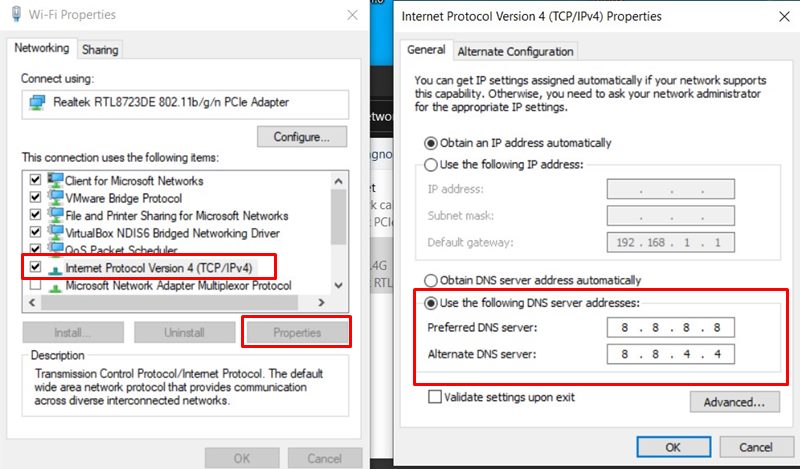
- Enter 8.8.4.4 as the Alternate DNS server.
- Click OK to confirm the changes.
- Once done, reboot the PC to change effects immediately.
12. Contact Support
If none of the methods worked for you then make sure to contact the support team to get better assistance and technical support. Make sure to visit the @TXChainSawGame Twitter handle to submit the issue and the support team will contact your further.
That’s it, guys. We assume this guide was helpful to you. For additional queries, you can comment below.
Discussion
1 Comment“Thanks for the detailed guide on fixing The Texas Chain Saw Massacre network error! I’ve had this issue myself and found that restarting the system and updating the game made a huge difference. The step on verifying the integrity of game files is also really useful—it’s surprising how often missing or corrupted files can cause problems. For anyone still having trouble, don’t overlook updating your network driver or changing DNS settings. Both of these steps solved my connectivity issues. Appreciate the thorough breakdown!”.