Are you a writer? Maybe a blog writer or a journalist. If your job or passion requires you to type a whole lot of words daily, then using voice typing with Google Docs will come in handy for you. Some days, you are too tired to type anything, but the workload demands you to put work forward even in those situations. So if you are tired and don’t want to type all the words, you can dictate them on Google Docs. The voice typing feature on Google Docs will access your microphone and based on your narration, and the entire piece will be typed out.
It is definitely not a new feature, and it has been around for years now. But back in those days, the system’s accuracy detecting the correct word was around 70%. However, in recent times there have been some massive improvements in accuracy, and now it can detect your words accurately without putting off many errors. But this feature is exclusive to only Google. So you can only use this feature with Google Docs. So in this article, we will guide you through the entire process of how you can use voice typing on Google Docs and type your words via commands on your browser, iOS device, Android device, Mac device, and even on Windows 10. So without any further ado, let’s get into it.
Also Read
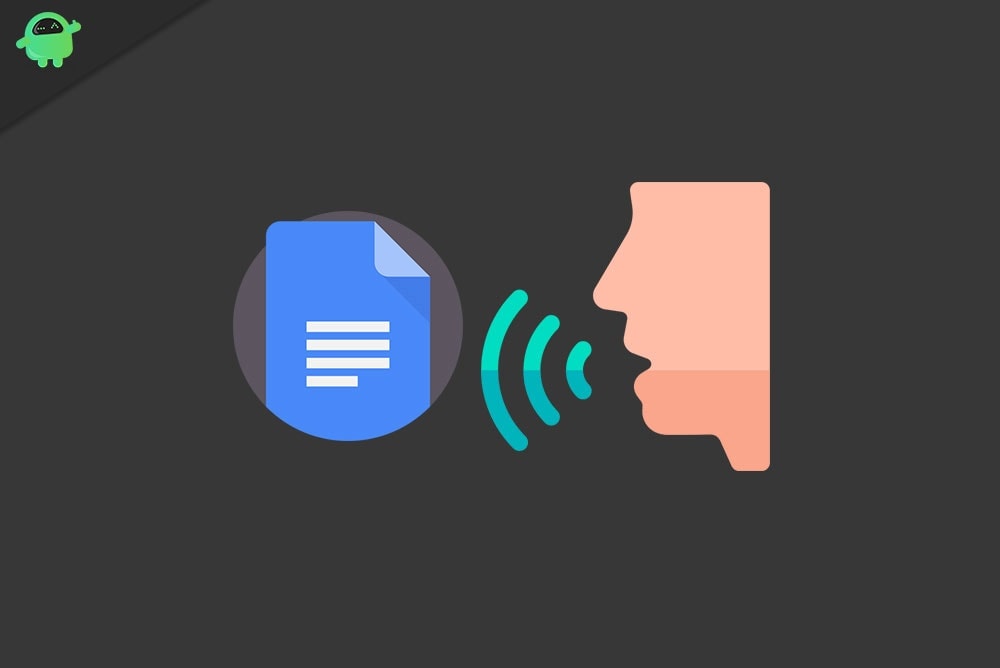
Page Contents
- How to Type with your voice in Google Docs?
- How to type with your voice in Google Docs on a web browser?
- How to type with your voice in Google Docs on an Android device?
- How to type with your voice in Google Docs on an iOS device?
- How to type with your voice in Google Docs on a Mac?
- How to type with your voice in Google Docs on a Windows 10 system?
How to Type with your voice in Google Docs?
Using your voice to type documents on Google Docs will mean that you will complete more of your work in much lesser time. So if you are trying to get a lot of work done in a short period of time, then this feature is for you. Additionally, if the typing job is taking a toll on your body and developing symptoms of back injury, fatigue, or pain, then voice typing is made for you. Voice typing gives you the liberty of giving your fingers a rest to type out long tiring documents. You also don’t need to be concerned about voice typing missing out on punctuation. You can dictate words like “comma”, “hyphen,” “dash,” or anything similar, and voice typing will pick it up and put it in your document.
You will need a Google Account in the first place to work on a document in Google Docs. So if you don’t already have a Google account, then create one before even beginning with any of the methods mentioned below. Now let’s start with how you can use this feature on your web browser.
How to type with your voice in Google Docs on a web browser?
You can use several browsers for this method, but the Chrome browser works flawlessly with Google Docs. So if you want to use this feature on a browser, then Chrome is your best option.
- Open the Browser and go to Google Docs homepage by clicking here.
- If you are not signed in to your Google account on the browser, use your login credentials to sign in.
- Click on “Go to Google Docs.”
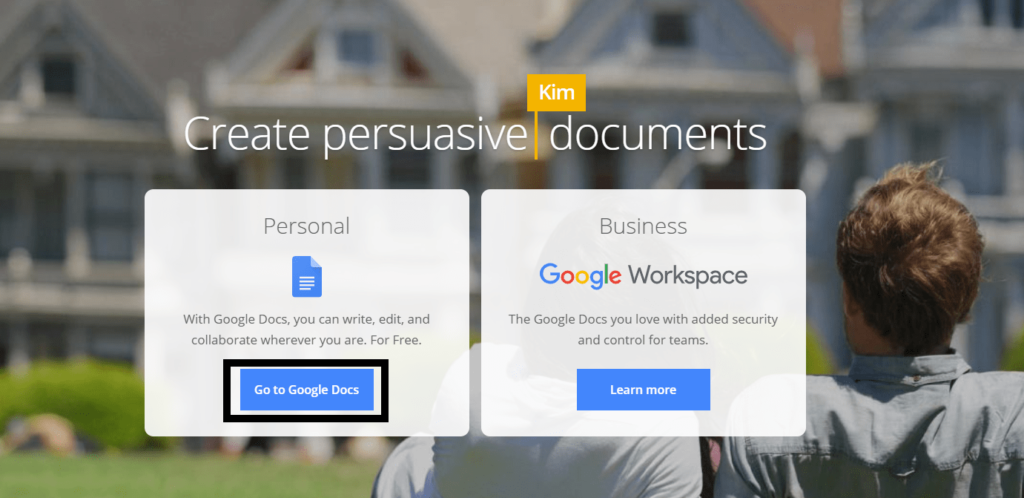
- Then all your documents will show up. You can either choose to create a new document or open an older one.
- When that document opens up, click on Tools in the top menu.
- Choose “Voice Typing” from the list of options in the drop-down menu.
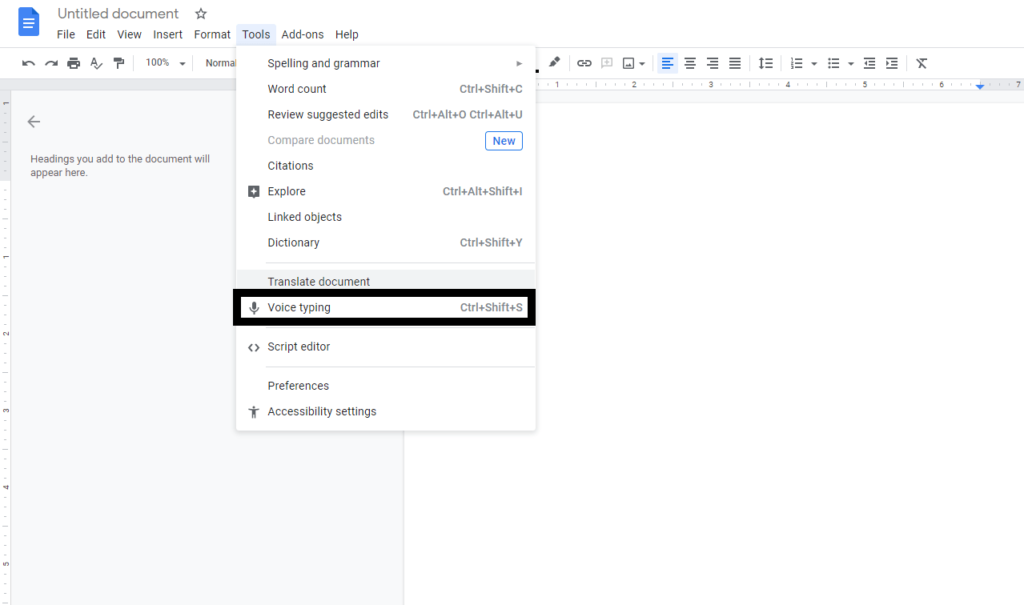
- Your browser will ask for your permission to access your microphone. Click on “Allow.”
- Click on the mic icon on the left of your screen and once it turns red, start dictating.
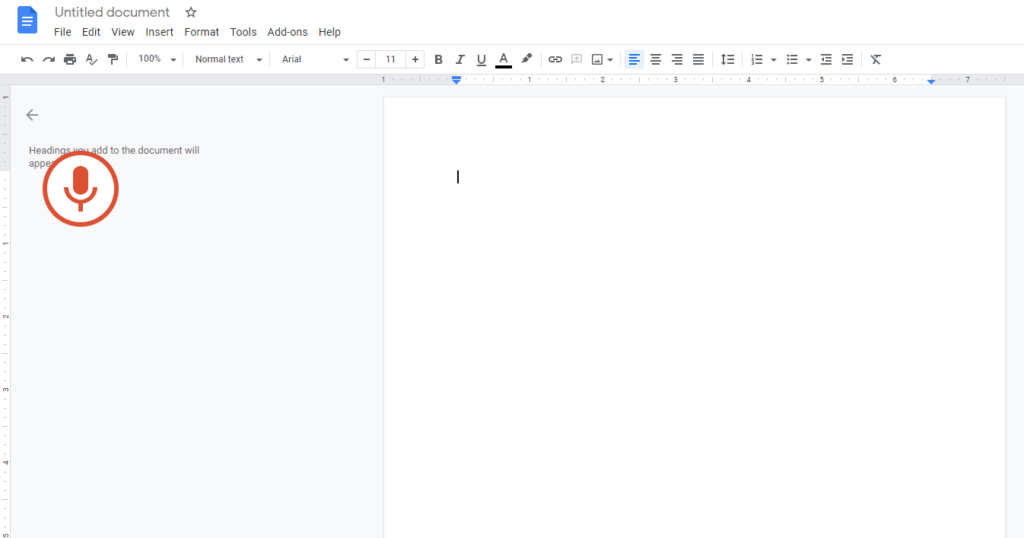
How to type with your voice in Google Docs on an Android device?
You can use this feature on your Android device too.
- You will need to install the Google Keyboard(GBoard) on your Android device for this method to work. You can install it from the Google Play Store here.
- Install the Google Docs application and log in to your Google account.
- Create a new document or open an existing document on which you want to work on.
- Tap on the space where you usually type your text. Your keyboard will pop up.
- You will see a small mic icon in the right corner of your Gboard keyboard. Tap on it, and you will see a message on your screen that reads “Speak Now.”
- Now start talking, and everything that you speak will come out as words in your google document.
- When you are done with your narration, tap on the mic button again, and it will stop the voice typing feature.
How to type with your voice in Google Docs on an iOS device?
The process is similar while using an iPhone too.
- You will need to install the Google Keyboard(GBoard) on your iPhone. You can find it in the App Store.
- Then install the Google Docs application and log in to your Google account.
- Create a new document or open an existing document on which you want to work on.
- Tap on the space where you usually type your text. Your keyboard will pop up.
- You will see a small mic icon on your Gboard keyboard. Tap on it, and you will see a message on your screen that reads “Speak Now.”
- Now start talking, and everything that you speak will come out as words in your google document.
- When you are done with your narration, tap on the mic button again, and it will stop the voice typing feature.
How to type with your voice in Google Docs on a Mac?
If you are using this feature on a Mac, you will have to use the Google Chrome browser.
- Open Chrome and enter “docs. new” in the address bar.
- If you are not already signed in to your Google account on the browser, use your login credentials to sign in now.
- Click on “Go to Google Docs.”
- Then all your documents will show up. You can either choose to create a new document or open an older one.
- When that document opens up, click on Tools in the top menu.
- Choose “Voice Typing” from the list of options in the drop-down menu.
- Your browser will ask for your permission to access your microphone. Click on “Allow.”
- Click on the mic icon on the left of your screen and once it turns red, start dictating.
How to type with your voice in Google Docs on a Windows 10 system?
You do have a Google docs application for Windows 10. You can install that application on your Windows 10 system and start using the voice typing feature. But before you go on to the application, you should perform a mic test on your Windows 10 system to check if the microphone is working correctly or not.
- Press and hold Windows Key + X and choose “Settings” in the list of options that show up.
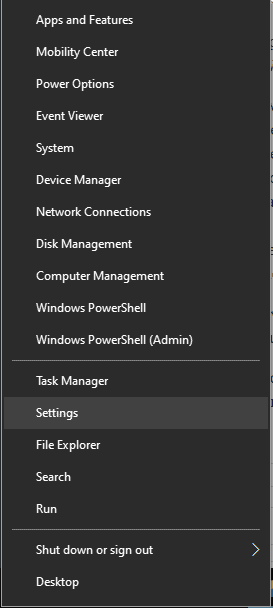
- Click on System and then click on the Sound Tab on the left.
- Under input, you will see your microphone. Ensure the bar below the “test your microphone” option fluctuates whenever you say something in your microphone.
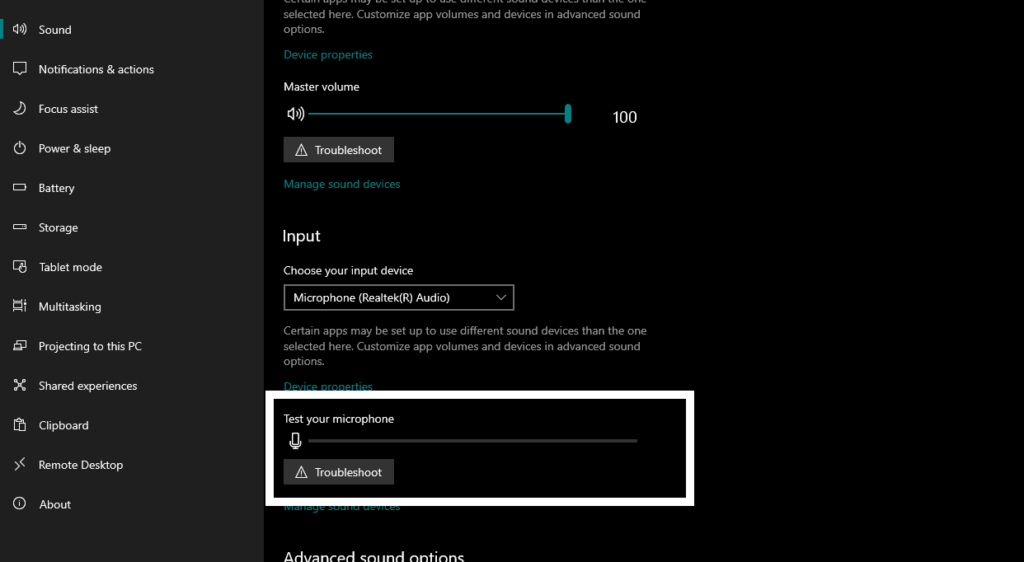
- Now install the google docs application for Windows 10.
- Open that application and log in to your google account.
- Choose to create a new document or open an old one in Google docs.
- Click on the tools in the top menu and choose “Voice Typing.”
- Grant the application access to your microphone and then start dictating.
You might face some issues with the speed if you do not have a high-speed internet connection. A slow internet connection also will mean that the words might not come out accurately. Also, be sure to be clear about the words you speak out. If you are not pronouncing the word correctly, Google Docs Voice Typing can’t help you accurately type the word.
So that is all about using Voice Typing in Google docs to type out documents on all kinds of devices. If you have any questions or queries about this article, then comment down below, and we will get back to you. Also, be sure to check out our other articles on iPhone tips and tricks, Android tips and tricks, PC tips and tricks, and much more for more useful information.
