In this guide, we will show you how to unbrick your Motorola device using the Rescue and Smart Assistant Tool. Motorola is slowly but surely rising to its true self in the coming years. Right from its impressive G series to the clean stock Android OS experience, it has a lot to offer to the end-users. While Motorola’s own OS is quite closer to stock, yet its Android One offering adds more to its rich arsenal. But that’s not it.
If you are among the tech enthusiasts, then there is plenty in store for you as well. This OEM has been quite active in custom development. From a plethora of mods and tweaks to custom ROMs and recovery, the possibilities are endless. Likewise, you could even gain access to the system partition by rooting it via Magisk. However, all modifications could sometimes prove to be quite risky as well.
If they are not performed correctly, then the device might go to a bootloop or get soft-bricked. But now there’s some good news in this regard. If ever your device has to face such issues, you could easily bring it back to normal condition. Using the Rescue and Smart Assistant Tool, you could unbrick any Motorola device. And in this guide, we will show you how this could be achieved. Follow along for the detailed instructions.

How to Unbrick Motorola Phone Using Rescue and Smart Assistant Tool
The Motorola Rescue and Smart Assistant Tool come baked in with quite a few useful functionalities. These include the ability to fix software issues, debug hardware issues, take data backup, toolbox, and the ability to unbrick your device. And in this guide, we will be making use of this last feature.
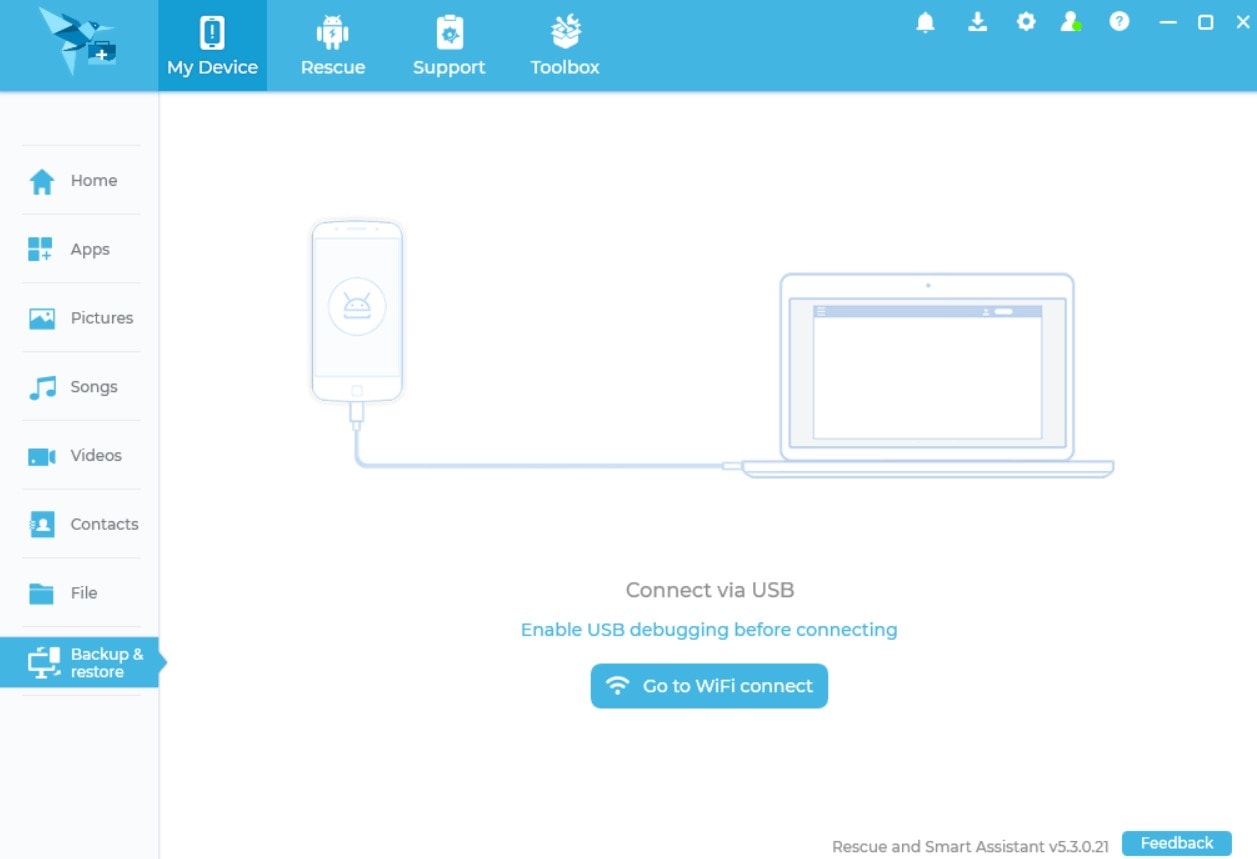
Today, we will show you how to unbrick your Motorola device using the Rescue and Smart Assistant Tool. There is just one requirement that needs to be met- your device should be in a position to boot to Fastboot Mode. The good thing is that if your device is in a bootloop or soft-brick state, then you could easily boot it to the aforementioned mode. So without further ado, let’s get on with the instructions.
Instruction Steps
- First and foremost, download and install the Motorola Rescue and Smart Assistant Tool.
- Once installed, launch it and head over to the Rescue section.
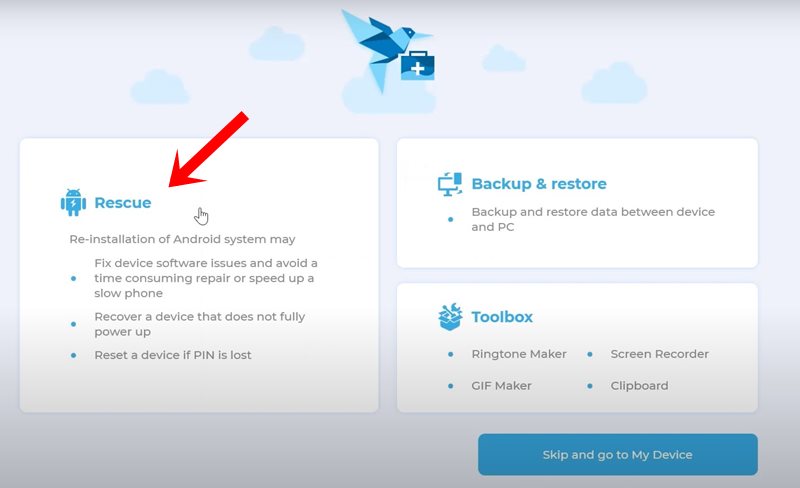
- Now click on the Rescue Now button and you should be taken to the Fastboot Mode section.
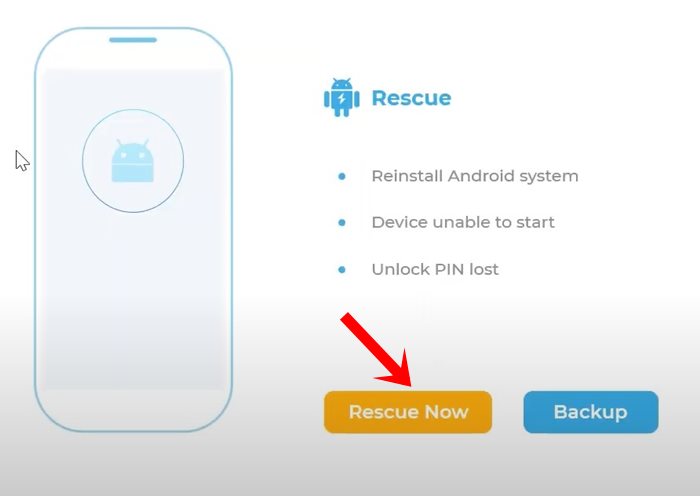
- The next step to unbrick your Motorola device requires the booting of the device to Fastboot and connecting it to the PC. For that, power off the device and connect the USB cable to the PC.
- Then press and hold the Volume down key, and connect the USB cable to the device. Release the Volume Down key once you see the Android logo on your device.
- It will now identify your device and will list out the associated information.
- Right at the bottom, you should see the Target Image section, next to which will be the linked firmware file for your device. Click on the firmware name and the downloading should begin.
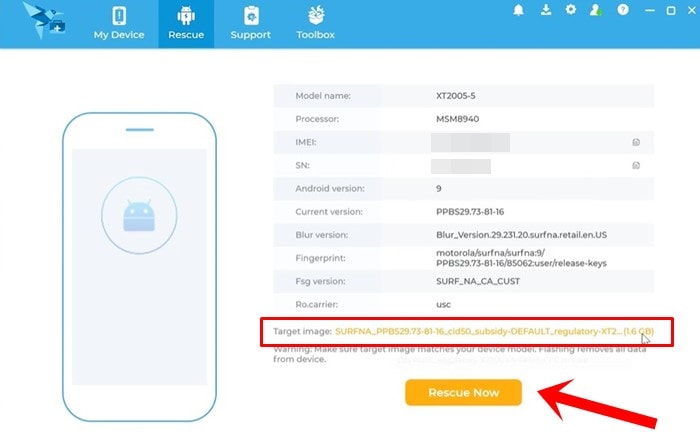
- Finally, click on the Rescue Now button, followed by OK and Proceed in the confirmation dialog boxes that appear.
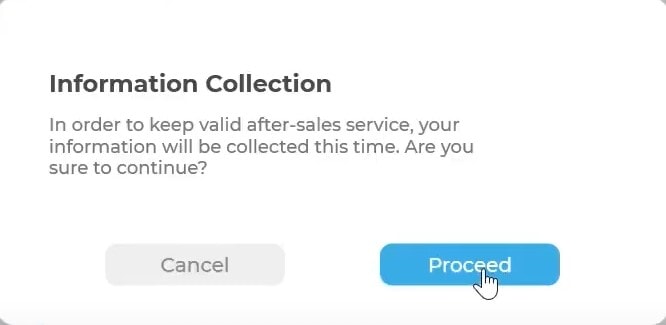
- The Rescuing process will now begin and it should take a few minutes.
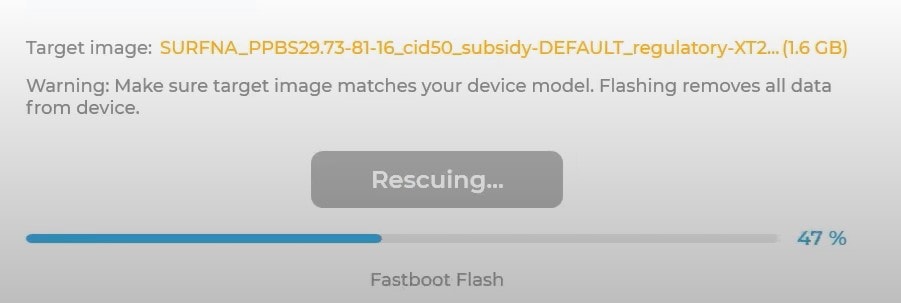
- Once done, you should get the Rescue Complete dialog box, click on OK.
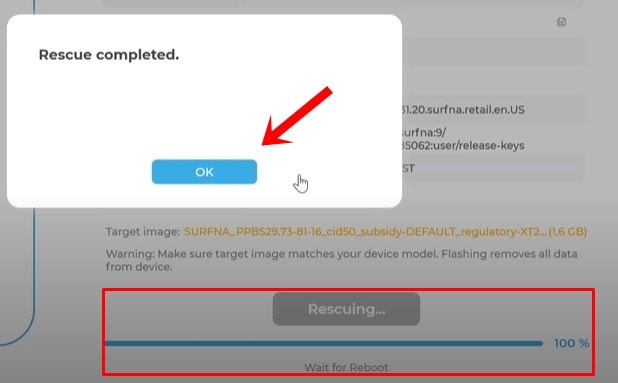
- Your device shall now be booted to the OS. Likewise, you may now close the tool by clicking on Finish.
That’s it. These were the steps to unbrick your Motorola device using the Rescue and Smart Assistant Tool. If you have any queries, do let us know in the comments section below. Rounding off, here are some equally useful iPhone Tips and Tricks, PC tips and tricks, and Android Tips and Tricks that you should check out as well.
