In the ever-evolving world of smartphones, Google’s Pixel 8 series has earned a reputation for its cutting-edge features and seamless user experience. However, even the most advanced devices can encounter unexpected issues, leaving users frustrated and perplexed. One such problem that Pixel 8 and Pixel 8 pro smartphone users might face is bricking, where the device becomes unresponsive and seemingly irreparable. Bricking can occur for various reasons, including software glitches, unsuccessful updates, or unauthorized modifications. So today, in this guide, we will help you understand How to Unbrick Pixel 8 and 8 Pro via the Fastboot Method.
The Pixel 8 and 8 Pro are already here and the smartphone comes with the Stock Android. However, the Pixel series is here with the stock Android, and you can make some changes and do some custom development in the smartphone without any doubt. There are multiple possibilities in Pixel 8 to change from one ROM to another ROM. You can also do the system partition via the root flashing and multiple things go on. But there are multiple possibilities of the device getting bricked while doing all this. Bricking your device means that your device is potentially dead, and you can not perform any task.
![]()
Page Contents
How to Unbrick Pixel 8 and 8 Pro via Fastboot Method
If you have somehow bricked your smartphone in the process there are ways by which you can unbrick your smartphone using the Fastboot method. Fastboot is a powerful tool used in Android development and debugging that allows users to modify the file system images from a computer over a USB connection. This method can prove to be a lifesaver, resurrecting bricked Pixel 8 series smartphones when executed correctly.
Warning
This article is only for educational use, GetDroidTips will not be responsible if you damage your device by following the steps below. Please take a complete backup of your phone to avoid any unforeseen situations.
Pre-Requisites & Downloads
Please make sure to download the required files from the below links. It is important that you charge your Pixel smartphone for at least 1-2 hours before proceeding with the below steps.
Android SDK – Click Here
Pixel 8 [Shiba] Factory Image – Click Here
Pixel 8 Pro [Husky] Pro Factory Image – Click here
Step 1: Install Android SDK
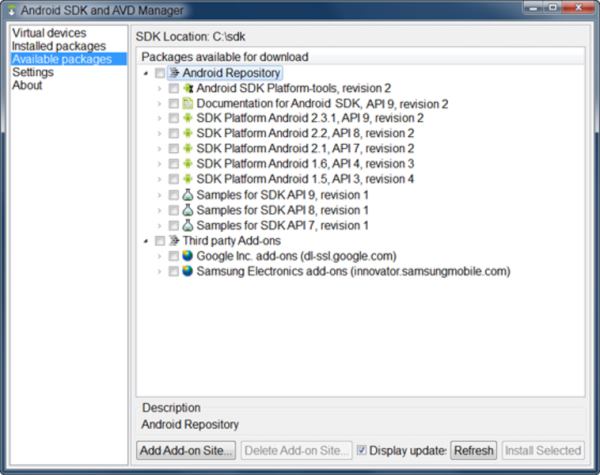
If you want your Android to communicate with your PC, the first thing to do is download a platform that can make connections with the Android and PC. Android SDK platform tools are the official tool that is provided by Google and the recommended one for your device. You may download the same from the download section above. Just download and extract it to the convenient location on your PC which will give you a platform tool folder.
Step 2: Download the Pixel 8 and 8 Pro firmware
Bricking your phone will remove the firmware of the Pixel 8 and 8 Pro. To Unbrick your smartphone you need to download and install the Pixel 8 and Pixel 8 Pro.
- Download the stock firmware for your Google Pixel 8 and 8 Pro from the download section above.
- Once downloaded the file, extract it inside the platform-tools folder that you had downloaded in the previous steps.
Step 3: Boot your Device into Fastboot Mode
![]()
This is the third step in the process, to Unbrick your device you have to boot your device into Fastboot mode, as your device is bricked you will not be able to use the ADB command. Use the hardware keys in the Pixel 8 and 8 Pro.
- Long press the power button to power off your device.
- Press and Hold the power and volume down keys for a few seconds until you see anything popping up on your screen.
- Your device will boot into fastboot mode.
- You can verify the fast boot connection by connecting your device to a PC and typing fastboot device in the SDK command prompt.
Step 4: Install the Pixel 8 firmware
Now if your Pixel device is ready in the download or boot mode, then you can follow the below steps to Unbrick Pixel 8 and 8 Pro via Fastboot Method. Please note that we have given both the “with data format” and “without data format”. You may choose either one of them depending on your specific needs.
With Data Format
In case it is of utmost importance that you retrieve your old data such as your photos, contacts, messages, and other device-related data, then you can follow the below steps. However, this method is not very effective in some cases.
- Go to the Platform tool folder where you have just downloaded the Pixel 8 firmware.
- Double click in the flash-all.bat file and the flashing will start.
- Once done, type the fastboot reboot in the command prompt.
Without Data Format
If you don’t wish to retrieve any old data from your pIxel 8 series smartphone, then you can follow the below steps to perform a clean firmware install on your device. This is a highly effective method to Unbrick Pixel 8 and 8 Pro via Fastboot Method.
- Go to the same folder again right-click on the flash-qll.bat file and select the snkw More option.
- Now, click on the edit with Notepad.
- Now remove the “W” from the fastboot command (fastboot -w update image-filename.zip)
- Once done, save your changes launch this file again, and wait for the start of the flashing process.
- Once the flashing is done, type fastboot reboot in the command prompt.
Conclusion
This brings us to the end of this guide for How to Unbrick Pixel 8 and 8 Pro via Fastboot Method. Whether you are a tech-savvy individual or someone new to the world of Android troubleshooting, the above guide will help you to revive your bricked Pixel 8 or 8 Pro device without the need for professional assistance. You have to ensure that you have followed each step carefully to avoid any damage to your device.
