It is a very panicky moment if your Realme smartphone is bricked or got in the middle of the boot loop. Now, you cannot fix the issue by simply formating your data or resetting your device. You will have to re-install the stock ROM back on your smartphone to fix this issue. This process is called un-bricking.
So if you have got your Mediatek powered Realme smartphones in this state, then this article is for you. because in this article we are going to explain how you can unbrick your Realme smartphones using the SP flash tool. Unbricking or flashing usually means loss of data. This process will definitely wipe all your data. But if it is successful, you will at least get your Realme smartphone working again.
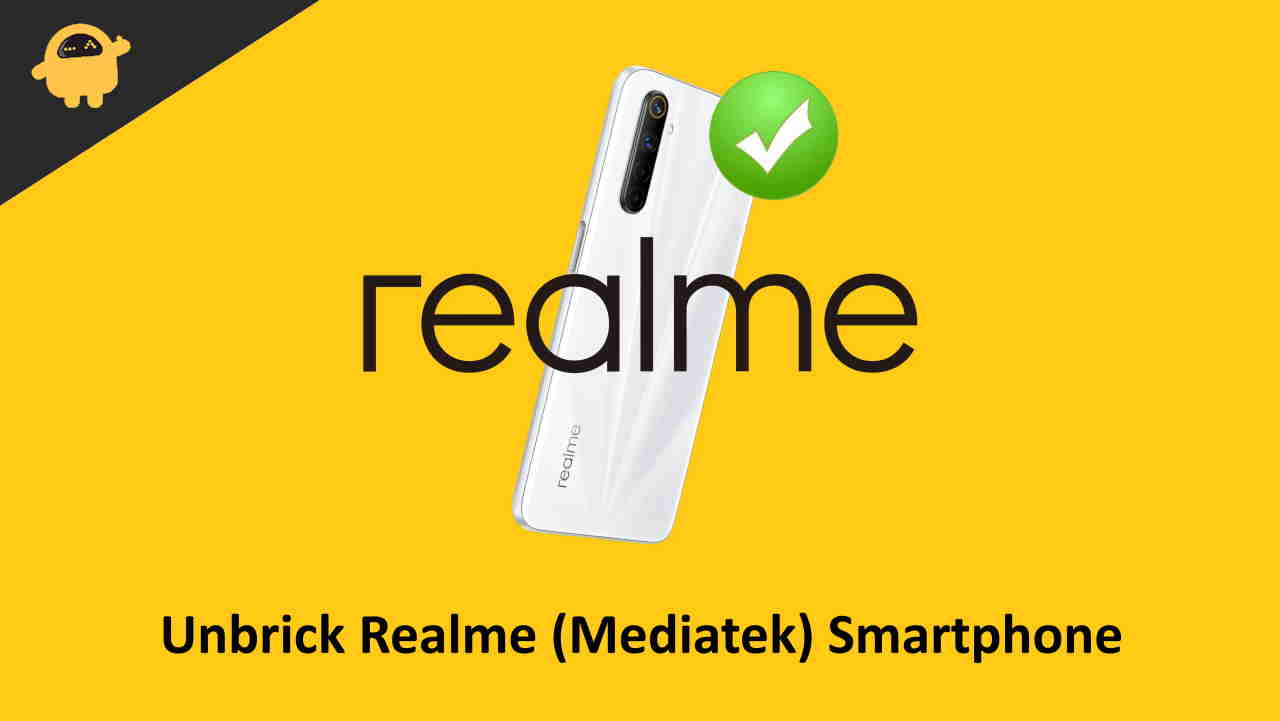
How to unbrick Realme Smartphones (Mediatek) using SP Flash tool
SP Flash tool or Smart Phone Flash Tool is a tool for flashing to download ROMS into Mediatek smartphones. The tool is the preferred choice for many users.
Usually unbricking involves flashing the stock ROM into your Mediatek powered smartphones. The process usually boils down to these steps:
- Download the SP Flash tool.
- Download the correct Firmware for your phone as well as USB drivers.
- Install the USB drivers.
- (If-required) Use the Protection Disabling script to unlock the protection.
- Connect your phone using USB and flash the stock ROM.
So let’s break it down into each step and see how to unbrick your Mediatek powered Realme smartphones.
Step 1: Download the SP Flash tool
You can download the SP Flash tool from the official website by clicking here. Make sure you download the latest one. Even though the SP flash tool is available for both Windows as well as Linux, we will explain the Windows Steps as it is the most used operating system.
- Visit this link to download the SP flash tool.
- Disable your Antivirus. Because we have seen many Antivirus tools like Windows Defender mark SP flash tool as malicious. Don’t worry, it’s the official version and it doesn’t have any viruses.
- Go to the Downloads folder, right-click on the downloaded zip file and extract the content to an accessible place.
- Run the Flash_Tool.exe file as admin and you should be good to go.
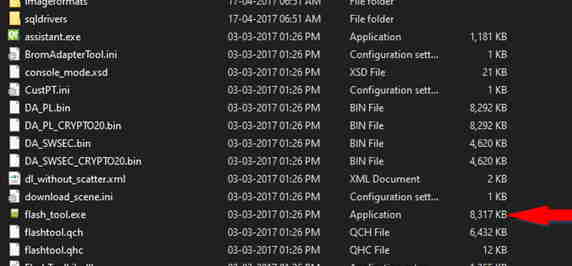
After flashing, do not forget to turn your anti-virus back on.
Step 2: Download Firmware and USB drivers for your Phone
You can visit this website to download firmware for your Realme Smartphone. If you cannot find any, make sure to search on google for your model and make sure it is a scatter file type ROM.
Once the download has been finished, go to the folder, right-click on the file, and select extract to extract it to a folder that is accessible.
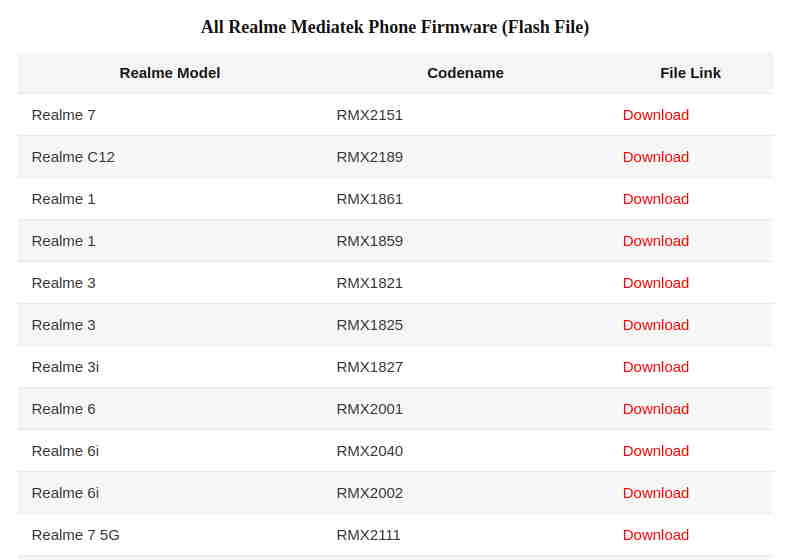
Once the ROM file has been downloaded, now it’s time to download the USB drivers. These USB drivers allow you to detect your phone and help the flash tool send data to your smartphone. Download them from here.
Step 3: Install the USB drivers
Once you have downloaded the drivers, follow these methods to install them:
- Right-click on the file and extract it to somewhere safe.
- Open Device Manager by searching it in the Start menu.
- Click on Action > Add legacy hardware.
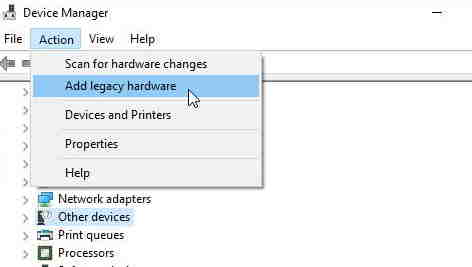
- Click on Next, Next, and one last time Next.
- Now you will see a Have Disk option, click on it.
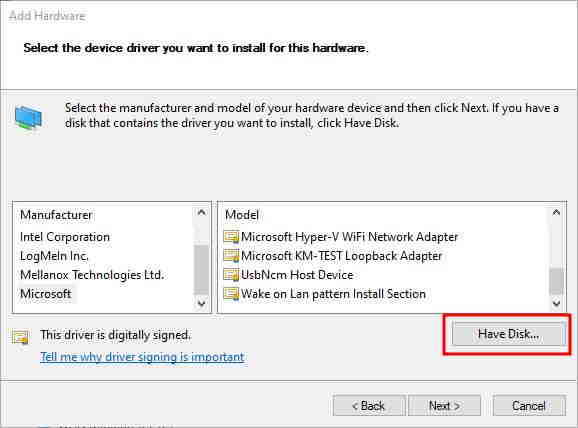
- From the popup, click on browse and browse to the location where you have downloaded the VCOM drivers.
- Select the inf file from the folder that you have extracted, and click on Next.
- Click on the Preloader driver option and select Next, Next, and finish.
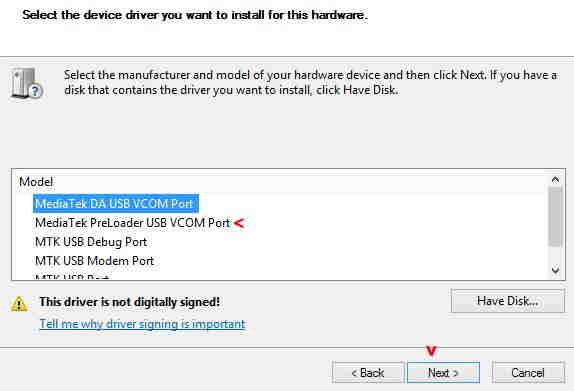
So now you have successfully installed Preloader drivers for your Mediatek smartphone.
Step 4: (If required) Use the Protection Disabling script
Some latest smartphones, like the Realme 6, 6i have some additional protection that will prevent users from flashing their phones. Originally it was implemented to prevent unauthorized flashing by third parties. So to bypass this, you have to remove the protection from your device to flash the Scatter-based ROM onto your phone.
- First, Download the Bypass package from here. Extract it to an accessible place.
- Then, download and install Python from here.
- Make sure that you have checked the “Add python to the PATH” option while installing.
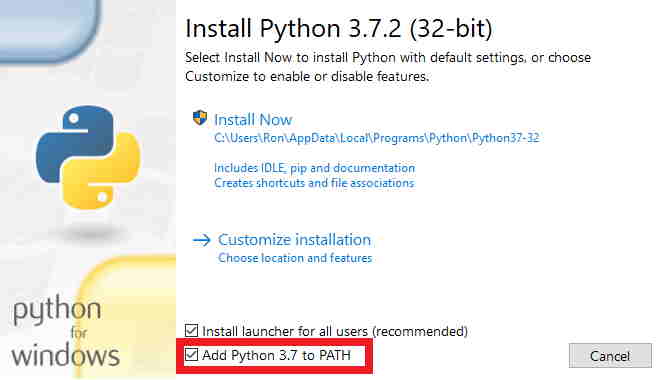
- Later, download lib-USB from here.
- While installing the Lib USB package, turn off your device and connect your phone to the PC by pressing and holding Vol up and Vol Down.
- You will see your device listed as Mediatek preloader, select it and click on install.
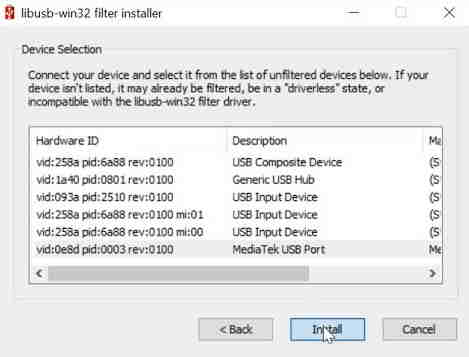
Once it is done, open the Command prompt and type in the following command:
python -m pip install pyusb pyserial json5
If you have done all these correctly, then you can disable protection on your phone. Just go to the folder where you have extracted the bypass tool package.
- Connect your phone as you connected before by turning it off and pressing the vol+ and vol- buttons.
- Double click on the brom.bat file.
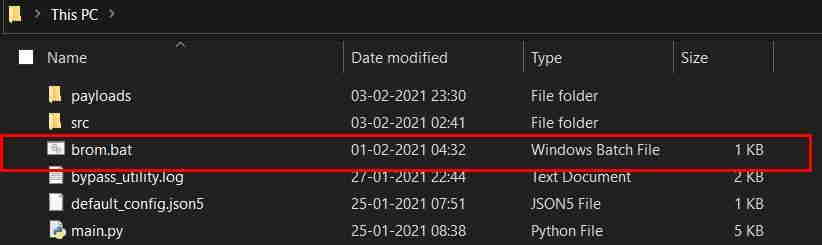
- Wait for it to complete and you should be able to see the “Protection Disabled” result.
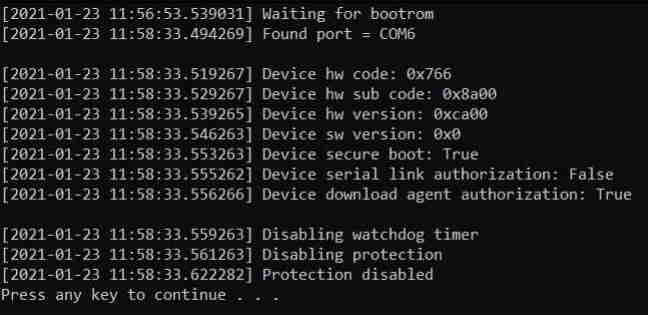
Close it and you are now ready to flash your phone with the SP flash tool.
If you are facing any issues and need help, here is also a very extensive guide on the DAA SLA protection by the ROM provider website. Additionally, you can refer to this thread in XDA.
Step 5: Flash the Stock ROM using the SP flash tool
This is the last step and quite an easy one if you have finished all of the hard steps that are mentioned above.
- Run the Flash_tool.exe from the SP Flash tools folder.
- Click on Options and under General you will find a Check LIB DA match option. Uncheck that.
- Close the options menu.
- Now connect your phone by turning it off and pressing the Volume Down and Volume Up buttons together.
- Click on choose next to the Download-Agent option and select the “DA_6765_6785_6768_6873_6885_6853.bin” file from the Verified Boot Fix folder within the Bypass tools folder.
- Click on choose next to the Scatter-loading file and select the “Android Scatter.txt” file from the ROM folder that you have downloaded.
- Finally, click on Download and it should start downloading the Firmware into your Mediatek Smartphone.
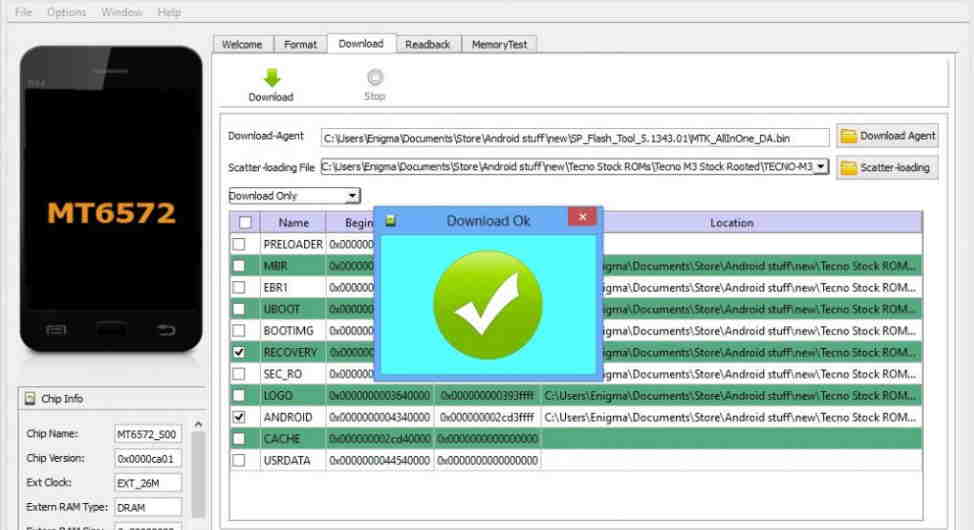
Wait for the process to complete as it will take some time. Once the process is complete, you will see a Green Circle with a tick mark saying Download Ok.
Conclusion
So as you can see, this is a very lengthy process to unbrick your Mediatek powered Realme smartphone using SP flash tool. Although, you will need some patience and a bit of knowledge to fix bricked smartphones by yourself. Usually, hard-bricked devices should be able to get back working by flashing stock ROM onto them.
So follow these steps and you will be good to go. Just make sure that you have downloaded the correct versions of firmware suitable for your device. Or else this might not work.
