Undisputed is a popular online multiplayer fighting game that millions of players enjoy. It has recently been reported that some players are having trouble connecting to or finding an online match in the game. The problem can frustrate players, preventing them from enjoying the game to its full potential. In this article, we will discuss the common causes of the Undisputed Can’t Connect or Find Online Match issue and how to fix it.
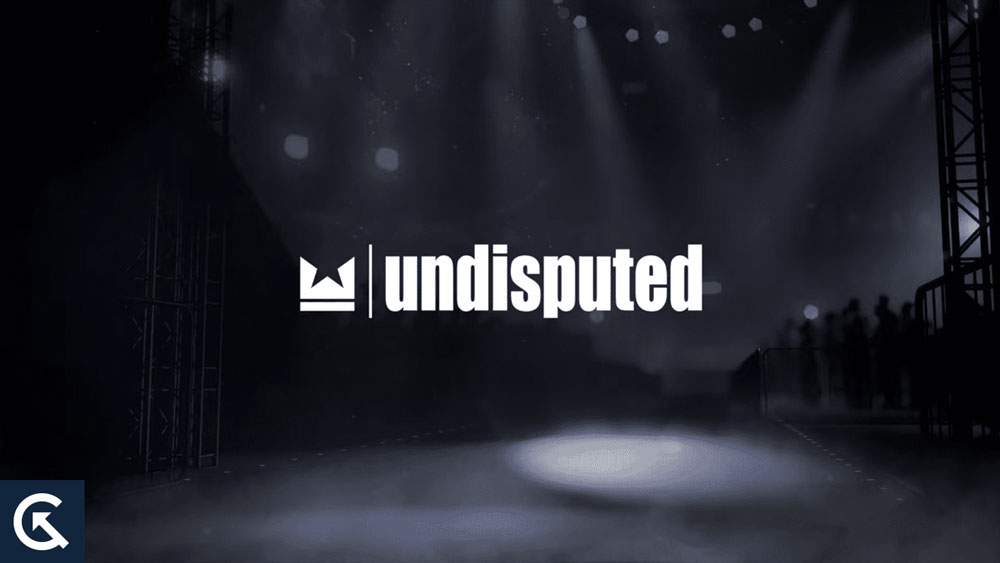
Page Contents
- How to Fix Undisputed Can’t Connect or Find Online Match
- Fix 1: Restart Your Modem And Router
- Fix 2: Check Your Internet Connection Speed
- Fix 3: Check For Any Software Updates
- Fix 4: Disable Any VPN or Proxy Connections
- Fix 5: Check the Game Server
- Fix 6: Disable Firewall or Anti-Virus Software
- Fix 7: Xbox Live or PlayStation Network Services
- Fix 8: Check For Any Service Outages
- Wrap Up
How to Fix Undisputed Can’t Connect or Find Online Match
Fixing the Undisputed can’t connect or find an online match isn’t very tough. So, if you are facing this issue, make sure to perform these fixes:
Fix 1: Restart Your Modem And Router
You may need to restart your modem and router if you experience network connectivity problems while playing Undisputed or another online multiplayer game. When you perform this simple step, you can often connect to an online game regardless of whether you have a temporary network glitch.

You can restart your modem and router by following these steps:
- Make sure your computer, as well as any other connected devices, are turned off.
- Find your modem and router. In some cases, they are separate devices, while in others, they can be combined into one.
- The modem and router power cables should be unplugged.
- Please wait a few minutes.
- Wait for the modem to fully restart and connect to your internet service provider after plugging the power cable back in.
- Make sure that the power cable is plugged back into the router, and wait for it to restart completely.
- You should turn on your computer as well as any other devices connected to it.
You should be able to connect to an online match in Undisputed after restarting your modem and router. Try disabling your firewall or anti-virus software, checking your internet connection speed, or contacting the game server to see if you are still having trouble connecting.
Fix 2: Check Your Internet Connection Speed
When trying to connect to an online match in Undisputed, checking your internet connection speed is a crucial step. It may be impossible for you to connect and play online games if your internet connection speed is slower than the minimum requirement. If you want to find out how fast your internet connection is, follow these steps:
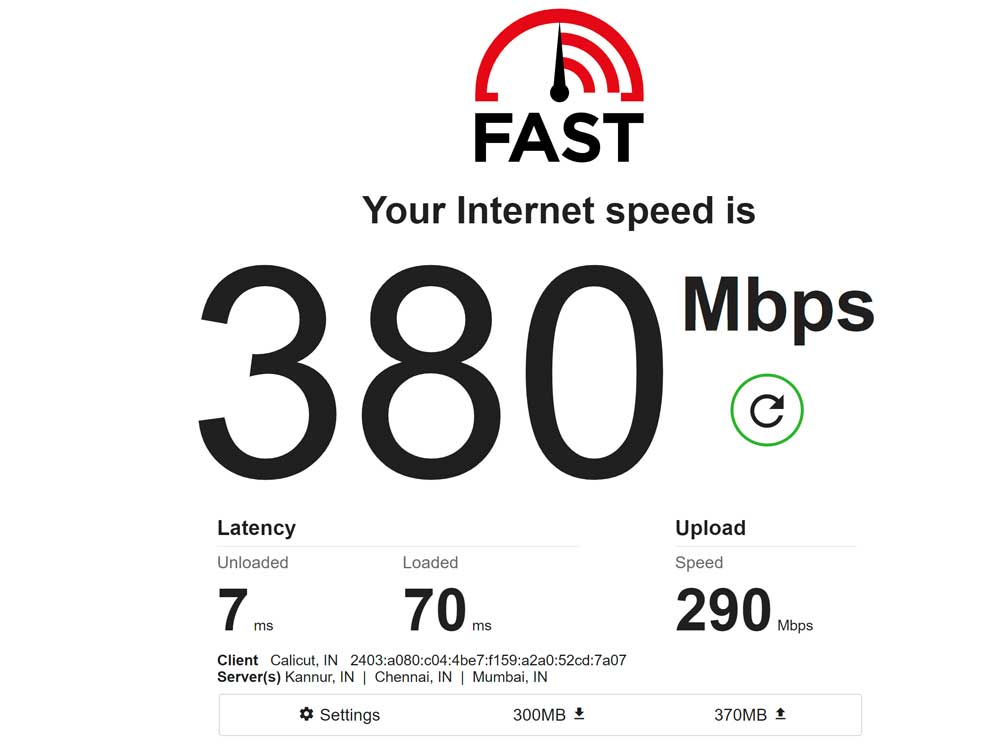
- Using a speed tests website such as speedtest.net, fast.com, or another reputable one, you can check your speed.
- To start the test, click “Begin Test” or “Start.”
- Once the test has been completed, wait for it to end. In this test, you are measured for download speed, upload speed, and ping (latency).
- To determine whether your internet connection meets the requirements for Undisputed, run the test.
There are a few steps you can take to increase the speed of your internet connection if it is slower than the minimum requirement:
- Reset your modem: Unplug your modem’s power cable, wait a minute, reconnect it, and wait for it to restart.
- Contact your internet service provider: If your internet connection still doesn’t work after resetting your modem, contact your internet service provider. Depending on your package, they may be able to resolve the issue or recommend an upgrade.
- Upgrade your internet package: If your internet connection speed is consistently slower than the minimum requirement, consider upgrading your internet package to a higher speed option.
Fix 3: Check For Any Software Updates
The second step to troubleshooting the Undisputed Can’t Connect or Find Online Match problem when playing Undisputed online is to check for software updates. Incompatible software can prevent you from connecting to game servers and cause compatibility issues. Ensure your software is up-to-date if you want to play online matches smoothly. Here’s how to update your software:
- To check for updates in Undisputed, go to the settings menu and look for the update option. Install updates if they are available.
- Find the update option in your computer’s or gaming console’s settings or system preferences. Whenever an update is available, download and install it.
- For router firmware updates, log into your device’s web interface and select the update option. You can download and install an update if it’s available.
Fix 4: Disable Any VPN or Proxy Connections
You may encounter network connectivity issues whenever you attempt to play an online match in Undisputed. Disabling your VPN or proxy connection might help you solve the problem. It is possible to be unable to connect to the game servers if your VPN or proxy interferes with your internet connection. You can disable VPN or proxy connections by following these steps:
- Turn off or disconnect from VPN software if you are using one. You can usually do this by turning off the VPN feature in your computer or device’s settings or by navigating to the VPN software’s interface.
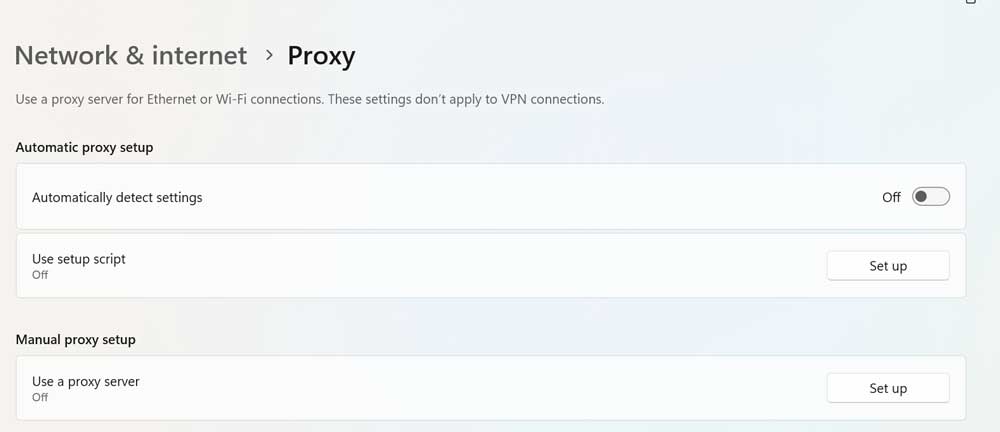
- If you use a proxy, you must disable proxy settings from your computer or device’s network settings. Most internet browsers or operating systems have advanced settings or options where you can find this.
Fix 5: Check the Game Server
It can be helpful to check the game servers when experiencing network connectivity issues while trying to play Undisputed online. It may be impossible to connect to the game if the server is down or experiencing Undisputed Can’t Connect or Find Online Match issues. To check the game servers, follow these steps:
- Visit Undisputed’s official website and see if there are any updates or announcements about the servers. There may be a message or notification indicating the servers are down.
- Look on social media for updates or announcements about the game server on the game’s official social media accounts.
- You can check online forums for discussions or posts about the game servers by visiting Undisputed-specific forums.
Fix 6: Disable Firewall or Anti-Virus Software
You can resolve network connectivity issues when trying to join an Undisputed match by disabling your firewall or anti-virus software. In some cases, firewalls and anti-virus software can interfere with your internet connection, preventing you from connecting to the game servers. Here’s how to disable your firewall or anti-virus software:
- A firewall can be disabled by going to your computer’s or device’s security settings and turning it off. You can find this option if your operating system has a control panel or settings.
- To disable anti-virus software, go to its settings and turn it off temporarily. If you right-click the anti-virus software icon in the system tray, you can turn it off or disable it.
If you disable your firewall or anti-virus software, your device may be vulnerable to security threats. After troubleshooting network connectivity issues, you should re-enable these security features immediately.
Fix 7: Xbox Live or PlayStation Network Services
Resolving network connectivity issues in Undisputed is possible by checking the status of Xbox Live or PlayStation Network services. You might not be able to connect to the game if Xbox Live or PlayStation Network services are down or experiencing problems. You can check Xbox Live or PlayStation Network status by following these steps:
- You can check Xbox Live and PlayStation Network status pages for updates or announcements regarding the status of the services by visiting their official websites. You may find a message or notification if the services are down or experiencing issues.
- Follow Xbox Live and PlayStation Network’s social media accounts for updates and announcements about the service status.
- Look for discussions or posts about Xbox Live or PlayStation Network on online forums dedicated to those services.
Fix 8: Check For Any Service Outages
When connecting to an online match in Undisputed, checking for any service outages can help resolve connection issues. In some cases, you may not be able to connect to the game because of service outages caused by maintenance, upgrades, or unforeseen issues. If there are any service outages, follow these steps:
- Check the official game website: Visit Undisputed’s official website to see if any outages have been announced. A message or notification may indicate there is an outage in the game.
- Check social media for updated information about service outages and follow the game’s official social media accounts.
- Look for posts or discussions regarding service outages in Undisputed’s online forums.
Wrap Up
To conclude, Undisputed connectivity issues can prevent you from joining an online match. If you experience any of these issues, there are several steps you can take. It is possible to enjoy Undisputed fully by following these steps and connecting to online matches. Therefore, that’s how to fix the Undisputed Can’t Connect or Find Online Match problem. Thanks for reading this guide. We hope you found it helpful. Meanwhile, if you need more help, comment below and let us know.
Also Read
