Got a Moto G5 or Moto G5 Plus smartphone ? Want to enjoy Latest Custom ROM ? Then first thing is first. First to break into Android Ecosystem of Modding and Updating Custom OS, you need to Unlock Bootloader on Moto G5 Plus. To breaka it, we will help you on to Unlock Bootloader on Moto G5 Plus with the simple step below.
Also Read

Moto G5 Plus was launched recently with a big upgrade to the last year Moto G Generation Smartphone called Moto G4 Plus. In this 2017, Moto has made a plenty of improvement with the build quality and camera. Moto has put the all meta body design to the new Moto G5. It has a rounded camera just like Moto Z and Z Play. From all Aluminium Body, Moto G5 Plus features a 5.2-inch IPS LCD touchscreen with 1080 x 1920 pixels display. It is powered by Qualcomm Snapdragon 625 SoC coupled with 3GB of RAM and storage with 64GB with microSD card support with upto 2 TB. The Moto G5 Plus is backed by 3000 mAh battery.
The Moto G5 Plus sports a 12 MP rear camera with f/1.7, autofocus, and dual-LED flash and a 5MP front camera with a wide angle lens. The smartphone runs on Android 7.0 Nougat out of box. The thickness of the phone is 7.7mm thin and weighs 155.00 grams. Other Connectivity options include Dual Sim, Wi-Fi, GPS, Bluetooth, FM, 3G, and 4G VoLTE.
Remember : This guide is to Unlock Bootloader on Moto G5 and G5 Plus Smartphone. If you unlock bootloader you may void the warranty. By Unlocking Bootloader you can install TWRP, Flash Rooting Zip file or custom ROM on your phone. Read more What is Bootloader unlocking below. Follow this guide on How to Unlock Bootloader on Moto G5 Plus. Try this only on Moto G5 Plus smartphone. This method to unlock bootloader on Moto G5 and Moto G5 Plus is simple to follow. But plealse do read the steps below carefully.
Page Contents
What is Unlock Bootloader ?
A Bootloader is a code which runs when we turn on our device. This code initializes some hardware and then loads the kernel and ramdisk, and gets the boot process going. So this process is known as Bootloader. The same concept applies to all the technology stuff such as Laptop, PC, Smartphones and any such device. Every Android OEM manufacturers lock the bootloader even though it is an Open Source. So if you want to try any CUSTOM ROM, it is impossible to load the CUSTOM ROM without the Unlock Bootloader. So Manufacturer made a policy of making the smartphone with Unlocked Bootloader will void the warranty. They want you to stick with the Stock ROM. Unlock Bootloader allows you to Root your android smartphone, Flash TWRP and Custom ROM in a simple easy method.
PRE-REQUISITE TO UNLOCK BOOTLOADER ON Moto G5 and Moto G5 Plus
- Works on all Moto G5 and Moto G5 Plus including model XT 1686
- Charge your phone up to 80% or 70%
- Go to Motorola website and Sign up/Register. (You can log in if you already have a Username and Password)
- You will Loose warranty if you unlock bootloader, So prepare for it.
- Unlock Bootloader may wipe all your data, So make sure to Backup your Smartphone.
- Make sure you have followed the steps properly. Don’t Skip and Read ! – We are not responsible for any damage that you make to your phone.
What Do You need ?
- Download Minimal ADB Tool – CLICK HERE or Download the Full ADB setup for Windows / Mac here
- How to Get Bootloader Key for Motorola Moto G5 Plus Device ? : Find in step 14 on How to Get Bootloader Key for Motorola Moto G5 Plus Device
STEPS TO UNLOCK BOOTLOADER ON Moto G5 and G5 Plus
- First of all enable the Developer Option, To Enable the Developer Option, Go to your Settings -> About -> Software Information -> More -> Now Tap on the Build Number 7-8 Times until you see a toast message “Developer option enabled“

- Go back to settings -> Now you need to enable the OEM Unlock by going to Settings -> Developer Option and Enable OEM Unlock and USB Debugging

- Download and Extract the Downloaded ADB fastboot Zip file on your PC
- Now connect your phone to Computer using USB Cable.
- When you connect your Phone to Computer, please wait until all the drivers get installed.
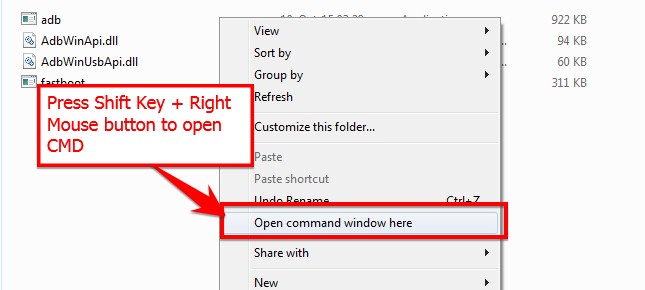
- In your ADB fastboot folder open a command prompt window by pressing Shift Key + Right Mouse Click
- Now type the command in your command window
adb devices
- If you see a pop up to allow USB Debugging on your phone, Click OK
- Now type the command below to reboot your phone to bootloader
adb reboot bootloader
- Once your phone reboot into bootloader, make sure your phone shows the bootloader locked and then type the command below to make sure fastboot drivers are installed properly.
fastboot devices
- This command will list the connected devices. If your phone’s serial number shows up you are good to go and may continue. If the phone is NOT listed this indicates that your drivers are not installed correctly. In order for you to continue you must fix your drivers so that your phone is listed under fastboot devices.
- If the phone has been recognized by the command above, proceed to boot into bootloader by tapping down the volume down button on your phone and select the BOOT TO DOWNLOAD MODE option with power key. Now you can unlock the bootloader with the following command: Remember that this step will wipe EVERYTHING off the phone
fastboot oem get_unlock_data
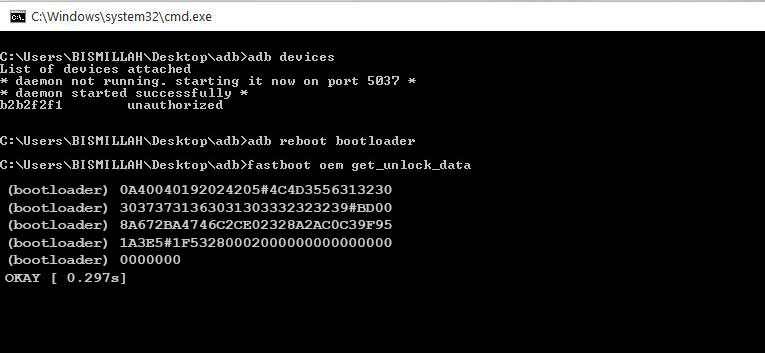
- Now command will return a string which you need to copy the string to a notepad with a single line by deleting all space

(Note: Only copy the highlighted sections above. Do not copy the INFO or (bootloader) prefix) - To Get Bootloader Key for Moto G5 Plus – Open the website Motorola’s unlock the boot loader site by Signing up or Login in via Google Plus account
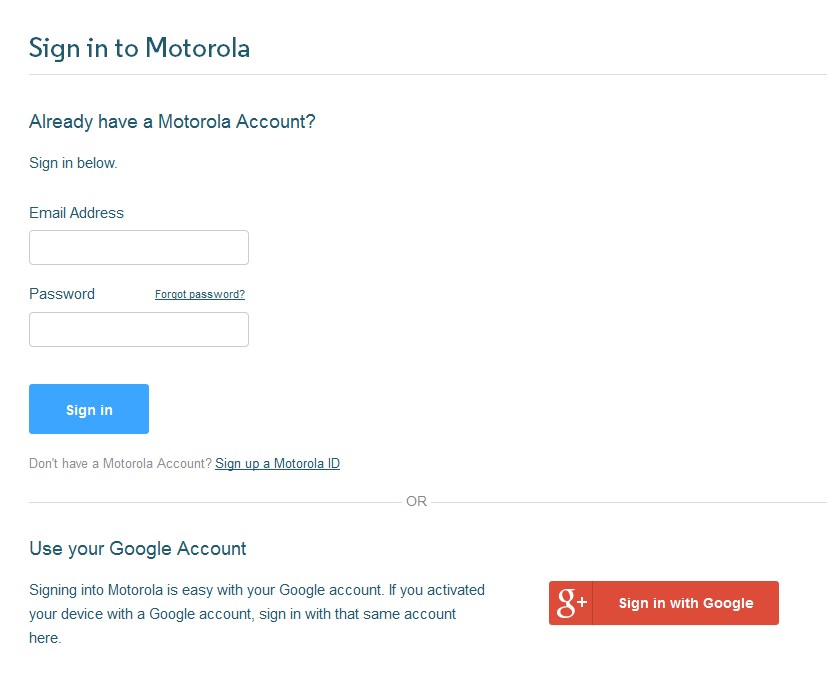
- Now paste the string from Notepad to the box shown on the website (Check Screenshot below)
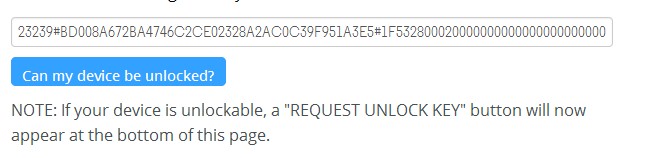
- Once you click the “Can my Device be unlocked?” you will receive a mail with unlock key.
- Now copy the unlock key and type the following command and enter.
fastboot oem unlock UNLOCK_KEY
Here UNLOCK_Key is the place where you have to paste the unlock key which you copied from the email.
- That’s it ! Your device will be unlocked. hah! Have fun!
If you have any querries or doubts related to unlock bootloader on Moto G5 and G5 Plus, Please leave a comment below. Thank you

do you lose camera quality by doing this ?
nooo…
for moto g5 plus phone, any second option to “allow oem unlocking” in addition to the phone settings method you mentioned above?
my problem is the phone can not start normally anymore, and can not access the setting menu. but the recover mode still working with fastboot.
this method worked perfect only thing is you will lose all your data so do backup first.