If you have been on the searching for ways to unlock bootloader on Realme 3i, then your search ends right here! Read on to learn about the procedure, necessary downloads and all the prerequisite knowledge involved with the process.
The Realme 3i was released less than a month ago in the Chinese market and has soon made its way to the global region as well. The phone was released following the success of its more powerful counterparts – the Realme 3 and Realme 3 Pro. We have already covered a number of guides, tips and tricks and more that you can read to truly master your Realme 3 or Realme 3 Pro. While the Realme 3i is the least powerful among its series, we feel it is still a very interesting pick for a number of people.
Realme, for those who don’t already know, has been around for just over a year in the Asian markets and has already started to dominate the budget price segment. Realme is a sub-brand of Oppo and brings to the board really good looking and affordable phones. The company soon rose to success in markets like India and China due to all the crazy good internals it came with at a budget price. While the company has also released higher-end variants like the Realme X, its focus still remains on the budget segment seeing how it has been absolutely dominating all other manufactures within the span of only a single year.

Page Contents
Realme 3i: Overview and Specs
The Realme 3i, like stated previously is basically a nerfed down version of the Realme 3 and Realme 3 Pro. It still maintains the beautiful full display look but comprises a bit on the internals and the build materials to cut down the price significantly. While both the Realme 3 and Realme 3 Pro are available at a price tag of 11,000 and 16,000 (for the highest-end variant) respectively, the Realme 3i enters the even lower budget end of the market with an asking price of just 8,000 INR. So, for under 10K, what are all the things you get out of the Realme 3i? The build itself is made out of hardened plastic with a matte finish and a great looking diamond pattern to its back. The buttons are very tactile too. The phone also comes with two nano-SIM slots and an additional MicroSD slot for future expansion. Let’s dive a bit deeper into the internals now, shall we?
Firstly, coming to its specifications, the Realme 3i packs in the MediaTek Helio P60 processor which while isn’t very powerful, is still highly efficient and can perform day to day tasks like media management, app switching, and casual gaming very easily. The display gets a downgrade too, being a 6.20 inch IPS panel with a resolution of 720 x 1520 pixels. While it isn’t AMOLED or fully 1080p, the display is still vibrant and is almost edge to edge with a waterdrop notch to spare in the top middle. The phone also packs in a dual-camera setup on the back with a 13 MP primary shooter and an additional 2 MP sensor for depth sensing. The front camera comes with a generous megapixel count of 13. Lastly, the phone runs atop Android Pie and is backed by 4 gigabytes of RAM and a massive 4230 mAh battery, lasting for hours on a single charge.
What does Unlocking your Bootloader mean?
Before we proceed to unlocking your device’s bootloader, let’s take a quick second to hover over what unlocking a bootloader really means. When your device comes from the OEM, it is deprived of any console control by the user. This means you cannot tamper with the software and the things inside the UI on your own just yet. However, by unlocking the device’s bootloader, you are granting yourself access to parts of your phone that were otherwise impossible to get to previously. This process requires a Windows computer with an ADB interface that can talk to your device in the fastboot mode. The most common ways of unlocking a bootloader include using a tool, or using fastboot commands directly to ingest the codes inside of your phone.
Why should you Unlock your Bootloader?
There are a plethora of reasons as to why you might want to unlock your device’s bootloader. For instance, you can install custom recoveries like TWRP or CWM on your phone’s recovery partition which grants access to a lot more things furthermore. You can easily root an Android device with an unlocked bootloader, and as we know, a rooted device has many cool features you can play around with. Lastly, you will need a fully unlocked bootloader to flash any custom ROMs or zips on your device. Basically, you are granting yourself system rights by tampering with the state of your device’s bootloader – in a good way.
Unlocking your bootloader also means you can troubleshoot a lot more issues than ever before. For example, if your device goes into a bootloop, or a soft brick, then the first step to revive it requires you to unlock its bootloader. Moreover, you can use powerful root applications like Magisk and Xposed Framework to sideload some really amazing third party extensions that will boost your device’s capabilities.
Warning
How to Unlock Bootloader on Realme 3i
With everything out of the way, let’s begin with our guide. You will be needing a few prerequisites in order to unlock your phone’s bootloader first. Make sure you have everything that you need up and running. Without any further delay, let’s have a look at how you can unlock the bootloader on your device.
Prerequisites
- You need ADB and Fastboot installed on your PC for this to work. If you haven’t already, follow our comprehensive guide to learn how you can ready up ADB and Fastboot on your Windows PC.
- Make sure that you backup everything there is on your phone. Unlocking your device’s bootloader will wipe everything on your phone, including media. We recommend a thorough backup before beginning this process.
- Ensure that your phone has at least 60% of the battery prior to beginning this process to avoid any unforeseen shutdowns in the middle of the task.
- Lastly, you need a data transfer cable to connect your phone to your Windows PC.
Procedure
- One your Realme 3i – make sure your system version is updated to the latest. If not, we recommend a quick update to provide the most seamless experience.
- Download the following APK file on your device :
https://drive.google.com/file/d/1uixFcUAB8ThS3geYRtxqL37sAyVbsaoO/view?usp=sharing - Tap on it and install the APK file. To do so, navigate to Settings > Security and enable Unknown Sources. Head back and tap on the downloaded file, and tap on Install.
- Launch the application.
- Follow the steps showcased on the app itself. Tap on the Start Applying button in the middle, accept all the terms and conditions, and then tap on Submit Application.
- This will send a report status to Realme, which will then verify your device’s integrity and hopefully approve it for unlocking the bootloader.
- If everything works out as planned, you should see a message reading Review Accepted. This is where the actual unlocking of your bootloader comes into action.
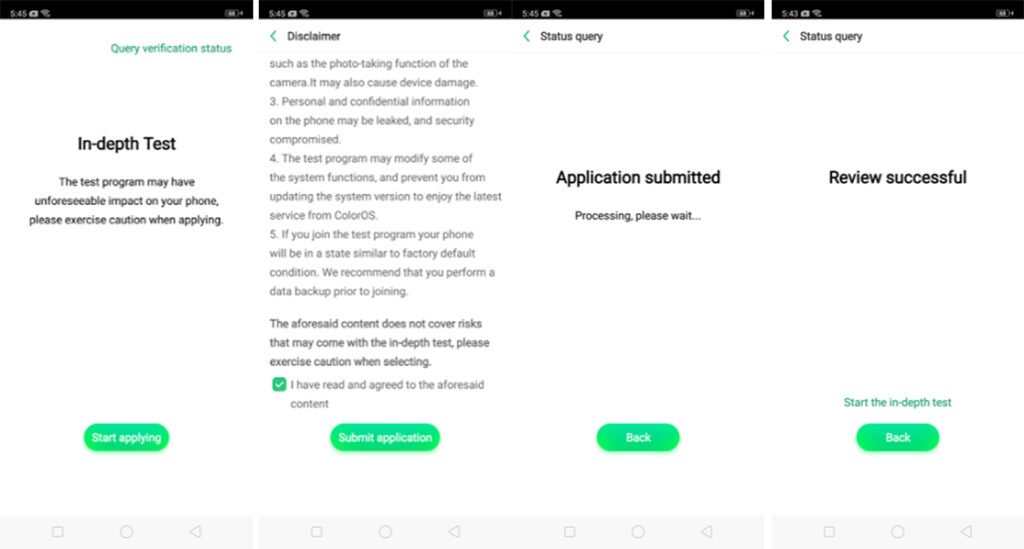
- Click on the start in-depth test button. This will automatically reboot your device into the fastboot mode. A message reading “fast boot_unlock_verify ok” should pop up on your device’s screen.
- Now, connect your phone to the PC, and navigate to the folder where you have ADB and Fastboot installed.
- Type in the following command to check if your device has been recognized by the terminal or not :
fastboot devices
- If everything is connected properly, you should see your phone connected with a serial number beside it.
- Continue by entering the following command to boot into the bootloader mode :
adb reboot bootloader
- Once your phone reboots into the bootloader mode, type in the last command that will unlock your phone’s bootloader:
fastboot flashing unlock
- Now, a screen reading a warning message should pop up on your phone’s display. Use the volume up button to select ok, and press the power button once.
- This will unlock your device’s bootloader in the matter of a few seconds.
Voila! You’ve successfully unlocked the bootloader on your Realme 3i! Now you can enjoy all the features like being able to install custom ROMs, root your device, play around with various mods and so much more! If you have any queries regarding the article, then do let us know down below, we’d be happy to assist you through your procedure.
