In this tutorial, we will show you the steps to unlock the bootloader on your Realme Pad (model RMP2102, RMP2103) as well as relock it later on. Realme Pad was launched in India with a Mediatek MT6769V/CU Helio G80 processor and triple rear cameras.
There’s a plethora of tweaks, modifications, and custom binaries available for various Realme devices, and the Realme Pad is no different either. Although it has only been only a couple of months since its launch, we are already seeing impressive support for this device. But to carry out these tweaks, there is just one requirement that needs to be met- your Realme Pad should have an unlocked bootloader. In this guide, we will help you with just that. Likewise, we will also show you how to relock the device’s bootloader, if you wish to do so at a later stage. Follow along.
Also Read: Will There Be a Custom ROM for Realme Pad?

Page Contents
Advantages/Risks with an Unlocked Bootloader
There is a plentitude of perks associated with an unlocked bootloader. To begin with, you could flash custom ROMs like LineageOS, Pixel Experience, etc. Along the same lines, installing a custom recovery like TWRP is also a possibility. This in turn will allow you to flash ZIP and IMG files, wipe various partitions, create and restore Nandroid backup, etc. Likewise, you could also root your device via Magisk and gain access to administrative rights.
However, these modifications come with a few risks as well. For example, it will wipe off all the data from your device and might make the warranty null and void as well. Furthermore, apps like Google Pay, Netflix, and Pokemon Go might not function properly. The entire process is risky and might cause a few issues if not performed correctly. With that said, if you are ready to proceed ahead, then here are the steps to unlock the bootloader on the Realme Pad (RMP2102, RMP2103).
Why do we need to unlock the bootloader?
Once you have unlocked the bootloader on your phone, then you can root your phone. It allows the user to go ahead and install restricted apps, mod apps, install custom OS like Lineage OS, etc on the device. Note that the unlocking of the bootloader will void the warranty of your device. So, it is better to allow the warranty period to get over and then unlock it.
Disadvantages of bootloader unlock
Below are the disadvantages of the bootloader unlock that you need to keep in mind before you go ahead and actually unlock the bootloader of your phone:
- After unlocking the bootloader, it voids the warranty of your device.
- You will no longer receive the official OTA updates.
- You can brick your device if you do not follow the steps carefully.
Pre-requisites
Warning
GetDroidTips won’t be responsible for any kind of issues or errors that you may experience while or after following this guide. Make sure to take a complete backup of the device data and do it at your own risk.
Now before we go ahead and unlock the bootloader of Realme Pad, let us make a list of pre-requisites that are required to unlock it:
Charge your phone
You need to make sure that your Realme Pad (RMP2102, RMP2103) is charged to about 60% before operating it for unlocking the bootloader to avoid any boot loop issues during the unlocking process.
You need a PC or Laptop
We would be running certain ADB and Fastboot commands that can be executed via PC or a laptop. So, we would need a computer in order to unlock the bootloader.
Download USB Drivers
In order to make your Realme Pad recognized by your PC, you need to have proper USB Drivers appropriate to your phone installed on your computer. And for that, you can follow the link below to download the correct Realme USB Drivers on your PC.
Download Unlock Tool
Unlocker Tool is used for unlocking the bootloader of any Realme device after getting permission From Realme’s official website. You can download the latest Unlock Tool by clicking the link below:
Enable USB Debugging and OEM Unlock
To unlock the bootloader, first, you need to enable the USB Debugging and OEM unlock to interact with your PC or Laptop.
- On your phone, Open the Settings app
- Look for the About Phone menu and Tap on it
- You may see the device build number or software version detail, tap on it multiple times until the confirmation of developer options enabled flashes on the screen.
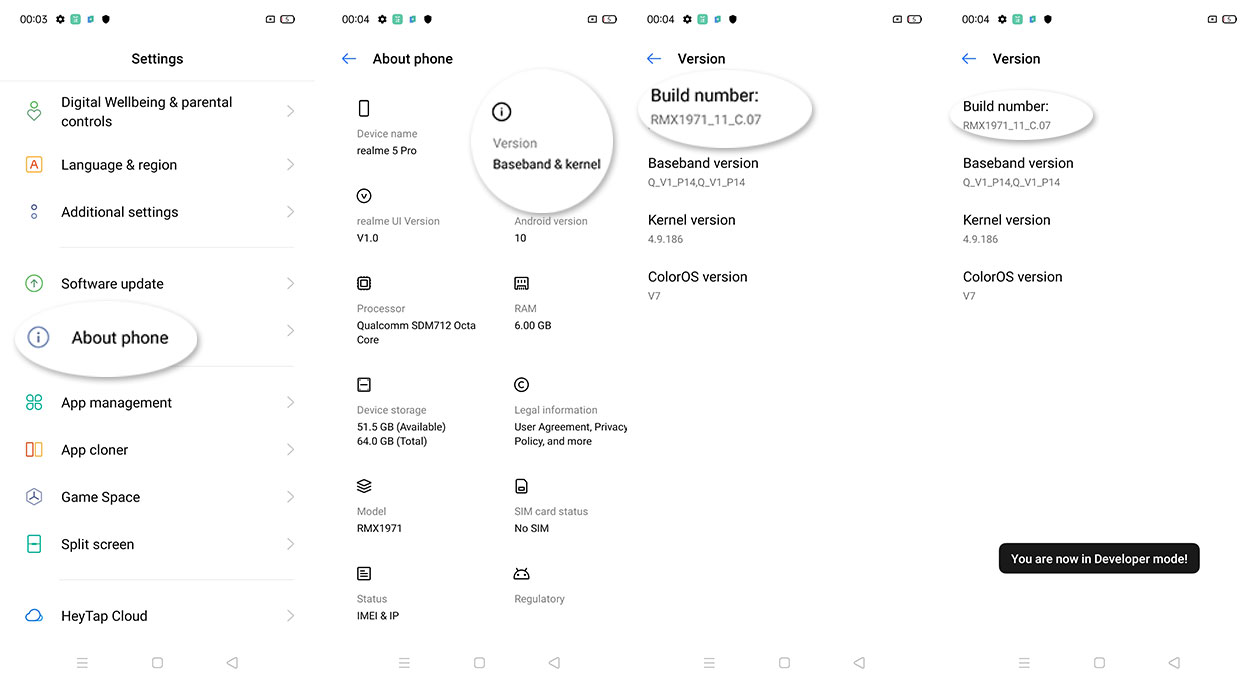
Now as the developer options are enabled on Realme Pad, this will appear inside settings. You can enable USB debugging by accessing developer options. The steps to do this are:
- If you have enabled the developer option, now go back and tap settings again
- Open the Additional Settings menu – Developer option
- Enable the USB Debugging and OEM unlock
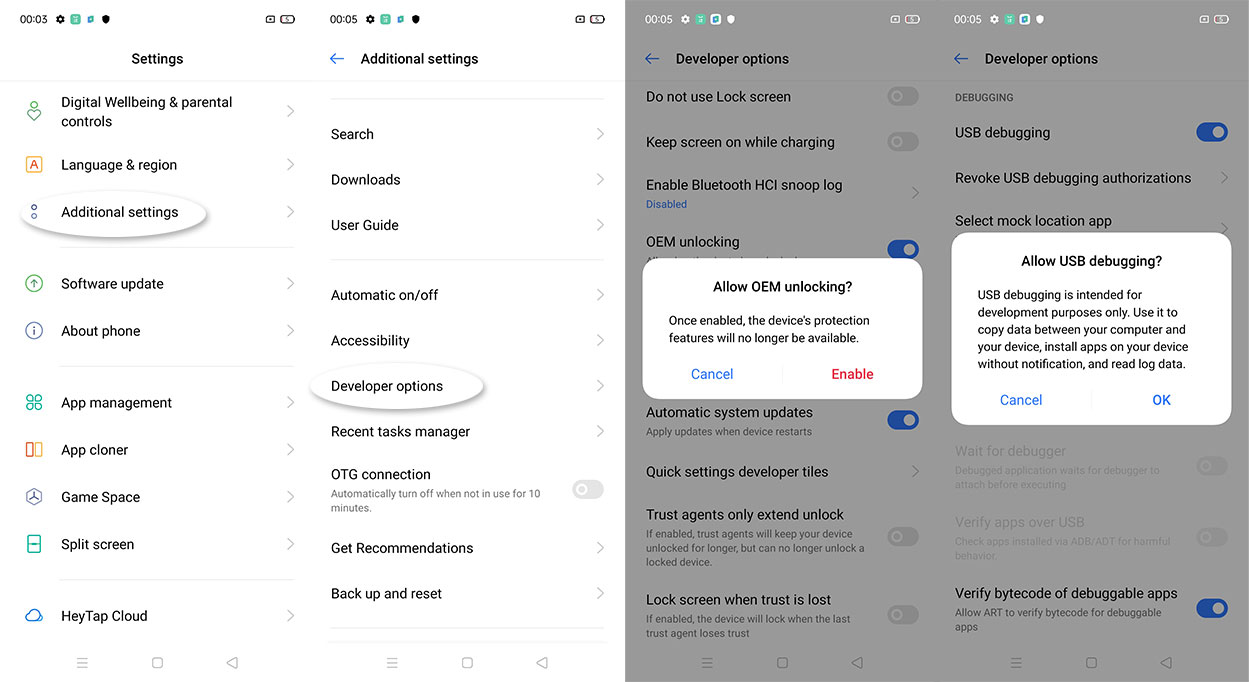
Steps to Unlock Bootloader on Realme Pad (RMP2102, RMP2103)
- Launch the In-Depth App on your Realme device. Apply for the in-depth test.
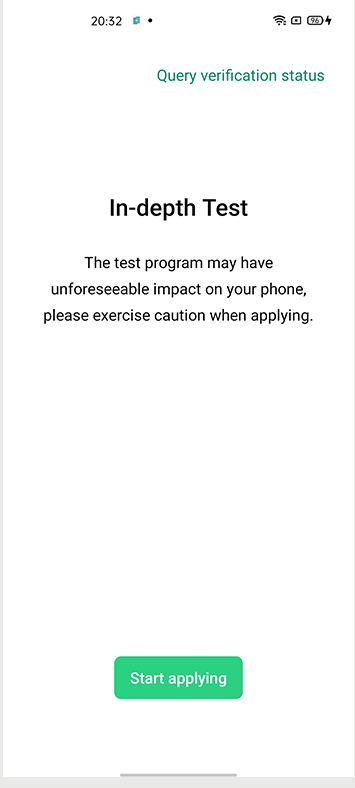
- When that is done, again open the In-depth test and tap “Query verification status” on the top corner.
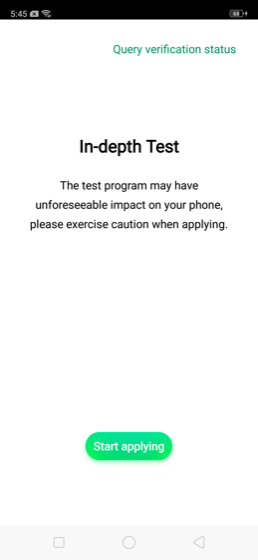
- Then click on “Start the in-depth test”. Your device will then be booted to the Bootloader/Fastboot Mode.
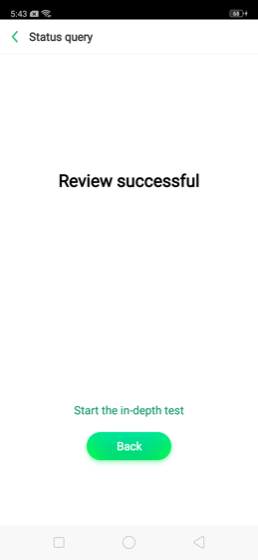
- Connect your device to the PC via USB cable and head over to the platform-tools folder.
- Within that folder, type in cmd in the address bar and hit Enter. This will launch the Command Prompt.
- Enter the below code in the CMD window:
fastboot flashing unlock - You will now receive a prompt on your device, tap on Yes. With this, the data wipe process will now start and the bootloader on your Realme Pad will also be unlocked. The first boot might take some time, it is completely normal. Furthermore, you will also have to set up your device from scratch.
Relock Bootloader on Realme Pad (RMP2102, RMP2103)
If you wish to relock the device’s bootloader and go back to stock, then the below instructions shall help you out. But before that, there are some pretty important points worth discussing. make sure that your device doesn’t have any custom binary installed. By that we mean, it shouldn’t be rooted, nor it should have TWRP installed.
Most importantly, it should be running the stock firmware and not any custom ROM. So if you tick mark all these requirements, then proceed with the below steps to relock the bootloader on your Realme Pad device.
Relock Bootloader on Any Realme devices
So, there you have it from my side in this article. I hope that this guide will help you with the unlocking of your Realme Pad easily and in a safe and official way. Please let us know in the comments if this guide was helpful and also comment down below if you have faced any issues with any of the above-mentioned steps. Until the next post…Cheers!
