In this comprehensive post, we will show you how to relock the bootloader on your Realme devices. There are countless perks associated with an Android device. To begin with, just head over to the Play Store and have a look at the offering lists. You will get a plethora of launchers, icon packs, themes, and other such customizations opportunities. But there’s more to than what meets the eye. You might consider this to be the tip of the iceberg. The tech enthusiasts usually like to tweak their devices by getting past the locked bootloader stage. Once you have unlocked the device’s bootloader, there is a plentitude of things to try out.
These include installing a custom recovery like TWRP, flashing mods and frameworks, and even installing an altogether new OS based on Android in the form of custom ROMs. Taking it a step further, some users even root their devices to perform system-level modifications. And the only prerequisite to getting a hold of these features is an unlocked bootloader. But it is not so simple as it sounds. Although you get the afore-mentioned goodies, yet, on the other hand, you are inventing some risks as well.
There are quite a few dangers with an unlocked bootloader which ultimately compels the users to relock their device’s bootloader. If you are having a Realme device and wish to relock the device’s bootloader as well, then you have come to the right place. In this guide, we will show you how to do just that, in a step-by-step manner. But before that, let’s check out the risks associated with an unlocked bootloader device.
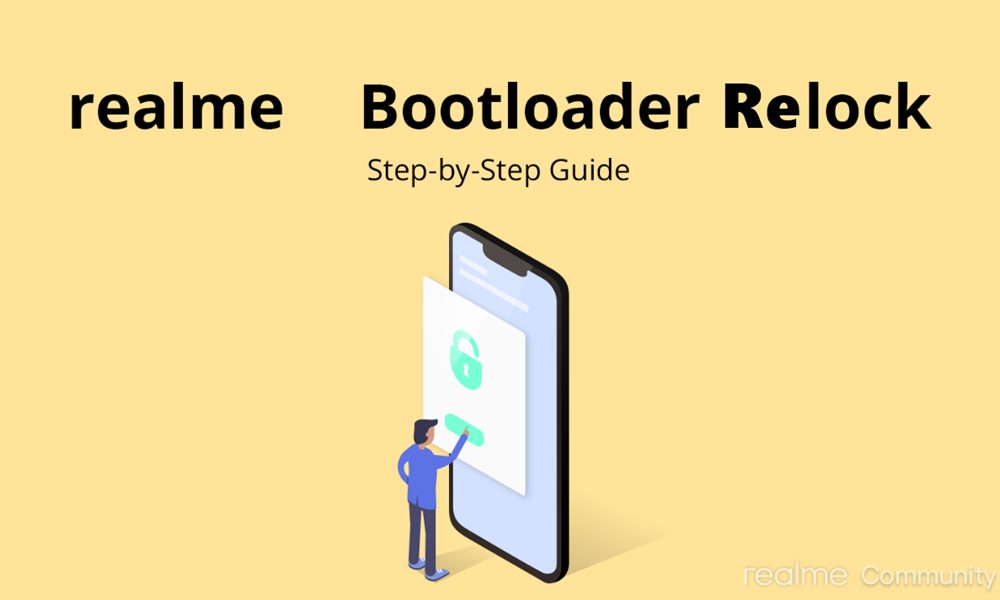
Page Contents
Unlocking Bootloader: Is it Worth the Risk?
Now that we have made you aware of all the perks that an unlocked bootloader device enjoys, let’s turn our attention towards the potential risks. To begin with, your device’s warranty might be null and void. You will also lose all the data on your device. Some apps and games like Pokemon Go and Google Pay might refuse to function. Furthermore, in other apps like Netflix, they might no longer work in its full capacity. The Widevine Certification will be degraded from L1 to L3 and hence you wouldn’t be able to stream Netflix contents in HD.
Your device might also no longer get the official OTA updates. Not only do they bring in new features, but the monthly security patches are also important to keep your device stable and strong from the security aspects. Likewise, with an unlocked bootloader, your device is always more prone to attacks. Not to forget the fact that the whole process is itself quite a risky one. So if you also echo these concerns and wish to relock the bootloader on your Realme device, then follow the below-mentioned steps.
How to Relock the Bootloader on Realme Devices
Before we list out the steps to do so, please go through the below prerequisites and make sure your device follows each of these points.
Requirements
- Create a complete backup of your Android device. This is needed because the relocking process will wipe off all the data from your device.
- Also, make sure that your device is charged to at least the 50% mark so that it doesn’t switch off midway during the process.
- Furthermore, you should also have the Unlock Tool or the Deep-Testing Tool. You could get the same from our site, in the post where we have mentioned the unlocking bootloader steps for your Realme device. Keep in mind to only use your device-specific app and not for any other Realme device.
- Next, enable USB Debugging on your device. You need to enable this so that your device is recognized by your PC in the ADB mode. For that, head over to Settings on your Realme device and go to About Phone. Tap on the Build Number 7 times. Then head back to Settings > System > Advanced and navigate to the Developer Options. Now enable the USB Debugging toggle.

- Finally, download and install the Android SDK and Platform Tools on your PC. This is needed to execute the ADB and Fastboot commands.
That’s all the requirements that are needed. To proceed with the below steps to relock the bootloader on your Realme device.
Instructions Steps
- Download and install the Unlock Tool app on your Realme device.
- Launch it and tap on Apply to exit in-depth tests.
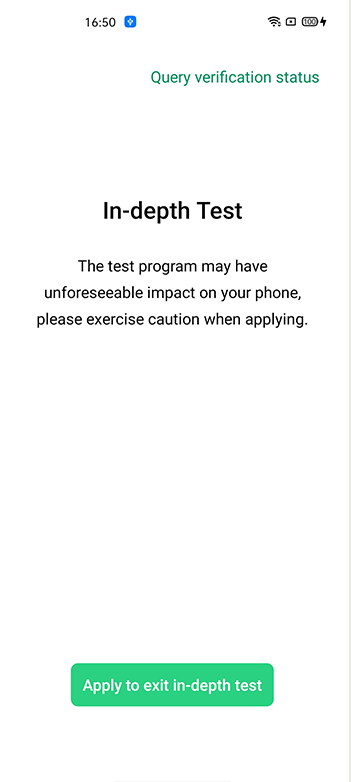
- You should now boot your device to Fastboot Mode. For that, Power off your device and then press and hold the Power and Volume Down keys for a few seconds.
- When that is done, connect your device to the PC via USB cable.
- Head over to the platform-tools folder and type in CMD in the address bar and hit Enter. This will launch the Command Prompt.
- Enter the below command in the cmd window:
adb reboot bootloader
- After that, type in the below command and hit Enter:
fastboot flashing lock
- At this point in time, you should see a confirmation message on your device. Use the Volume keys to highlight and select the Unlock the Bootloader option and hit the Power key to confirm it.
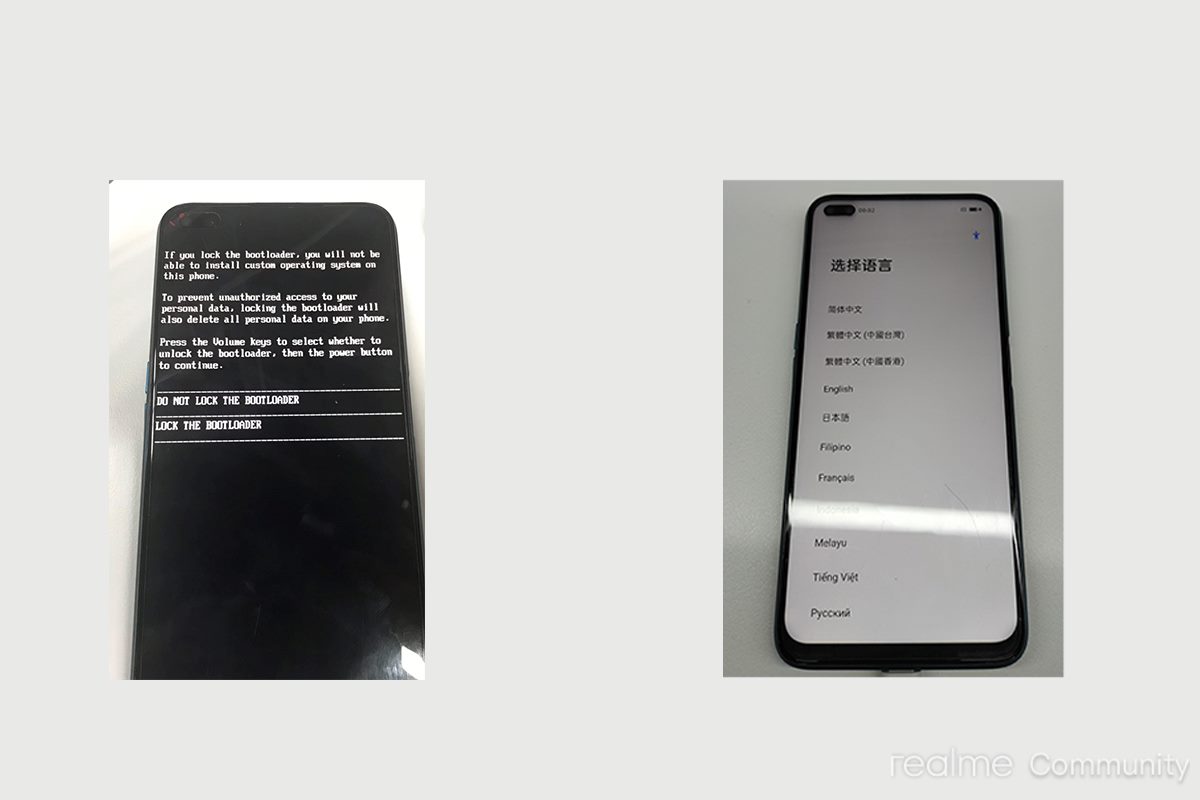
- You could now reboot the device using the below command and hence exit the In-Depth test:
fastboot reboot
That is it. These are the steps to relock the bootloader on your Realme devices. The first boot might take up some time, this is completely normal. Furthermore, you will have to set up your device from scratch, as the above process would have wiped all the data on your device. Once you have signed up using the Google account, head over to our section and check out other iPhone Tips and Tricks, PC tips and tricks, and Android Tips and Trick as well.

the serial is not match
fadtboot_unlock_verify fail
This error is coming after I unlocked bootloader of my Realme 3 RMX1825
I can’t relock bootloader again.