Today we will be showing you the steps to update firmware on Jabra Elite 75T or Active Elite 75T. These wireless earbuds come with a 4-microphone call technology and have a Passive Noise cancellation as well as a Wind Noise protection. Apart from that, it has separate speaker bandwidth: 20 Hz to 20 kHz for music playback and 100 Hz to 8 kHz for calls. Furthermore, it supports both the SBC and AAC audio codecs. It also has a Sleep Mode which automatically turns off these earbuds after 15 minutes without connection or 60 minutes without activity.
Talking about the connectivity, it has an operating range up to 10 meters and you could pair up to 8 devices on the Jabra Elite 75T or Active Elite 75T earbuds. Likewise, it also supports Multi-Connect, allowing you to connect two devices simultaneously. Auto Power Music is another noteworthy feature of these earbuds. As soon as you remove one of the earbuds, the music gets automatically paused. All these could be done right from the Jabra Sound+. Similarly, if there’s a newer firmware for your Jabra Elite 75T or Active Elite 75T earbuds, you could easily update it from the app. Here is how it could easily be done from the Jabra Sound+ app itself.
Page Contents
Update Firmware on Jabra Elite 75T or Active Elite 75T
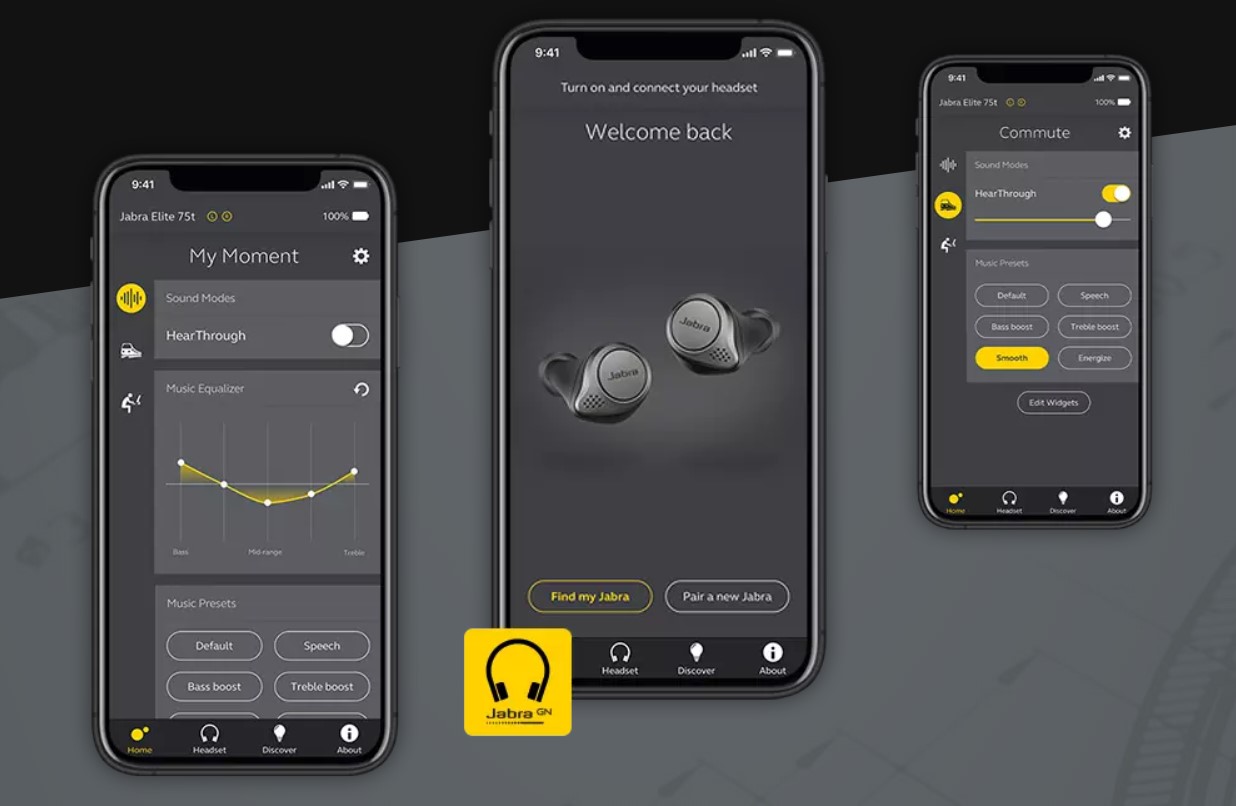
Before beginning with the steps, make sure that your Jabra Elite 75T or Active Elite 75T earbuds are paired with your smartphone. Then go ahead and install the Jabra Sound+ app on your device. If there is a newer firmware update, the app will notify you right away. The Discover icon will also pulse with a yellow glow. So if there’s an update, follow the below instructions to update firmware on Jabra Elite 75T or Active Elite 75T.
Steps to Update Firmware
- Download and install the Jabra Sound+ app on your Android or iOS device.
- With the earbuds paired with your smartphone, open the Jabra Sound+ app on your smartphone.
- Inside the app, tap on the Discover icon and then on Update now to begin the installation process.
- The download for the newer firmware build will then start downloading. Once done, tap on Agree to accept the license terms in order to enable the update for the device.
- Now place the earbuds in the charging case. You could also connect the charging case to the power supply to ensure a smooth and seamless update.
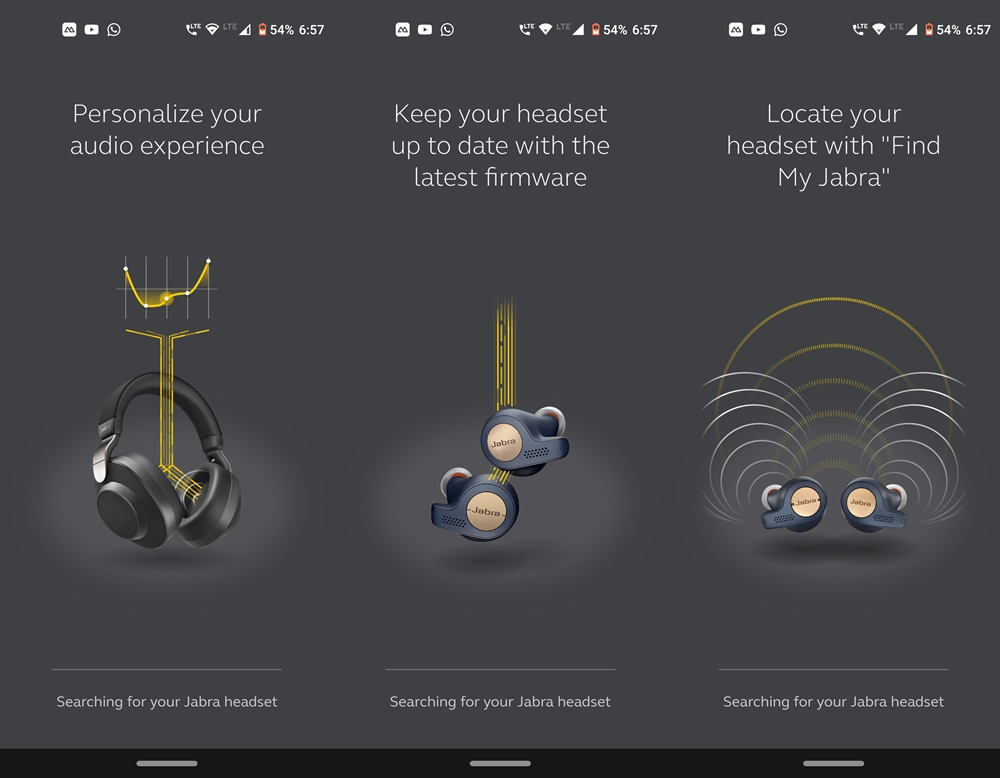
Jabra Sound+ App - Now head over to the Jabra Sound+ app and proceed with the on-screen instructions to update firmware on Jabra Elite 75T or Active Elite 75T.
- The complete process might take up to 15 minutes. While the installation is going on, the purple LED in the charging case will continuously blink.
- After the purple LED stops blinking, wait for at least 10 seconds before opening the charging case. However, if the LED continues to blink even after 15 minutes, open the lid of the charging case and then close it again.
Conclusion
With that, you have successfully updated the firmware of the Jabra Elite 75T or Active Elite 75T wireless earbuds. The steps to do so are pretty simple and straightforward. However, if you still face any issues, do let us know in the comments section below. On the other hand, if you’re also in possession of Realme Buds Air, don’t forget to check out its update tracker as well.
