CCXProcess, also known as the Adobe Creative Cloud Experience Process, is a background service that runs on startup and is associated with Adobe’s Creative Cloud suite of applications. This process ensures that Adobe’s software runs smoothly and manages various features, such as automatic updates, syncing, and user interface elements for Creative Cloud apps like Photoshop, Illustrator, and InDesign. While it’s generally harmless and consumes minimal system resources, some users may experience performance issues or prefer not to have it running in the background.
If you wish to disable the CCXProcess on startup, you can follow a few simple steps to prevent it from launching automatically. Keep in mind that doing so may impact the performance and functionality of your Adobe Creative Cloud applications, and you may need to enable it again for optimal software performance.
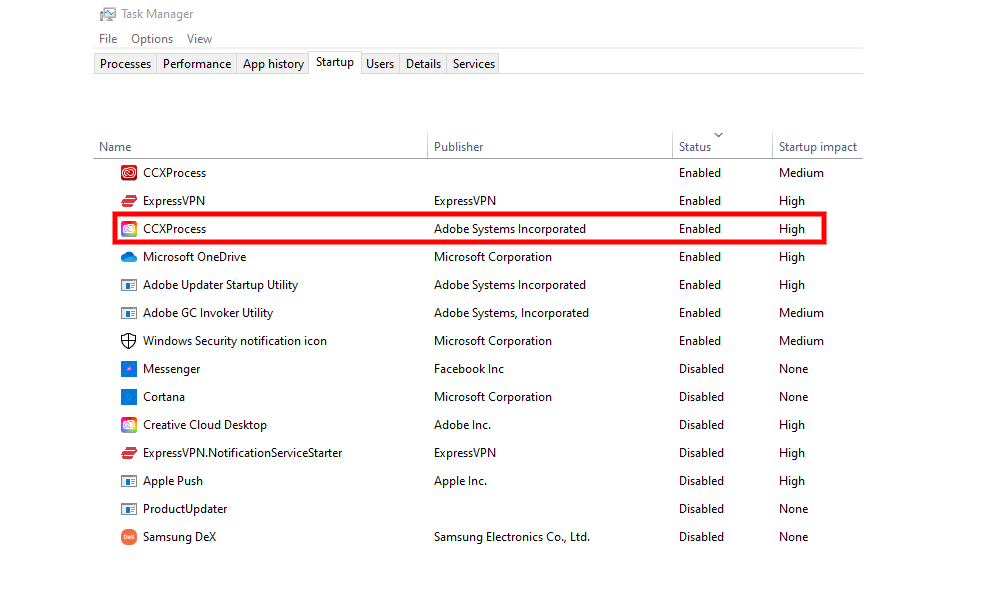
Page Contents
What is CCXProcess on Startup?
CCXProcess is a background service related to Adobe’s Creative Cloud suite of applications. Also known as the Adobe Creative Cloud Experience Process, it runs on startup to ensure that Adobe software operates efficiently. The CCXProcess manages various features, including automatic updates, syncing, and user interface elements for Creative Cloud apps like Photoshop, Illustrator, and InDesign. While typically harmless and using minimal system resources, some users may prefer not to have it running in the background or experience performance issues due to its presence
One of the main reasons why the CCXProcess.exe file leads users to think of it as a malicious file is its high resource consumption. This process is present in almost all Adobe Creative Cloud software. So, if multiple Adobe Creative Cloud applications are running simultaneously, the CCXProcess.exe will communicate with all of them and that’s how its background consumption increases.
Is CCXProcess Safe?
The legitimate CCXProcess created by Adobe Creative Cloud applications is safe. However, some known Trojans are hiding behind the name CCXProcess.exe. Hence, it becomes critical to verify that the CCXProcess running on your computer is legitimate.
Here are a few things you should check to verify the process’s legitimacy:
- If you’ve not installed any Adobe software on your computer, and the CCXProcess is running, it could be malware. You should disable/remove this process right away.
- Check the location of CCXProcess. It should be located inside the Adobe folder if it has been created by Adobe software. Open Windows Task Manager, right-click on the process, and tap on Open File Location. If the folder name (where the program is stored) is not linked with Adobe, scan the file with a malware scanner software or remove it.
Should You Disable CCXProcess on Startup?
CCXProcess is a minor process that is required when using Adobe software. Disabling it won’t negatively impact your computer as long as you do not use any Adobe Creative Cloud software.
The process will start running again once you open any Abobe Creative Cloud application.
Made up your mind to disable CCXProcess on startup? Let’s move on to the steps.
How to Disable CCXProcess on Startup in Windows?
There are multiple ways to disable CCXProcess on startup in Windows. The easiest way to disable it is by using the Task Manager app. You can also disable it from the Adobe Creative Cloud interface. If you don’t get success in the first two methods, try the Windows Registry method.
Disable CCXProcess Using Task Manager
- In the search box, type Task Manager and press the Enter button.
- In the Task Manager app, navigate to the Startup tab.
- Select CCXProcess and click Disable. Similarly, disable CCXProcess.exe and Creative Cloud Desktop.
- Reboot your PC and check if the said process runs at startup.
Disable CCXProcess From Adobe Creative Cloud
- Open the Adobe Creative Cloud app on your computer.
- Sign in (if not done already).
- Tap on the Settings icon at the top-right corner.
- Click Preferences and tap on the General tab.
- Tap on Settings and uncheck the Launch Creative Cloud at the login option.
- Restart your PC.
Disable CCXProcess From Windows Registry
- In the search box, type Run and press Enter.
- Type regedit and press the Enter button.
- Expand the HKEY_LOCAL_MACHINE option.
- Now, expand SOFTWARE and expand Policies.
- Right-click on the Adobe folder and select New -> Key.
- Name the Key as CCXNew.
- Click on the CCXNew folder.
- Right-click on the empty space, click New -> DWORD (32-bit) Value.
- In the Value name field, type Disabled and double-click on it to open the edit option.
- Set the Value data field value to 0.
- Press OK o save changes.
How to Disable CCXProcess on Startup in Mac?
- Open Finder and go to Applications -> Utilities.
- Right-click on Activity Monitor and open it.
- Find CCXProcess, double-click on it, select Quit, and press Quit again to terminate the process. Similarly, terminate all running processes related to Adobe.
- Now, tap the Apple icon and select System Preferences.
- Click Users & Groups.
- Go to the Login Items tab and select CCXProcess.
- Unlock the padlock by clicking on it in the lower-left corner.
- Click on the – (minus) icon on the lower side of the screen.
- Restart your Mac.
In a nutshell, CCXProcess is an essential process for Adobe Creative Cloud applications. It is not a virus if the process has been created by Adobe software. You can easily disable it on your computer, and it won’t have any negative impact. I hope that you got all the answers. Have a doubt? Ask us in the comments below, and we’ll try to respond as quickly as possible.
