PKG files are something that we don’t encounter often. It was prevalent when we had numerous Nokia phones running on SymbianOS, but not anymore. Now, most people are not even aware of what it is, and if someone wants to access it or open it, then he/she will have a hard time figuring it how they can do it.
This article will help you out if you need to access a PKG file and even modify it. Here, we have listed out the three programs that you can use to open the PKG files without any issues. This is not a common file type, and if you try any other program to open these type of files, you probably won’t be able to do it as there are no specific tools or programs for opening and accessing a .pkg file. So without any further ado, let’s get into it.
Also Read
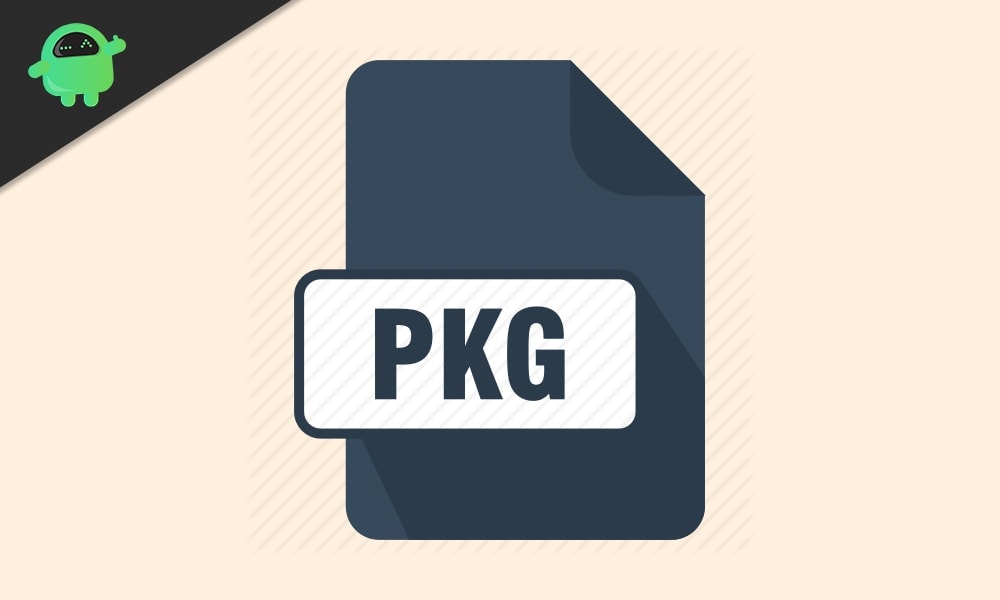
Page Contents
What is PKG Files and How to open .pkg files in Windows 10?
The .pkg file is a database file created by developers working on applications for the SymbianOS. We don’t have many devices running on SymbianOS in the market right now, but back when Nokia was in its prime, SymbianOS was the most used OS in phones. The .pkg file contains data in text format that are used to create an SIS file. The .pkg file for an application also contains various ownership information like the vendor name, software developer, application files to copy from, and other dependent files. The information or data stored in a .pkg file is created using the CreateSIS utility program, which uses the makesis command to file the .pkg file with information.
How to open .pkg files in Windows 10?
It is impossible to load up or open up a .pkg file directly on Windows to see its information. You need to use a decompressing/compressing utility program that supports the .pkg file format. Here in this article, we have listed out three programs as a choice for you. Any one of these programs is enough to open up a .pkg file.
Winrar:
Winrar is the most popular program when it comes to compressing and decompressing files on Windows. This is a free to use program. It supports several file types like ZIP, RAR, JAR, ACE and more. PKG is also included in this list of supported file types for Winrar. You can open up the .pkg file in the Winrar application using the built-in text editor in it. It will give you the flexibility to edit and change some proprietary data on these .pkg files. You can then save the changed information right from the Winrar program. You can open multiple .pkg files all at once using Winrar. Since it is a lightweight program and only draws minimal CPU power, using it to access .pkg files in Windows can help.
WinZip:
The next program that again allows compression and decompressing of files is the WinZip program. It is quite similar to Winrar in most aspects as it also supports several file types, including the .pkg file type. One can use WinZip to access, open, and modify .pkg files without causing any stress to the Windows system. Just like Winrar, Winzip too is a lightweight program, but it does come with some additional features. Unlike Winrar, Winzip allows for file encryption that prevents others from opening or accessing your documents. You can also use Winzip to store your files on the cloud directly. You can either opt to store it in Dropbox or the G-Suite. All of this functionality is built into the WinZip program.
7-Zip:
Another popular choice for file extraction is the 7-Zip program. It is regarded as the fastest tool for compressing and decompressing files, but the compression rate is low. It means that the final size of a file compressed using a 7-Zip will be higher than a file compressed using Winrar. However, in terms of speed, 7-Zip is much ahead. So if the speed is important to you when it comes to opening up package(.pkg) files, you can then opt for 7-Zip.
As you can see, what all these programs have in common is that all of them are tools or programs used by Windows users to compress and decompress files. Since .pkg is a package file, we use such decompressing tools for extracting the information. Hopefully, this article will help you choose what program you should install on your Windows computer for opening up .pkg(package) files.
This is all about .pkg files and how to open them in Windows. If you have any questions or queries about this article, then comment down below, and we will get back to you. Also, be sure to check out our other articles on iPhone tips and tricks, Android tips and tricks, PC tips and tricks, and much more for more useful information.

ok