Recently, Windows 11 and 10 users are facing the External Hard Drive I/O device error. This error basically stops you from accessing the files on your hard drive, USB flash drives, SD cards, or other storage devices. I/O device error is quite the worst and annoying one as it prevents you from using your external drives. However, currently, a question arises in users’ minds that, is there any fix available? Fortunately, yes. We gathered some detailed information and fixes regarding this error that we provided below in this troubleshooting guide. So, here’s all you have to know to fix the External Hard Drive I/O device errors in Windows 11 and 10.
Also Read
How to Fix if 4K Videos Not Playing on Windows 11
Fix: Windows 11 Taskbar Not Hiding in Full Screen
Fix: Win+Shift+S Not Working on Windows 11/10
How to Fix Scanner Not Working Issue on Windows 11
How To Fix No Audio Output Device Is Installed In Windows 10/11
How to Fix If Alt+Tab Shortcut Not Working on Windows 11
Fix: Windows 11 Context Menu Is Slow, Missing Item, and Not Working
Fix: Minecraft “You Need To Authenticate to Microsoft Services” Error
Download Superlite Version of Windows 11 Ghost Spectre
Fix: Windows 11 Won’t Wake Up From Sleep With Keyboard or Mouse
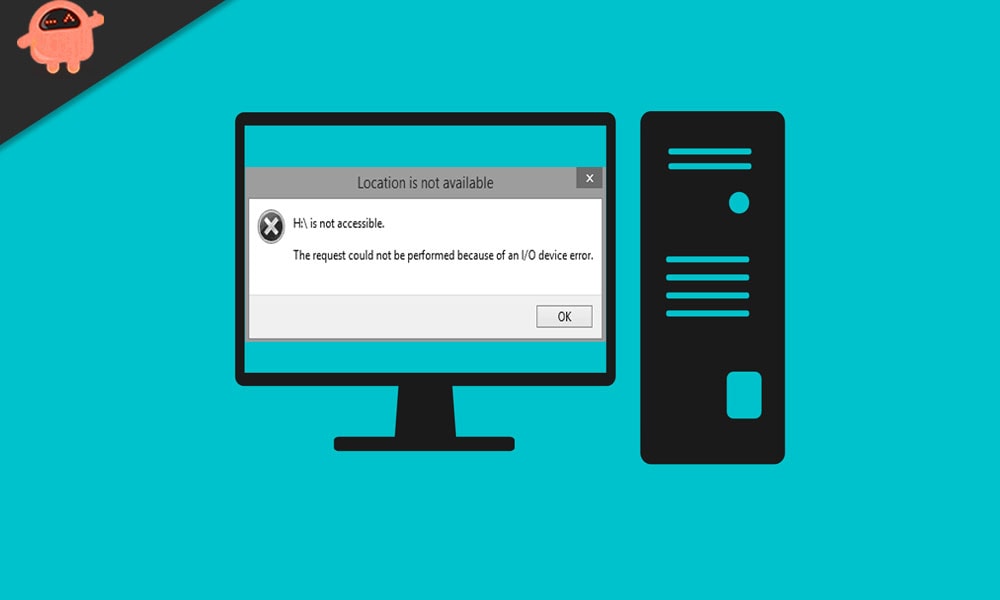
Page Contents
Fix: Windows 11 and 10 External Hard Drive I/O Device Error
I/O device error is basically short for Input/Output device error. As the name suggests, it usually happens on external hard drives, SD cards, USB flash drives, CDs, or DVDs when you simply try to write and read operations on the device in Windows 11 and 10. Generally, users who try to access files get an I/O device error stating, “The request could not be performed due to an I/O device error.”
Moreover, in order to reach out to fixes, we should know about the reasons that cause External Hard Disk I/O device errors. The following are the primary reasons that cause I/O device error:
- Outdated drivers
- Incompatibility of hard drive with Windows 11 and 10
- Faulty CD/DVD write and USB port
- Loose SATA cord or USB
- A hard drive that is physically damaged
So, in order to resolve the External Hard Drive I/O device error in Windows 11 and 10, you can follow the following fixes:
Also Read
How to Install Windows 11 on Steam Deck
TranslucentTB Windows 11 Not Working, How to Fix?
Fix: Apple Magic Keyboard Not Showing Up in Windows 10 / 11
How to Link Your Microsoft Account via microsoft.com/link
Fix: Windows 11 Disk Management Not Loading or Showing Up
Fix: Mouse Scroll Wheel Jumps Up and Down on Windows 10, 11
How to Enable New CoPilot AI in Windows 11 23493
Fix 1: Common Fixes
Before trying other fixes, you should continue fixing the I/O device error with the following steps:
- Restart your PC
- Try to reaccess the external driver.
- Does the still issue exist? Try to access the driver with another PC and check if your hard drive is working correctly or not.
If you’re still encountering an I/O device error after trying the above steps, then follow the other fixes given below.
Fix 2: Check all Cables Connection
Generally, External Hard drive I/O device errors occur due to cords and cables as they are the ones that connect an external hard drive to the PC. Therefore, you should make sure to check the cable connections with your PC. You need to check that all the cables are not loose connected at both hub and computer Ports. Also, replace the cable to check whether the error is due to the cable or not. If still nothing fixes, then try to plug the external hard drive into another port of your computer system.
Fix 3: Reinstall the Drivers
As already told, outdated drivers are the most common reason that causes External Hard Disk I/O device error in Windows 11 and 10. Therefore, you must update your drivers to fix the issue. You can also try reinstalling the drivers. However, this may be inconvenient for you, but it’s best to give it a shot. After reinstalling or updating drivers, make sure to restart the PC and refresh it well.
Fix 4: Change the Drive Transfer Mode
You must keep in mind that Operating System cannot transfer data from drive to device if the transfer mode is incorrect. To change the transfer mode, you can follow the following steps:
- First of all, Press Windows+X and select device manager from the list.
- Now, you have to expand IDE ATA/ATAPI controllers.
- You will notice that a subset has open that lists the different IDE ATA/ATAPI channels.
- Now, right-click on the channel where the drive is connected and click Properties.
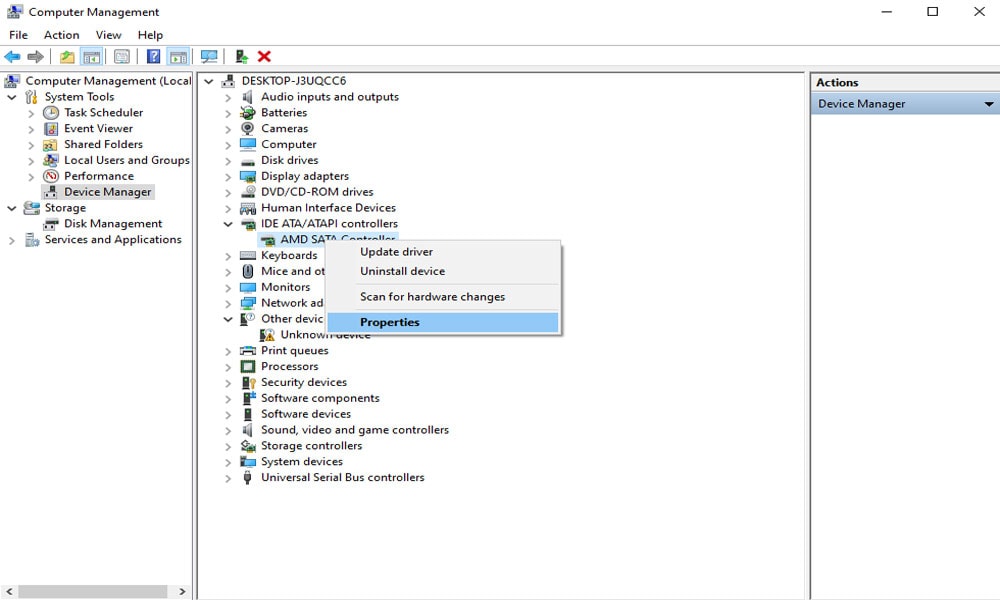
- This channel is your Secondary IDE channel.
- Now, go to the advanced settings tab and select PIO in the transfer mode box. That too for the device that represents the appropriate drive.
- This device is 0, then click Ok and exit from all.
Now, you just have to test the drive and see if the error message has been removed or not.
Fix 5: Check & Repair Device in Command Prompt
Still, I/O error message appearing? Then try this last but not the least fix. To check and repair the device in command prompt, you can follow the following steps:
- The first step is to Press Windows+X
- Now, select Command Prompt from the list
- You have to click Yes in order to allow OS to launch the Command Prompt as administrator.
- When the command prompt window opens, type chkdsk G:/f /r /x. You must copy and paste this to avoid mistakes.
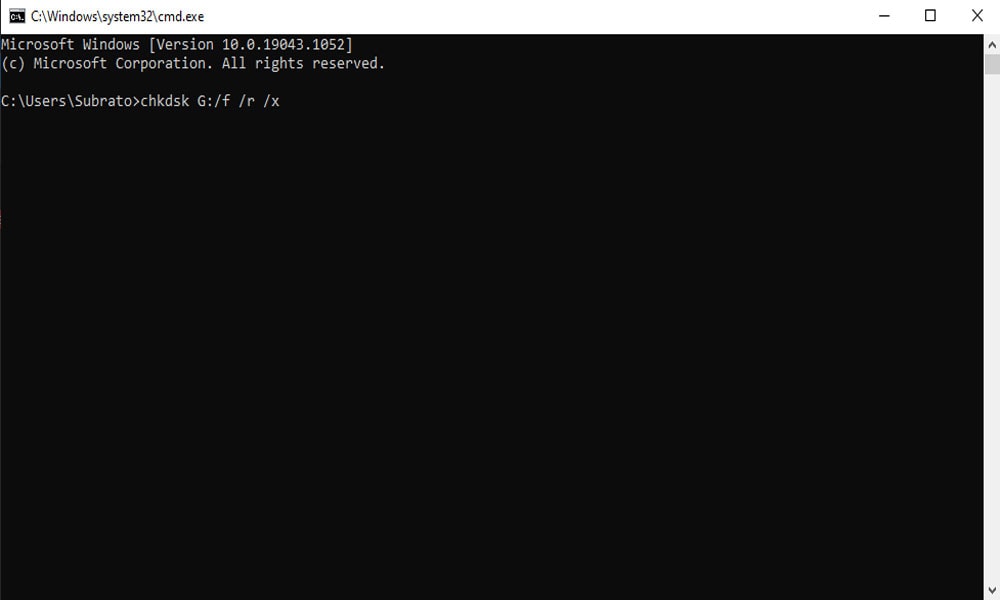
Note: Here, G, is the drive letter. You should replace it with your drive letter.
So, these were some possible fixes available to Fix the External Hard Drive I/O device error in Windows 11 and 10. We hope that you are no longer receiving the I/O device error messages. That’s all for this guide, guys. Now, if you have any queries in your mind, feel free to ask us in the comment section. Also, click here to read more exciting guides.
