BSOD (Blue Screen of Death) errors are one of the common issues for Windows 10 users, and any such error keeps them from using several important functions of the PC. One such BSOD issue is the “Error code 0xc00000e on Windows 10”. The Error code 0xc00000e is one of the uncommon errors that occur after cloning your system image due to an incorrect drive configuration, faulty boot sector, hardware failure, or other possible reasons.
However, despite the numerous reasons, there are some no-fail fixes available as well, which can possibly resolve the “Error code 0xc00000e on Windows 10” in all scenarios. Here is the list of all those fixes. Have a look:
Also Read
Page Contents
How to fix the “Error code 0xc00000e on Windows 10”?
FIX 1: Check the Hardware:
The BCD (Boot manager) corruption can be one of the prime reasons that can trigger the “Error code 0xc00000e on Windows 10 computers”. Also, it is quite a common scenario that some hardware changes might have triggered the said error. Thus, before we move forward to check about the software glitches, it is advisable to,
- Unplug all the peripheral devices which you might have connected recently.
- Then Restart your computer a couple of times and see whether if it has helped in resolving the error or not.
- Alternatively, you can also try removing the non-system hard disks and RAM for a temporary period and then get them back later on. Doing the same would require some tools. Also, here make sure you remove the power cord as well.
- Once you have removed everything and tried booting your system, here consider locating the reason for the boot issue with the help of a system of elimination.
However, if hardware changes do not help your resolve the error, it is then advisable to move towards the software fixes.
FIX 2: Rebuild BCD registry hive:
As per a few suffered users, rebuilding the BCD registry hive helped them in resolving the “Error code 0xc00000e on Windows 10 computers”. MBR (Master Boot Record) or BCD (Boot Configuration Data) is a firmware-independent database responsible for the boot sequence. When combined with BIOS (UEFI) and winload.exe, these configuration files enable your computer to start. Not many users are familiar with these files, and thus, it is still a little tricky to know that how these files can get faulty and trigger the said error. However, it is still possible to resolve the same and for doing so, follow the steps given below:
- To begin with, first, get bootable media with the Windows 10 installation.
- Now plug in the Windows 10 bootable media in your system and restart your computer.
- Further, navigate either to the BIOS setting or the Boot menu for changing the Boot order. Here set your media drive as a primary boot device and then press any key in the keyboard in order to boot. Further, wait and let the system files load.
- After that, select your preference and then click on Next.
- Now navigate to the bottom left corner of your screen and choose the option Repair your computer.
- Further, select Troubleshoot and then click on Advanced options.
- Now launch Command prompt window; for doing so,
- Go to the desktop search bar, type “cmd”, and then select the option Command Prompt. Make sure you right-click over the search result and launch the window with administrator access. (If required, choose the account and enter the password)
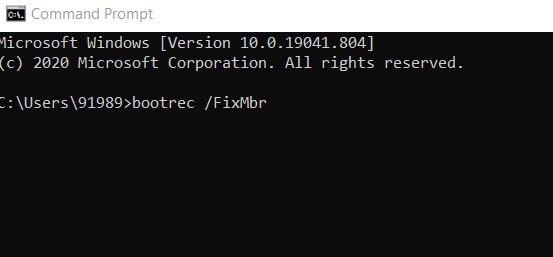
- Inside the Command prompt window, type
bootrec /FixMbr bootrec /FixBoot bootrec /ScanOs bootrec /RebuildBcd
- Make sure you press Enter after each of the commands.
- Now exit the Command prompt window, remove the installation drive and try to start your computer in a regular way.
FIX 3: Check for the BIOS settings:
In order to resolve the “Error code 0xc00000e on Windows 10 computers”, one of the best resorts is checking your BIOS settings. For doing so, follow the steps given below:
- Firstly, shut down your computer completely. Also, remove the power cord and the battery if you are using a laptop.
- Further, for completely discharging your computer, press and hold the power button for at least 60 seconds.
- Now open your computer case with the help of a screwdriver and then touch a metal surface in order to discharge your own static electricity. Also, remove the CMOS coin cell battery.
- Now insert a new battery into the socket, start your computer, and then begin with configuring the BIOS.
Once done, save the changes and check if it has helped or not.
FIX 4: Repair the drivers with a dedicated tool/ software:
In case none of the above-mentioned fixes worked for you, then it is advisable to restore the health of your operating system to a previous health state by using dedicated software for the same. There are several tools available online which can possibly repair those damaged files which are responsible for several BSOD errors, including the “Error code 0xc00000e on Windows 10”.
At the end of this article, we hope you have discovered all the possible solutions for the “Error code 0xc00000e on Windows 10”. The said error is one uncommon issue for the users, but in case you are amongst the suffered ones, it is always advisable to get it resolved at the quickest.
We hope all the information mentioned in the article above will prove helpful and relevant in your case. Try all the fixes and check whichever helps your relevantly. After reading this article, if you have any queries or feedback, please write down the comment in the below comment box.
