The Xbox One X Error Code 0x800704cf becomes one of the most common issues among the users which typically starts with a login problem and eventually several users start getting unable to connect to the network issue as well. To be very specific, this error is related to the network connectivity or setup which can appear whenever there is a temporary network problem. Now, if you’re also facing the same issue, check out this guide to fix it.
Now, there are a couple of reasons behind this problem that can affect the particular error such as issues with the MAC address, your local network data can cause issues, temporary cache or glitch in your console, outdated console firmware, etc. So, without wasting any more time, let’s get into it.
Page Contents
How to Fix Xbox One X Error Code 0x800704cf
According to the affected Xbox One X console users, even if the console is connected to the internet, whenever they try to log into the account, the system says something like ‘the device isn’t connected to the internet and throws an error code 0x800704cf. It’s also worth mentioning that some of the unlucky Xbox One console users are also receiving this error.
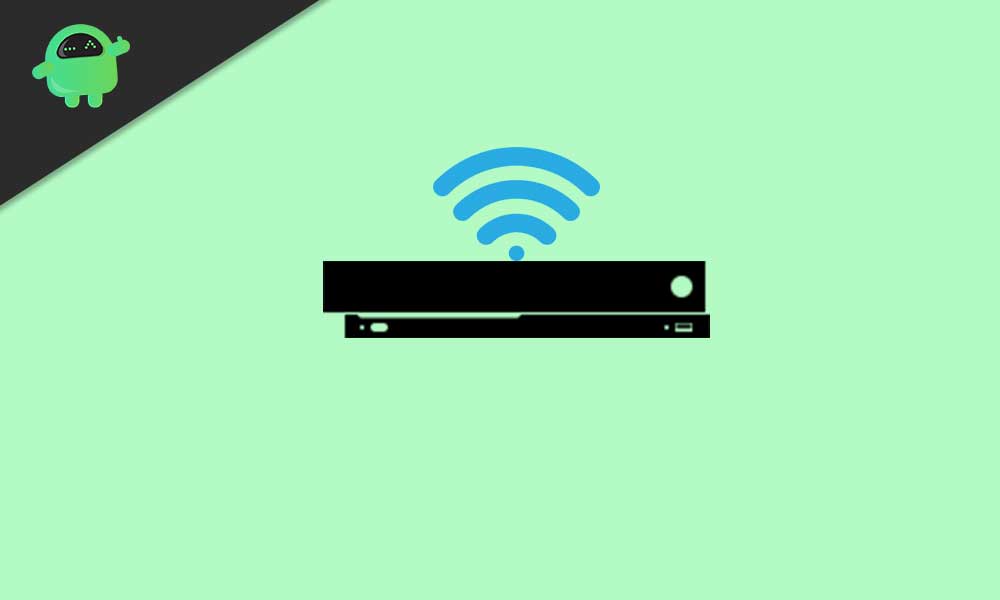
1. Clear Cache of Console
By clearing the temporary glitch or cache on your console, you can fix most of the issues in no time. Don’t worry, your profile won’t get deleted.
- Go to Xbox ‘Settings’ > Choose ‘All Settings’.
- Select ‘System’ from the left pane > Select ‘Storage’.
- Now, you’ll need to select ‘Clear local Xbox 360 storage’.
- If prompted, confirm the process and wait for it to complete.
- Once done, restart your console.
If this method didn’t work for you, try another one.
2. Clear Alternate Wireless MAC Address
- Select ‘Menu’ from the ‘Home Screen’ on your console.
- Choose ‘Settings’ > Select ‘General settings’.
- Select ‘Network settings’ > Choose ‘Advanced settings’.
- Choose ‘Alternate Wireless MAC Address’.
- Select ‘Clear’ and choose ‘Yes’ to confirm.
- Select ‘Restart Console’ to save changes.
- You’re done.
If the Xbox One X Error Code 0x800704cf persists, follow the next method.
3. Update Xbox One Console (Offline)
- Download the Offline System File from the official Xbox website on the PC.
- Extract the file and copy the $SystemUpdate file to a USB Flash Drive.
- Now, simply unplug the network cable and power cable (If any). Make sure that your console is turned off.
- Wait for at least 30 seconds and then plug back in all cables and turn on the console.
- Next, press the Eject and Pair button simultaneously until you hear the first beep sound.
- Then press the Xbox button and wait for the second beep sound (Don’t release buttons now).
- Release both the buttons and wait for the console to boot into the Troubleshooting Mode.
- Now, use your controller to head over to the Menu > Connect your USB Flash Drive to the console.
- Select the Offline System Update option > Wait for the process to initiate and complete.
- Once done, restart your console and unplug the USB pen drive.
We assume that now you may not get the Xbox One X Error Code 0x800704cf anymore. However, if the problem exists, try another method.
Read Also: Fix Xbox One Error Code 0X87E107DF
4. Check Network Status
- Go to the Main Menu on your Xbox One X console.
- Choose ‘Settings’ > ‘Xbox Settings’ > ‘Network’ > ‘Network Settings’.
- Select ‘Xbox Network Settings’ > Now, select the ‘Detailed Network Statistics’.
- Choose ‘Detailed Network Statistics Xbox’ > Here you’ll see the internet speed, strength, etc.
If the network strength or speed isn’t enough according to your internet package then you should contact your ISP (Internet Service Provider) for further assistance.
5. Try Using Wi-Fi to Ethernet
It’s another major reason behind most of the internet related issues that can be fixed by shifting to the wired connection from wireless or vice-versa. If possible, try connecting the ethernet cable to the console and start using it. Maybe the Wi-Fi router or strength is affecting your gameplay experience.
6. Check Xbox Server Status
There is a high chance of having a server downtime or maintenance process ongoing at your server. So, it’s always a good idea to check the Xbox server status whether the problem lies at your end or the server’s end.
That’s it, guys. We hope you have successfully fixed the issue. Alternatively, you can log into your Xbox account from a different device and change the password if possible. Otherwise, performing a hard reset on your console or Wi-Fi router can also resolve the Xbox One X Error Code 0x800704cf.
Do you have any other queries? Let us know in the comment below.
