The YouTube Shorts thumbnail represents the image on your YouTube Shorts video when it appears in search results or on a YouTuber’s profile. Despite this, attractive thumbnails can enhance your Short videos to a great level and make them more engaging for viewers to watch. But, some users experienced problems with YouTube short thumbnails on their devices and reported their concerns on Reddit, and Twitter, among other places.
Multiple users faced the “YouTube Shorts Not Showing Thumbnail” problem, which can be frustrating. But don’t be worried. In this article, we’ll show you the possible solutions to fix your YouTube Shorts not showing thumbnail issues. By following the steps carefully, you can easily solve the thumbnail problem. So, let’s get started.
Also Read
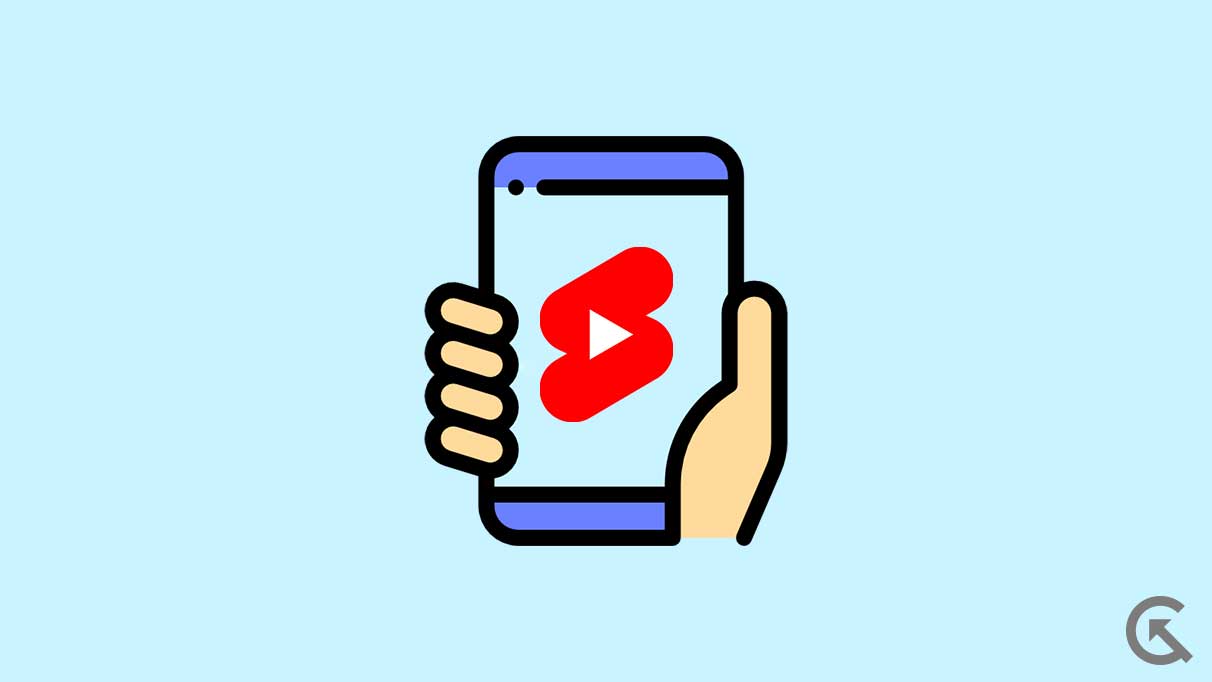
Page Contents
What Reasons Are YouTube Shorts Not Showing Thumbnails?
There could be a number of reasons why you’re having problems with your YouTube Shorts thumbnail. Here are some main reasons includes:
- Video Too Short: If your YouTube Video is too short, YouTube may not be able to generate an appropriate thumbnail for your short videos.
- Not Supported Video Format: Another main reason is that your YouTube Shorts is not supported video formats or the code is not recognized by YouTube.
- Network Connectivity Problem: There may be an issue with your internet connection on your device. If you’re not connected with a stable connection, then you may experience an issue with the short thumbnail.
- Browser Cache: If you’re accessing YouTube on your PC browser and addressing an issue with short thumbnails, it’s due to browser cache and cookies which prevents the thumbnail from loading.
- Technical Issue: It’s also possible that due to technical issues or errors, the YouTube shorts thumbnails are not loading properly.
Fix YouTube Not Showing Thumbnails Issue
If you’re having an issue with YouTube Shorts on your device or the short thumbnail is not showing, you can easily fix the problem by trying some troubleshooting methods.
Fix 1: Wait for YouTube to Update the Thumbnail
If you have uploaded a short on your YouTube channel and you have noticed that your short thumbnail is not showing on the screen, you have to wait for a moment. Sometimes, it may take a while for YouTube to update your short thumbnail completely on your channel. Make sure to wait for a moment and again try to check if your YouTube Shorts thumbnail is showing.
Fix 2: Restart Your Device
The next thing you have to do is restart your smartphone or PC. The YouTube short thumbnails not showing the issue is also caused by software bugs and issues which prevent your short video from updating thumbnails on your channel. Restating the device may help you to fix any minor issues and bugs which appear on the device. To restart your device, follow these steps:
- Press and hold the power button (side button) on your device and wait until your device shows the logo on the screen.
- Again, release the power button and wait for a moment to turn your device back on.
- Next, try to check if your YouTube Shorts thumbnail is showing on your channel or someone’s short.
If you’re using YouTube on your laptop or computer and having the same issue, you should also restart your PC. Simply press the Window Key on the keyboard, click on the Power icon at the bottom of the screen, and choose the Restart option. Again your laptop will automatically turn off and back on after a few seconds. Hopefully, the YouTube shorts thumbnails will be showing on your channel.
Fix 3: Check Your Internet Connection
You also have to check your internet connection on your smartphone and PC. As we mentioned earlier, the YouTube shorts thumbnails not showing are also caused by an unstable internet connection. Make sure you’re connected with a strong internet connection on your device. Plus, you can also try to restart your router to refresh the network connection on your PC. Again, try to check if the issue has been resolved.
Fix 4: Change the Thumbnail Manually
Once you have uploaded your YouTube Shorts on your channel, you should manually head over to the video editor and change the shorts thumbnail. This might help to fix the issue you’re facing on your device, and your short will automatically show the thumbnail on the channel. However, you can also try to select a frame from the video or upload a custom thumbnail picture from the camera roll or phone gallery on your device.
Fix 5: Check the Image Size and Format
If you’re using a custom thumbnail on your YouTube Shorts video, then ensure that the image you’re using is in the correct size and format. Sometimes, due to incorrect image size and format, YouTube won’t allow the thumbnail on the short video, and that’s why you may experience an issue. Make sure to check the image size and format you’re using on your short video.
Alternatively, try using another picture that is compatible with short and has the proper size and format. The recommended size for YouTube thumbnail pictures is 1280 × 720 pixels, and the format should be PNG, JPG, GIF, or BMP.
Fix 6: Clear Browser Cache and Cookies
Another straightforward solution is to clear your browser cache and cookies on your smartphone and PC. Clearing the browser cache and cookies may help to fix your YouTube Shorts thumbnail not showing the issue. This also might help you by increasing the speed performance of your YouTube app. Here’s how you can clear your browser cache and cookies on your device:
- Launch Chrome Browser on your device.
- Tap on the three vertical dots at the right corner of the screen and choose Settings.
- Choose the Privacy and Security option.
- Next, select the Clear Browsing Data option.
- Make sure the boxes are checked. If it’s not, then check all the boxes.
- Finally, click the Clear data option, and that’s it.
Fix 7: Update YouTube App
The other most straightforward solution is to update your YouTube App on your device. It’s possible that your YouTube Shorts thumbnail is not showing due to an outdated YouTube version. Make sure to update your YouTube app to the latest version from the Google Play Store or App Store. Here’s how:
- Launch Google Play Store or App Store on your device.
- Type YouTube in the search bar and press enter.
- Tap the Update option if the YouTube update is available on the screen.
- Once finished, launch YouTube.
- Again, try to check if the YouTube shorts thumbnails are showing on the channel.
Fix 8: Contact Support Team
If you have tried the mentioned solutions and are still experiencing an issue with the short thumbnail on your device, you should contact the YouTube support team for assistance. They will provide suggestions to fix your YouTube Shorts thumbnail not showing the issue. By following the suggestion, you may easily solve the problem you’re facing on your device.
Final Words
YouTube Shorts video thumbnail not showing the issue is caused by various reasons, and you may easily fix the problem by trying the above solutions. You should try restarting your device, checking the internet connection, updating the YouTube app, or clearing the browser cache data. If all fails to work, you can also factory reset your device. Plus, check the image size and format you add or change the thumbnail. I hope you will fix the problem easily by trying these solutions. If the issue persists, you should contact the YouTube support team for further assistance.
