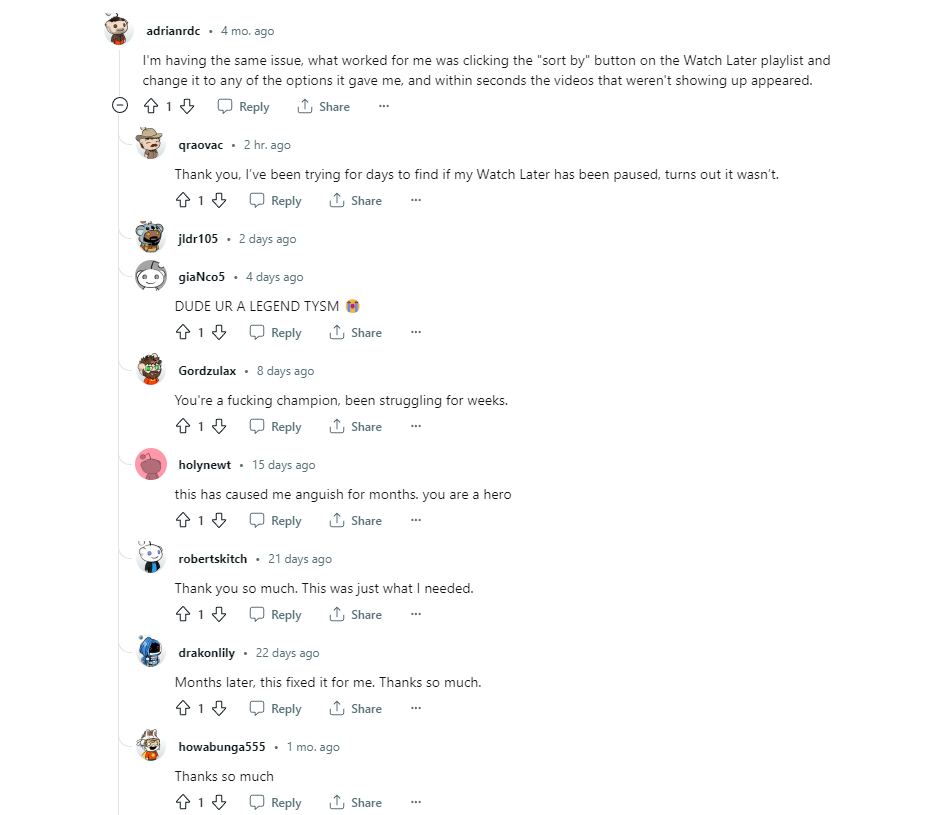Have you ever come across an interesting YouTube video but didn’t have the time to watch it? Well, you can add it to the Watch Later playlist and come back to it whenever you have the time. However, many people face an issue where they can’t find their saved videos in the Watch Later playlist. If you’re one of them and the YouTube Watch Later playlist isn’t working on your device, don’t worry! Read on to find the solutions to this problem.
Also Read
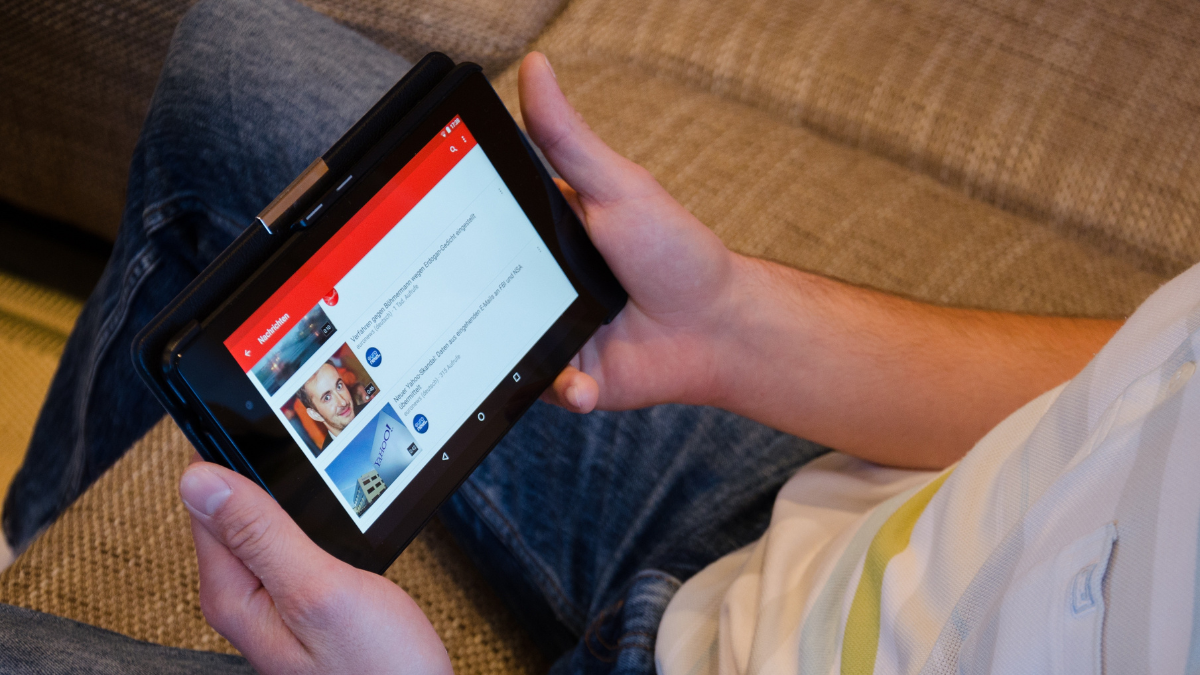
YouTube is a popular video-sharing platform that offers a wide range of content from entertainment to education. With over 2 billion active users, it is the largest video-sharing platform in the world. Out of these users, around 500 million are from India, making it the largest YouTube audience after the US and Brazil.
One of the helpful features of YouTube is the Watch Later playlist. It is a useful tool, especially when you are traveling, have a slow internet connection or the video is too long. However, it can be frustrating when you can’t find a saved video in your Watch Later playlist, especially if it was important.
If this happens, you can try searching for the video title or the channel name to locate the video. But if you have to do this every time, it can be time-consuming and inconvenient. Therefore, it is important to fix any issues with the YouTube Watch Later playlist.
To help you with this, we have compiled a list of effective solutions to address problems with the YouTube Watch Later playlist.
Page Contents
YouTube Watch Later Not Working? Here’s How to Fix It
If YouTube Watch Later is not updating, try the solutions below to fix it. Simply go through them one by one until you find the one that spells out success for you.
Before proceeding, I want you to ensure your internet connection is working fine. If your connection is unstable (that means disconnects frequently), the Watch Later playlist may not get updated. Try rebooting your router and save a video to the Watch Later playlist to check if the problem is fixed.
If the problem persists, try these solutions.
1. Use the “Sort By” Function
If the YouTube Watch Later playlist is not updating, sort the Watch Later playlist video to fix the issue. I know you may be thinking, how sorting the videos can fix the issue. You might not believe but this solution has worked for a lot of people. Check out the screenshot below.
- Open the YouTube app.
- Tap on Library in the bottom-right corner.
- In the Playlists section, click View all to see all the playlists.
- Tap on Watch Later.
- Click Sort and select Date added (newest).
All your saved videos to the YouTube Watch Later list should now show up in the list.
2. Log Out and Log In Again
If you still can’t find the video you saved to the Watch Later playlist, try logging out and logging back on to the YouTube app or website. It will refresh the YouTube Watch Later playlist which could bring your saved videos to the list.
Log out on YouTube and then log back into your account. Save a video to the Watch List playlist to check if the playlist is updating.
3. Clear YouTube App Cache and Data
The YouTube Watch Later playlist might not be updating due to minor software bugs or glitches. They can be easily thrown out of your mobile phone by clearing the YouTube app cache.
- Go to the Settings app on your phone.
- Scroll down to Apps and tap on it.
- Find YouTube in the app list and tap on it.
- Tap on Storage and click Clear cache.
Check if the issue has been sorted out. If the problem persists, you can try clearing the app data as well.
Clearing the YouTube app data will delete all your downloaded videos on the YouTube app. Also, it will log you out of the app.
- Go to the Settings app on your phone.
- Scroll down to Apps and tap on it.
- Find YouTube in the app list and tap on it.
- Tap on Storage and click Clear cache.
- Click Delete to confirm.
These steps may differ from brand to brand. In the above steps, I have used a Samsung phone. If you have a phone from other brands, go to the app list within the Settings app, tap on YouTube, and clear the app data.
4. Clear Browser Caches Images and Files
If you use YouTube on Google Chrome or any other browser, you should clear the browser cached images and files. Don’t worry! You won’t be signed out of your Google account.
Here are the steps you need to follow:
- Launch Google Chrome on your PC.
- Tap on the three-dot menu icon in the top-right corner and select Settings.
- Go to Privacy and security.
- Tap on Clear browsing data.
- Set the Time range to All time.
- Tick the Cached images and files box and click Clear data.
Now, go to YouTube.com and save a video to the Watch Later playlist. Tap on Watch Later from the left side menu, and check if you see the video in the list.
5. Update the YouTube App
The YouTube app on your phone may have software bugs causing issues with Watch Later. This could be the reason why the Water Later playlist is not working or updating. YouTube is regularly updated to improve its performance and stability. It includes bug fixing as well.
You should update the YouTube app to check if the latest version can fix Watch Later issues.
To update the app, go to Google Play Store (Android) or App Store (iOS), search for YouTube, and hit the Update button.
6. Disable Extensions
If you are using extensions such as YouTube video downloaders or ad-blockers, they can break some elements on YouTube. Perhaps, one of the extensions is interfering with the Watch Later feature and now allowing the list to be updated. You should disable all extensions and see if the problem is fixed.
Open Google Chrome (or any other browser you use), tap on the tree dot menu icon in the upper-right corner, click Extensions and tap on Manage Extensions. Now, disable all extensions and close the browser.
Open the browser again and visit YouTube to check if the problem is fixed.
7. Use a Different Browser
Not every time YouTube is to be blamed for all the problems on the platform. Sometimes the browser has bugs creating numerous issues. To check if your current browser is causing the problem, switch to a different browser. If you are using Google Chrome, I’d recommend switching to Firefox.
Download and install Firefox. Launch the browser, go to YouTube.com, and sign into your Google account. Open the Watch Later playlist and start watching your previously saved videos.
Final Words
It’s frustrating if you can’t find your previously saved videos in the Watch Later playlist on YouTube. However, there are ways to resolve it which we have discussed in this article. One of the above solutions should fix the issue. However, if the problem persists, you can reach out to YouTube support for further insights and potential solutions.