On October 6, Google launched the latest Pixel phones: the Google Pixel 7 and Google Pixel 7 Pro. Continuing the design of their predecessors, the Pixel 6 and Pixel 6 Pro, these new devices are said to make significant advancements in camera technology. It is unclear whether the Bluetooth bug present in the Pixel 6 series has been addressed in the Pixel 7 and Pixel 7 Pro. This article addresses Bluetooth connection issues and provides solutions for fixing Bluetooth pairing and disconnection problems.
The Pixel 7 series is equipped with the Tensor G2 chip, promising improved performance over previous models. The Pixel 7 Pro features a 5000 mAh battery, providing a full day’s worth of power, while the Pixel 7 has a 4355 mAh battery. Both phones support 30W fast charging and wireless charging.
Also Read
![]()
Fix: Google Pixel 7 and 7 Pro Bluetooth Problem | Not Pairing or Disconnecting
Users had a hard time connecting their Pixel phones to the Bluetooth of their car or other accessories. Google Pixel has a history of Bluetooth issues; if your Pixel 7 series is behaving the same, here are the steps you can take to fix your Bluetooth, which is not pairing with your Pixel 7 and Pixel 7 Pro.
Method 1: Check Bluetooth Settings
The first step you can take is to check your Bluetooth basic, is it turned on is it scanning other devices? Follow these basic steps.
- Turn off and turn on the Bluetooth again.
![]()
- See if your device is paired or not; if it is not, try pairing it with your Pixel.
- Restart your device if it is creating a problem.
You can try these steps if your Pixel cannot pair with your car’s Bluetooth.
- Open the settings of your device.
- Now tap on the connected devices, hold on your Bluetooth name, and select forget.
- Try reconnecting your device again.
Also Read
Method 2: Reset Network Settings
Resetting the network settings can resolve problems with Bluetooth, Wi-Fi, and the network. After you reset the network settings, all Bluetooth pairings, Wi-Fi passwords, and saved network configurations will be erased.
- Go to settings and select a system
- Tap on reset Wifi, Bluetooth, and mobile.
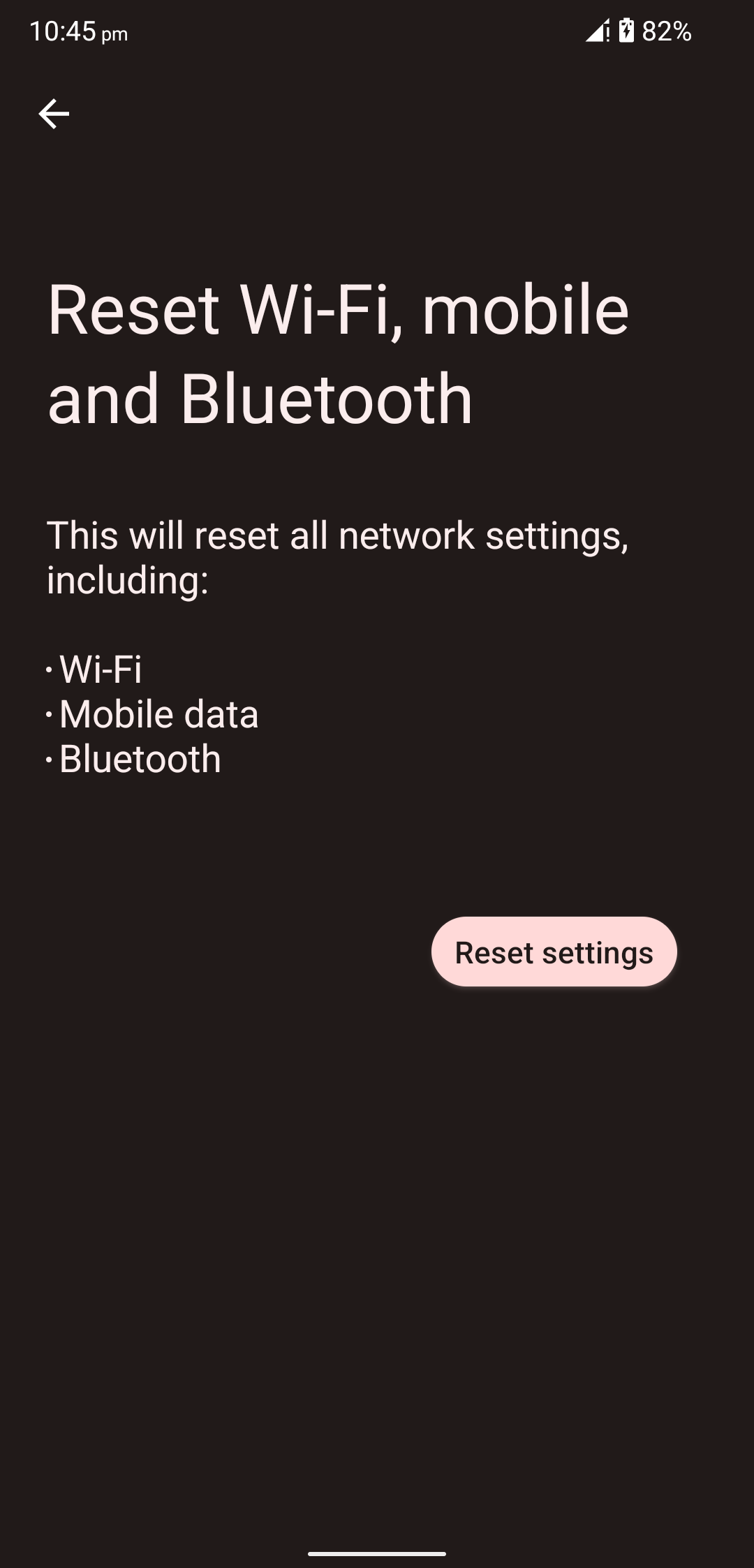
- Tap on Reset and enter your password
- Restart your device
Method 3: Update Device Firmware
Google continues to release timely software upgrades that address existing problems. It is important to regularly update your device firmware to get the best out of the device and fix your previous bugs.
- Go to your settings.
![]()
- Select system and then system updates.
![]()
- Check for updates and download if there are updates available.
![]()
- Install the updates.
Method 4: Factory Reset
The last step you can take is to reset your phone to the factory settings. This will remove all your data and applications but might fix your Bluetooth pairing issue.
- Open the settings of your device.
- Select the system and tap on Reset.
- Now select Erase all your data.
- Enter your password.
- Tap on the Erase all your data.
Your device will be reset to the factory settings.
Also Read
Conclusion
Pixel 7 and Pixel 7 pro are the newest flagships on the market, and it is possible that the existing issue is known by Google and will be fixed by the firmware updates. But you can try these steps, too if you want your Bluetooth fixed.
Discussion
7 CommentsNone of these have worked. Google pixel phones are useless
I have a google cell phone pixel 7 pro. I have tried everything, even following the latest instructions on the web about this phone. Bluetooth works fine in pairing with devices. One device it has a major problem is Bluetooth to my HP laptop. settings work fine but when I connect with my pixel 7 I can see on the laptop connected but within 3 seconds it disconnects, cell drops. I have updated the cell phone but and turn off power still the same problem. Is anybody out there have a Bluetooth fix yet?
I have a Pixel 6 Pro and the bluetooth issue started with the first (or maybe second?) update following the installation of Android 13. The phone needs to connect to a BMW car (which it does, mostly) and a TomTom navigation device, which it does ONCE following a phone restart; so the phone had to be restarted each time… After leaving the car, I noticed the phone warming up and losing battery life because it was still connected to these devices and searching for them. I realise that it NEVER disconnects from a switched-off device. So, using edit, I put the Bluetooth on/off button in the quick menu and have to remember to switch off Bluetooth each time. Tedious – but it works and the devices re-connect each time. As above, this started following an update, so it should be fixable??
My issue: phone connect to car wireless andriod auto and bluetooth but i cant hear “call” audio and they cant hear me, however music playing from my phone without issue.
Issue started: for me 1/24/2023
Issue resolved: 2/20/2023 after factory reset the phone, which google support advised as other steps didnt help.
Issue occur agaon 4/1/2023 and i dont want to factory reset the phone because i have thing will not backup in the work profile, also its not ideal to factory reset the phone every 2 months, any solutions?
Habe die selben Probleme. Nächste Vertragsverlängerung wird es wieder ein anderes sein. Google Smartphones werden es mit Sicherheit nicht
Can’t turn Bluetooth on. Pixel 7 pro, so frustrating and Google customer service is not helpful.
How is this even on the market? What garbage.