Anyone with a heavy workload knows what it’s like to have a laptop that won’t turn on. It is frustrating to have your laptop crash. There could be a few reasons why your Acer Chromebook Spin won’t turn on. In order to fix your Chromebook problem, you must find out why your Chromebook won’t turn on.
The problem of Acer Chromebook Spin not turning on has been reported on numerous models including 514, 311, 713, 512, 511, 13, and more. Various factors could be responsible for this problem, such as a damaged battery or hardware. You may have a corrupted piece of software.
Before replacing your Chromebook with a new one, please go through this guide. Throughout this guide, we will find out what may be causing your Chromebook to not turn on and what steps can be taken to resolve it.

Page Contents
Fix: Acer Chromebook Spin Not Turning On
Chromebook is a working laptop based on Google’s own chromium OS. There may be many reasons why you are unable to turn on your Chromebook Spin. It can be anything from your battery to your hardware or software.
Following are the reasons why you are unable to turn on your Acer Chromebook Spin – Battery Fault, Charger Fault, Software Issues, Hardware Issues, and The Chrome OS itself. Before concluding you should try and check if the problem can be fixed by yourself or not.
Method 1: Check your charger and the battery

If your Acer Chromebook Spin is not turning on, there might be some problem with the battery or the charger.
- Plug in your charger with the laptop and check the charging light located near the charging port.
- If the charging light is On, that means your charger is working fine
- Keep your laptop plugged in for a few hours and try turning it On
- Try a different charger or a new charger
Method 2: Hard Restart your Acer Chromebook Spin
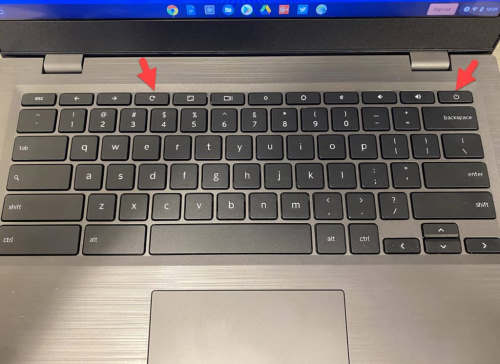
Restart your Chromebook Spin and see if it is turning On or not. Hold the power button plus the refresh key for more than a few seconds. Your Chromebook will restart. And see if that turns On your Chromebook spin or not.
The process of hard reset is similar for all Acer Chromebooks including 514, 311, 713, 512, 511, and 13. This hard restart will clear any cache data and also clear your RAM which may be causing problems to your Chromebook.
Method 3: Remove every external USB device

If you have connected many devices to your Chromebook, spin via a USB port like a mouse, keyboard, speakers, etc. Try removing all of them at once and restart your Acer Chromebook Spin and see if it turns on or not. If it turns on after removing the USB, then there is some issue with the USB associated with the device.
Method 4: Contact Customer Support
If you are getting nothing out of your Chromebook even after trying all these steps. You can contact customer support. They will service your Acer Chromebook Spin and will fix any problems it has after finding the exact problem.
Fix: Acer Chromebook Turns On But Malfunctioning
If you can turn on your Chromebook and it is malfunctioning. Then there might be a few fixes you can try as well.
Method 1: Change your google Account
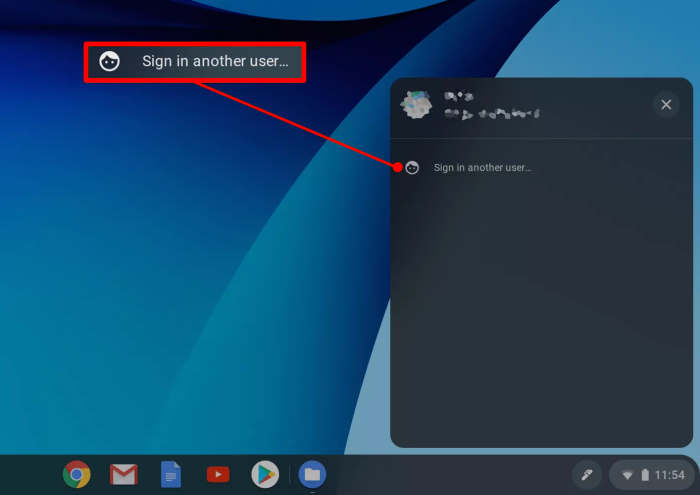
If you can turn on your Chromebook, but it has a problem signing you in or you are unable to access your applications then you can try changing your account.
Try signing in with a different google account. If signing in with a different account has fixed your problem, then there might be some issues with your google account.
Method 2: Remove Unnecessary Applications
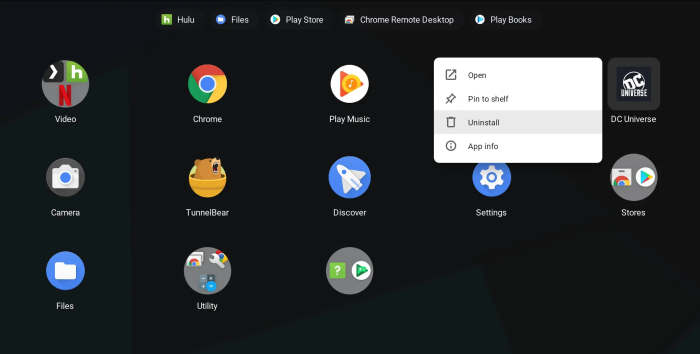
If your Chromebook keeps crashing after turning on, then there might be problems with the recently installed application. Remove those applications which you have installed recently, this might fix your problem.
Method 3: Update your Chromebook Software
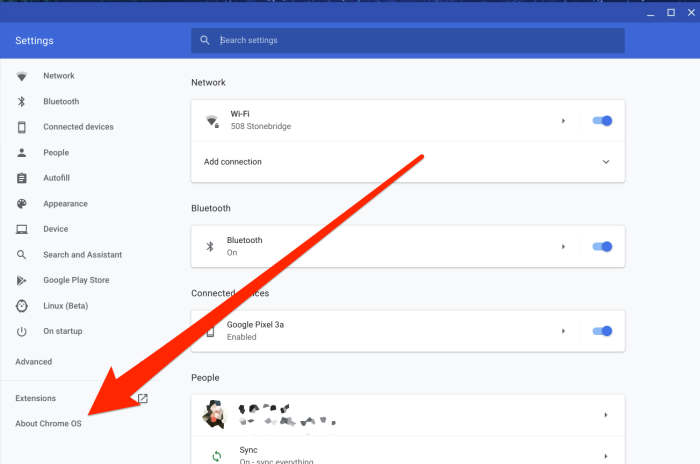
Sometimes, the Chromebook malfunctions just because of the old software. Try updating the software to the latest version and see if that fox your problem or not. You can update your Chromebook software by following these steps
- First of all, Click on Settings
- Now, click on the About Chrom OS
- Click on check for updates
Method 4: Hard Reset your Chromebook
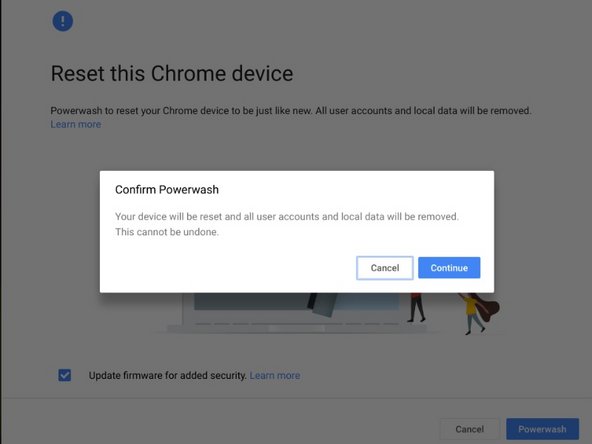
Bringing back your Chromebook to the factory default may fox any problems accidentally, created while using the Chromebook. A hard reset will help you bring back your Chromebook to the factory default settings, here is how you can do that.
This will hard reset your Chromebook, and you will lose all your data.
- In the bottom right corner, click on the clock
- Sign Out of your account
- Press Ctrl+Alt+Shift+r
- Choose Restart
- A box will appear on your screen; choose the POWERWASH option here.
- Follow on-screen instructions and sign in again with your Google account
Conclusion
This brings us to the end of this guide for fixing the Acer Chromebook Spin not turning on. Please note that the Acer Chromebook Spin operates on Chrome OS, and if anything goes wrong with Chrome OS, the Chromebook won’t power on. These steps will help you resolve these problems on your own.
