The Chromebook is an excellent tool for staying connected and keeping up with your work. You may feel frustrated with a Chromebook that won’t turn on. No one likes to be without their device, especially when it is crucial for work or school. Fortunately, you can take several troubleshooting steps to try and fix the issue.
This article will provide some helpful tips on how to solve the most common issues preventing a Chromebook from turning on. With patience and technical know-how, you can get your Chromebook back up and running in no time.
Also Read
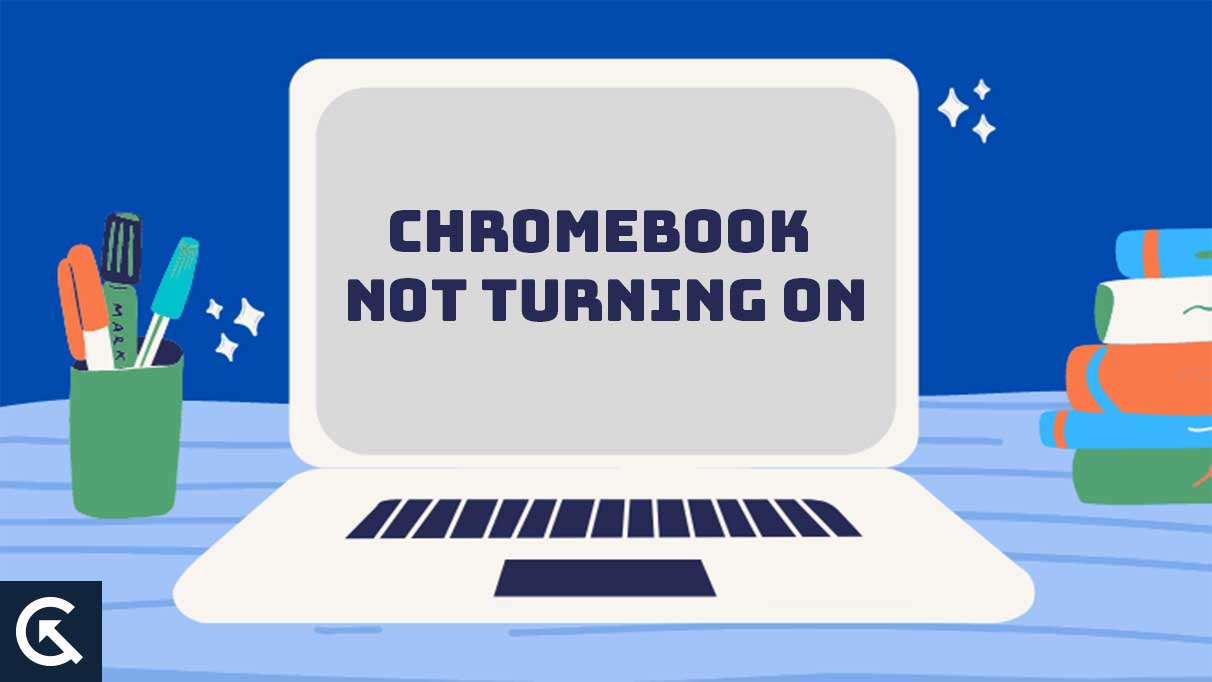
Page Contents
Why Is Chromebook Not Turning On?
Chromebooks not turning on can be caused by a few different issues. The most common causes are:
- A bad battery.
- A faulty power adapter.
- A damaged charging port.
- A damaged motherboard.
It is also possible that the Chromebook has not been updated or that there is an issue with the operating system.
Fix Chromebook Not Turning On
Recently, most Chromebook users reported not turning on the issue on several platforms. Various reasons caused this issue, easily fixed by following the solutions. However, if you have a Chromebook that is not turning on, you can try to fix the issue by following the methods.
Force Restart your Chromebook
If your Chromebook is not turning on, it might be due to a stuck program or a driver issue. One of the most effective ways to fix this issue is to force-restart your Chromebook. It will force the system to restart completely and might resolve any issues causing it not to turn on.
To force-restart your Chromebook, press and hold the power button for 10-15 seconds. It will force the Chromebook to shut down and restart when you release the power button. If the problem persists, move on to other methods to fix the issue.
Perform a Power Cycle
A power cycle is a process that can help fix specific issues with electronic devices, such as computers and gaming consoles, that is not turning on. This process involves:
- Completely power off the device.
- Unplugging it from its power source.
- Leaving it off for a few minutes before plugging it back in and powering it on again.
It is an effective troubleshooting method for many issues, as it can help reset the device and clear out anything that may be causing the problem.
Check your Power Supply
If your Chromebook is not turning on, the first thing you should do is check your power supply. Ensure the power cord is connected securely to your Chromebook and the wall outlet. Try a different wall outlet if the power cord is connected properly and the Chromebook still will not turn on. If the Chromebook still fails to turn on, it could be a problem with the power supply. In this case, you should replace the power supply.
Remove all Peripherals
If your Chromebook is not turning on, one of the other things you should do is remove all peripherals from it. These include any external devices such as a mouse, keyboard, or other USB devices, as well as any headphones or external speakers. Once these peripherals have been removed, attempt to turn on the Chromebook and see if the issue is resolved. You may need to contact the manufacturer if the problem persists.
Remove the Battery and Put it Back Again.
The other way to fix the issue is to remove the battery from the Chromebook and put it back again. However, most Chromebooks have a removable battery. Sometimes, removing the battery and re-inserting it helps to solve the not turning on issue. Ensure the power is turned off and the device is unplugged before removing the battery.
To remove the battery:
- Locate the battery latch and open it.
- Once the latch is open, lift the battery out of the device.
- After removing the battery, please wait a few minutes before putting it back in.
- Reinsert the battery as it was taken out, ensuring the latch is secure and firmly placed.
- Plug the device back in and turn it on. These should fix the not turning on the issue on your Chromebook.
Frequently Asked Questions
What could be causing my Chromebook not to turn on?
Various issues, such as a drained battery, a faulty charger, or a malfunctioning power button, could cause it. It’s also possible the issue is in hardware or operating systems.
What do I do if my Chromebook won’t turn on?
First, make sure that the Chromebook is plugged in and receiving power. If it is, then check the power button and make sure it is pressed firmly. If the power button is working, try pressing and holding it for at least 10 seconds to see if it will reset. If the Chromebook still doesn’t turn on, then it may be that the battery needs to be replaced.
How can I tell if the battery is drained?
If your Chromebook still doesn’t turn on after plugging it in and trying to power it on, try holding down the power button for 30 seconds. If the battery is drained, the power light should come on to indicate that the battery needs to be charged.
What should I do if my charger is faulty?
If you are confident that your charger is faulty, you can purchase a new one from the manufacturer or an authorized reseller. Check your Chromebook’s documentation to ensure you’re using the correct charger.
Conclusion
In conclusion, if you are having trouble getting your Chromebook to turn on, several possible causes and solutions exist. First, ensure the battery is charged and the power cord is plugged in. However, we have mentioned some solutions to fix the not turning on issue, and you can go through them. Contact the support team for further assistance if the solution does not work.
