Microsoft introduced its new Chromium Edge Browser for Windows and Mac users last week. Though it targets enterprise-level users, regular users can also use the new browser. In the coming days, Microsoft may rollout the browser along with the update, which will, by default, become the browser of the Windows 10 users.
However, A web browser is incomplete without user-friendly extensions or plugins. This applies to all kinds of web browsers. Regarding plugins, can we install an extension from Chrome Webstore on the Chromium browser.? Well, it’s very much possible. This guide will explain how to add a Chrome extension to the Chromium browser.
Also Read
How to Add Chrome Extension to Chromium Edge Browser
Make sure that the extensions that you will be installing are authentic. Nowadays, many spam applications infest the system and make way for malware. Sometimes any potentially spammy extension replicates its name with another popular plugin of the same name.
Remember that the Chromium Edge browser we are discussing is the latest stable release from Microsoft. In case you are running a beta version of the browser, then download and install the stable version.
Adding the Chrome Extension
- Open your Microsoft Edge Chrome Browser
- Click on Settings [in the top right corner]
- In the drop-down menu, click on Extensions
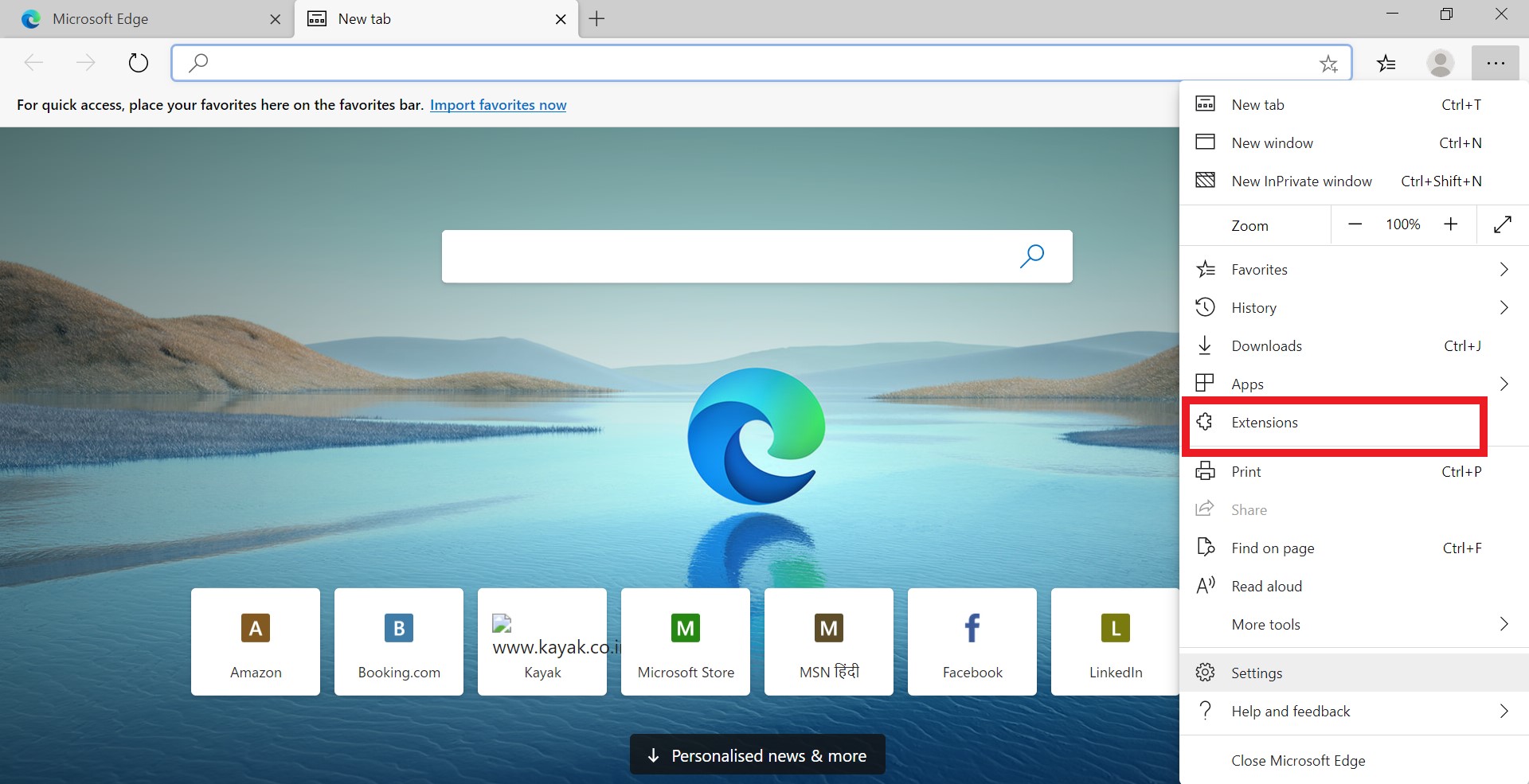
- In the next screen at the bottom left screen, you should see a toggle Allow Extensions from other Sources.
- Tap on this toggle to enable it. You should now see a warning screen
- This screen warns you not to install extensions available outside of the Microsoft store.
- As we need to install from any online store, click on Allow.
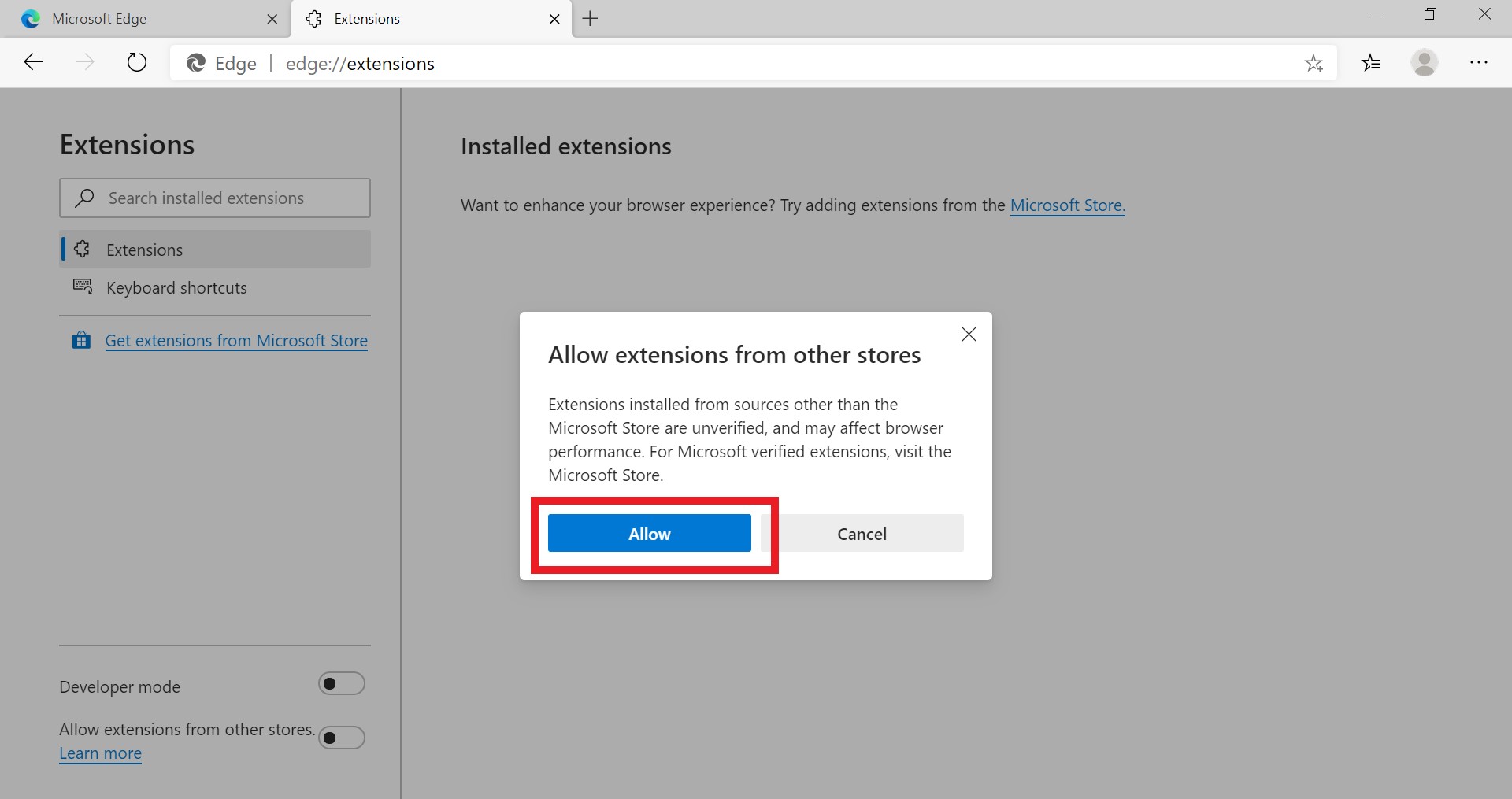
- Now go to your Google Chrome Store
- Find any extension useful for you. Click Add to Chrome besides the Plugin.
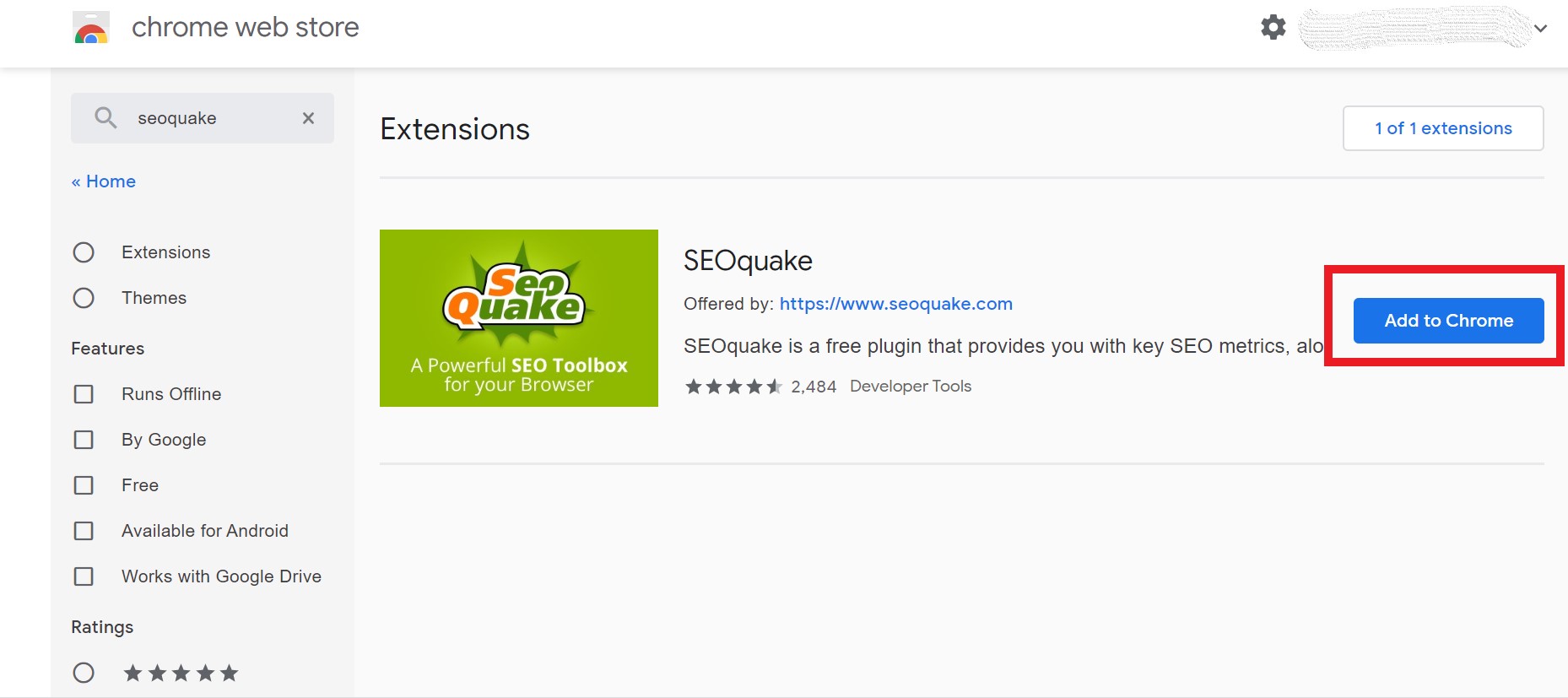
- Click on Add Extension
So, that’s it. So simple it was to add a Chrome extension to the Microsoft Chromium Edge browser. We hope that you can try this guide and install any of your favorite extensions on your browser.
