Apple released the beta build of iOS 15 just a few days ago. The stable build of iOS 15 will be available in September this year, and it will improve the overall optimization of the iPhones quite significantly. One of the newest additions is Account recovery. It will allow Apple users to maintain access to their Apple accounts easier without compromising on the security and privacy of the accounts.
Account recovery feature will be a massive help to people who have a habit of forgetting their passwords. These forgetful users won’t be locked out of their Apple accounts anymore. But to use this feature, the user first needs to enable it. So here in this article, we will guide you through the process of using the Account recovery feature. So without any further ado, let’s get into it.
Also Read
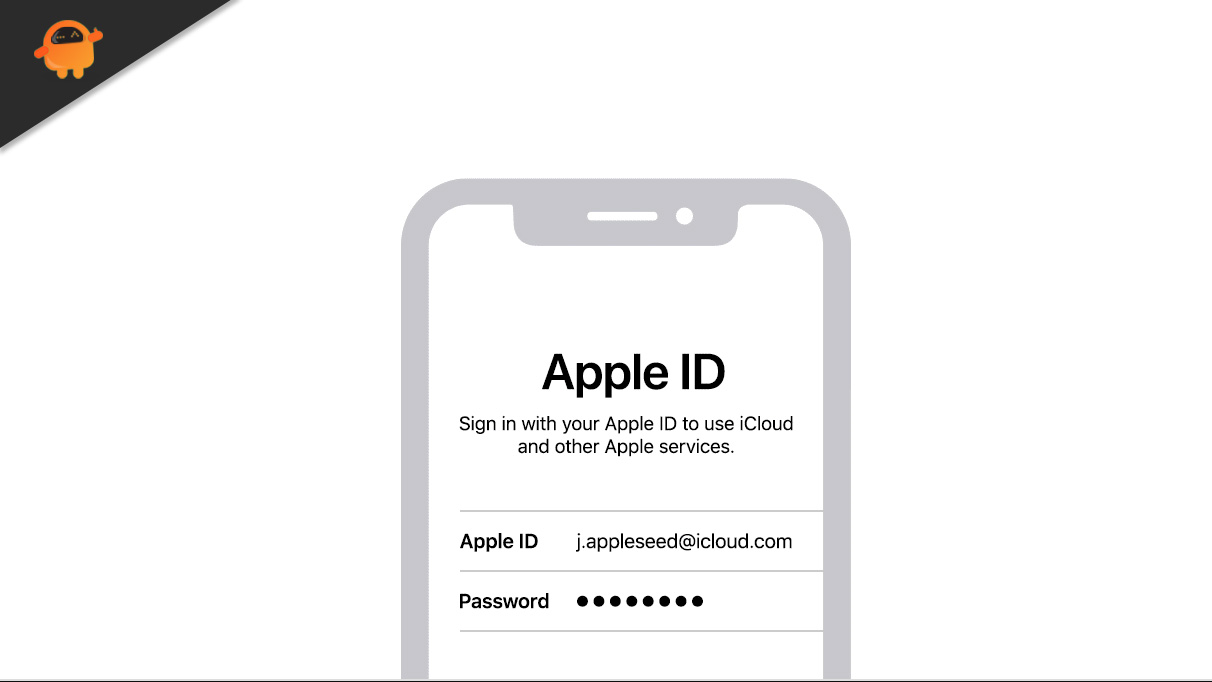
Page Contents
How to Add a Recovery Contact on your iPhone for your Apple ID?
Apple lets you add a recovery contact on your iPhone for the Account recovery feature. You can add a friend or a family member as your Recovery contact. And later, if you forget your Apple account’s password, you can ask that person to help you out. They will receive a special code that you can then use to recover your Apple account. Now, let’s take a look at the steps to enable this in detail.
How to add a recovery contact?
- Open up Settings on your iPhone.
- Tap on your Apple ID card at the top.
- Inside Apple ID, tap on the option “Password & Security.”
- Then tap on the “Account Recovery” option.
- Under the Recovery Assistance section, tap on the “Add Recovery Contact” option.
- This will take you to the “Account Recovery Contact” page that will show you a brief overview of what this feature is all about.
- Here, tap on the “Add Recovery Contact” option below.
- Your phone will now ask for authentication. It will either be Face ID or Touch ID, depending on your iPhone’s model.
- Then you will be asked to enter the current password of your Apple ID. After that, tap on the “Sign-in” option.
- Finally, on the next page, you will be allowed to select the contacts from your phone that you want to add as recovery contact for your Apple account. Select all the contacts that you want to add as your recovery contact by tapping on the circle next to their names to mark them.
The contacts that you have selected here will receive a prompt on their phones. They need to accept it to complete the recovery contact adding process.
This is all that you need to add someone as your recovery contact. If you forget your password, you can opt for the recovery contact option, and that will send a code to their phone. You can use that code to log in to your Apple account instantly.
You do not need to worry about your recovery contact getting access to any data of your Apple account. They will only receive the code when you tap on the recovery contact option.
Note
Make sure you trust the person you are setting up as your recovery contact
Requirements:
There are some requirements for this feature.
- Firstly, the contact you are setting up as your recovery contact also needs an Apple device. You cannot add someone who does not have an Apple device.
- The Recovery contact feature is only available for iOS 15 users. To use this feature right now, you need to install the beta version of iOS 15. But a better way to go about it would be to wait till September till the official update is rolled out.
- All the Apple devices linked to your Apple ID need to be running on the latest update released a few days ago. If you do not want to update all your devices to the new beta builds, you will have to remove the devices with the older versions from your Apple account.
So this is how you can add a recovery contact on your iPhone for your Apple ID. If you have any questions or queries about this article, then comment below, and we will get back to you. Also, be sure to check out our other articles on iPhone tips and tricks, Android tips and tricks, PC tips and tricks, and much more for more helpful information.
