Users who have recently upgraded to iPhone 13 or upper models need to reset the settings on their new device. Set their Apple ID, and check in to their accounts in order to get everything sorted in it. However, as users keep transferring their data from their old device to a new one or simply working on the Settings, they have put on many complaints, that they are stuck on setting up their Apple ID on iPhone 13 series devices.
Also Read
Fix: iPhone 13 and 13 Pro Camera Not Focusing Issue
Fix: iPhone 13, 13 Pro or 13 Pro Max Ghost Touch Problem
FIX: iPhone 13 Keeps Freezing Randomly After iOS 16.1 Update
Fix: iPhone 13 and 13 mini Not Showing 5G Network
Fix: Apple Watch 8 Not Pairing With iPhone 11, 12, 13, and 14 Series
Fix: iPhone 13, 13 Pro, and 13 Pro Max Won’t Connect to Apple Watch 7 or Later
Fix: Portrait Mode Not Working on iPhone 13, 13 Pro, and 13 Pro Max
As they try to set up the Apple ID on iPhone 13/ 13 Pro/ 13 mini, it takes much longer than usual while it says it will take only a few minutes. Now, this might happen because of the deluged Apple server or there might also be other issues as well. So, if it’s the same issue you are dealing with, then we may have some fixes or solutions to help you get out of this issue. Read to know how to fix stuck on setting up your Apple ID on iPhone 13/ 13 Pro/ 13 Mini.
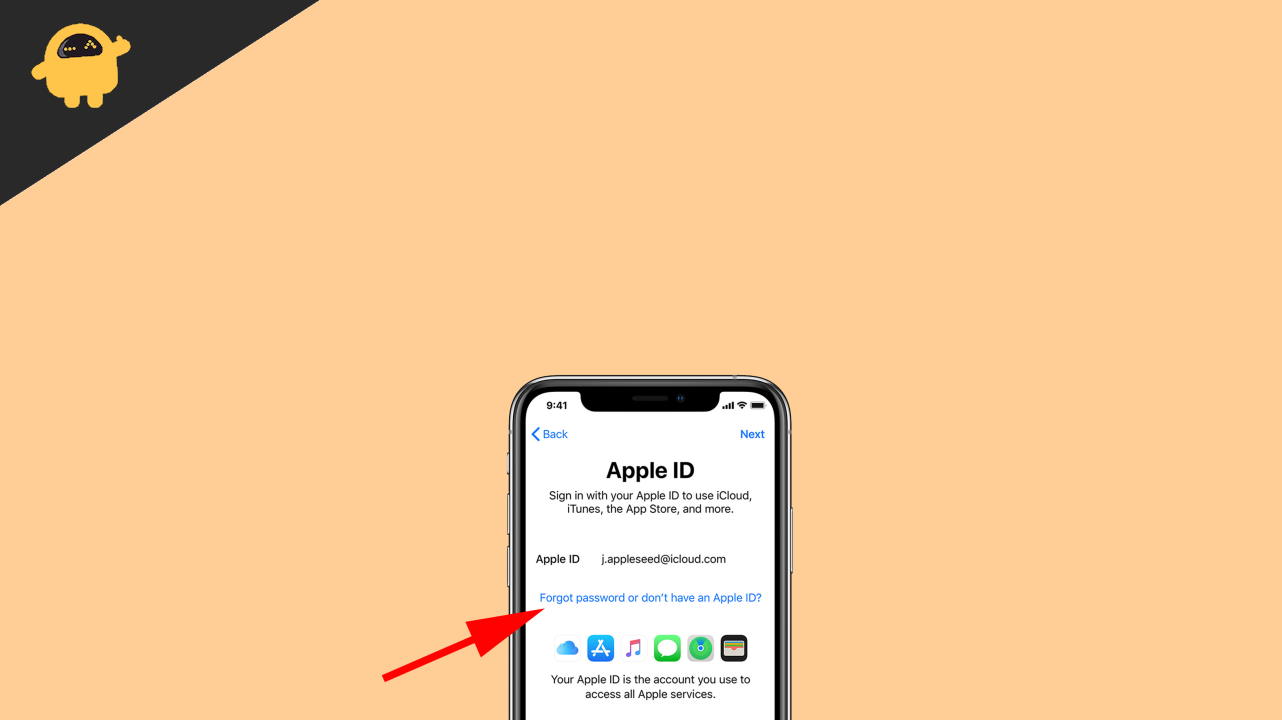
Page Contents
How to Fix Stuck on Setting up your Apple ID on iPhone 13/13 Pro/13 Mini?
There are a few workarounds we will go through in this article. If you have been trying to set up your Apple ID on your new iPhone 13 but get stuck at the same place over and over again, then here’s what you need to try.
1. Force Restart iPhone
For those who are not really tech-geeky, this trick is worth a try as it requires no computer. Simply force restart your iOS device and check if that resolves the issue or not. The steps to force restart iPhone 13/ 13 Pro/ 13 Mini are given below:
- First, press and release the Volume Up button.
- Then again, press and release the Volume Down button.
- And finally, press and hold the side button until the Apple logo appears on the screen.
Once the device restarts, check if the problem still persists. If yes, then you need to move to our next fix mentioned below.
Also Read
2. Restoring iPhone using iTunes
This fix will require a computer, so make sure you have one and log in to iTunes on your PC/ Mac. The steps are quite simple and you must be able to do it easily if you just follow the steps below.
- Launch iTunes on your PC/ Mac.
- Connect your iPhone to your computer.
- Put iPhone into recovery mode. Simply press and release the Volume Up button followed by the Volume Down button. Next, press and hold the Side button until the connect to computer signal is displayed on the screen.
- Once iTunes recognizes your device, it will suggest you either update or restore your device.
- Click on the Restore button.
- Again click on Restore and Update.
- Click next and accept the Terms and Conditions.
- iTunes will download and load the iOS firmware on your iPhone 13.
- Once loaded successfully, you can start from the beginning and hopefully, this shall resolve your issues.
3. Factory Reset iPhone 13 or later versions
If you are having trouble restoring through iTunes, then you must rather try using an iOS recovery tool. You can use any tool you prefer, just make sure you do it right. Get the repair software on your computer. Connect your iPhone to your computer and put it in recovery mode. Now, simply factory reset your device and download the iOS for your iPhone 13. Once you are done, now you can set up your Apple ID from scratch and this time it should not get stuck like in the previous cases.
Also Read
Conclusion
Hopefully, that’s enough solutions to help you fix stuck on setting up your Apple ID. These tricks have worked fine so far and should also do the trick in your case as well. However, if by chance none of these tricks really helps you out, you might feel like contacting Apple support to find a quick resolution to the problem. If this article has helped you, make sure you leave a comment below and mention which fix did work out for you.
Also Read
