The iPhone 13 and 13 mini are two great iPhones. Users love their compact sizes and great usability. One of the features that make these iPhones great is 5G. However, it seems not to work as expected in some situations.
If you own an iPhone 13 or 13 mini and have the same issue, you are in the right place. In this guide, we will explain why your iPhone 13 / 13 mini is not showing a 5G network and how to fix it. By the end of this guide, you will be able to use 5G again on your iPhone 13 / 13 mini.
Also Read
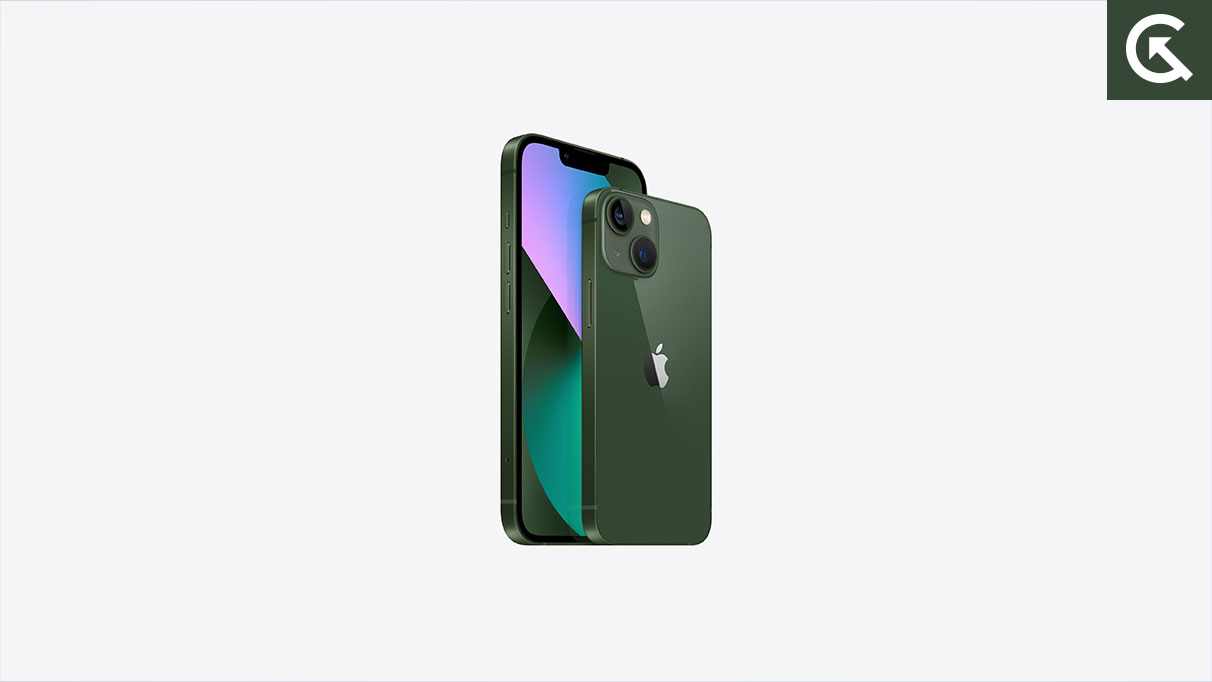
Page Contents
- Why is the 5G Network Not Showing on my iPhone 13 / 13 mini?
- Fix iPhone 13 and 13 mini Not Showing 5G Network
- Fix 1: Make Sure you are in a Region with a 5G Network
- Fix 2: Make Sure your Device is Up to Date
- Fix 3: Make Sure your Mobile Network Supports 5G
- Fix 4: Make Sure to Turn ON 5G Network
- Fix 5: Disable Low Data Mode
- Fix 6: Try Toggling Airplane Mode ON and OFF
- Fix 7: Restart your iPhone
- Fix 8: Hard Reset your iPhone
- Fix 9: Re-insert the SIM Card
- Fix 10: Reset your Network Settings
- Fix 11: Contact your Carrier
- Fix 12: Reset All Settings
- Final Words
Why is the 5G Network Not Showing on my iPhone 13 / 13 mini?
There are several reasons why your iPhone 13 / 13 mini might not show the 5G network. Although it is a software bug most of the time, it can sometimes be caused due to other problems too. So, what are the reasons for this issue? Here are some of the most common reasons behind this issue:
- 5G might not be available in your region or country.
- Your device’s software is outdated.
- No carrier service.
- An issue on the carrier’s side.
- 5G is disabled.
While the above are some of the most common reasons, several other factors could impact your 5G network. But worry not; we will help you identify these issues and get back to using the 5G network in no time.
Fix iPhone 13 and 13 mini Not Showing 5G Network
Fortunately, fixing the 5G network issue is straightforward. We have listed several solutions below to help you troubleshoot this issue. Make sure you try all the solutions carefully for the best results.
Fix 1: Make Sure you are in a Region with a 5G Network
Firstly, you must ensure that you are in a region with a 5G network. 5G is still very new and is slowly rolling out to regions in a phased manner. If you are not in a region with 5G network, you will not be able to take advantage of the 5G services on your iPhone. Once your region gets the 5G network, you can enjoy 5G services on your iPhone.
Fix 2: Make Sure your Device is Up to Date
If your iPhone’s software is outdated, you may be unable to use the 5G services. This will result in the 5G network not showing in the status bar. Software updates generally carry bug fixes and new features that improve the stability and performance of the system.
These updates may also bring drivers to enable the 5G network on your device. So, ensure that your device is always up to date. Here’s how to update your iPhone:
- Open the Settings app on your iPhone.
- Tap General.
- Tap on Software Update.
- If any updates are available, tap Download and Install.
- Once the update is installed, restart your iPhone.
Fix 3: Make Sure your Mobile Network Supports 5G
Ensure that your mobile network carrier supports 5G. Not all carriers have 5G capabilities, and some may only have 5G in certain regions. Contact your carrier to confirm if they support 5G and if it is available in your area. You may either visit their website or contact customer support.
Fix 4: Make Sure to Turn ON 5G Network
You may have accidentally disabled the 5G network on your iPhone. To turn on 5G, follow these steps:
- Open the Settings app on your iPhone.
- Tap Cellular.
- Tap Cellular Data Options.
- Tap Voice & Data.
- Make sure “5G On” or “5G Auto” is selected.
Fix 5: Disable Low Data Mode
Low Data mode is designed to limit data usage on your device. If this mode is enabled, your device may switch to a slower network. To disable Low Data Mode, follow these steps:
- Open the Settings app on your iPhone.
- Tap Cellular.
- Tap Cellular Data Options.
- Tap Data Mode.
- Here, select either “Allow More Data on 5G” or “Standard.” This will turn off Low Data Mode.
Fix 6: Try Toggling Airplane Mode ON and OFF
Toggling the Airplane mode on and off can help reset the network connection and fix the 5G issue. To toggle Airplane mode, follow these steps:
- Open the Control Center on your iPhone.
- Tap the Airplane mode icon.
- Wait for a few seconds and tap on the Airplane mode icon again to turn it off.
Fix 7: Restart your iPhone
A simple restart can sometimes resolve network-related issues. This can help reset the network connection and fix the 5G issue. To restart your iPhone, follow these steps:
- Press and hold the Power/Side button on your iPhone until you see the power off slider.
- Drag the slider to turn off your iPhone.
- Wait for a few seconds, then press and hold the side button to turn on your iPhone.
Fix 8: Hard Reset your iPhone
If a simple restart does not resolve the issue, you can try a hard reset. A hard restart can help fix the 5G issue by powering off the iPhone completely. To hard reset your iPhone, follow these steps:
- Quickly press and release the Volume Up button on your iPhone.
- Quickly press and release the Volume Down button on your iPhone.
- Hold down the Power/Side button until the Apple logo shows.
Fix 9: Re-insert the SIM Card
If your iPhone is not showing the 5G network, the SIM card may have become loose or misaligned. Removing the SIM card and re-inserting it should help fix this issue. Follow these steps to re-insert the SIM card:
- Turn off your iPhone.
- Find the SIM card tray on the right side of your iPhone.
- Use the SIM ejector tool or a paper clip to open the tray.
- Remove the SIM card from the tray.
- Clean the SIM card and tray with a soft cloth.
- Re-insert the SIM card into the tray.
- Push the tray back into the device.
- Turn on your iPhone.
Fix 10: Reset your Network Settings
Resetting your network settings can help fix the 5G issue by removing all the saved network configurations. To reset your network settings, just follow these steps:
- Open the Settings app on your iPhone.
- Tap General.
- Tap Transfer or Reset iPhone.
- Tap Reset.
- Tap Reset Network Settings.
- Enter your passcode if prompted.
- Tap Reset Network Settings to confirm.
- Restart your iPhone and check if 5G is now showing up.
Fix 11: Contact your Carrier
If none of the above solutions resolves the issue, you may need to contact your carrier for further assistance. Your carrier may be able to help resolve the issue or may have a specific solution for the 5G network not showing on your iPhone 13 or 13 mini.
Fix 12: Reset All Settings
If all else fails, you can try resetting all settings on your iPhone. This will erase all settings and preferences and restore your device to its original state. To reset all settings:
- Open the Settings app on your iPhone.
- Tap General.
- Tap Transfer or Reset iPhone.
- Tap Reset.
- Tap Reset All Settings.
- Enter your passcode if prompted.
- Tap Reset All Settings to confirm.
- Restart your iPhone and check if 5G is now showing up.
Final Words
These were some of the fixes to help your iPhone get back to showing the 5G network. Make sure you enable 5G first, and don’t forget to toggle on and off the Airplane mode. If all else fails, you may contact your carrier for further help. We hope that this article has helped you get back to using 5G on your iPhone 13 / 13 mini. Which solution worked for you? Let us know in the comments below.
