You can still track your activity and workouts when your Apple Watch is not connected to your iPhone. But, you will miss out on many features, such as making or receiving phone calls, music control, and location tracking, in case you lose your Apple Watch. So, connecting the Apple Watch to an iPhone gives you access to plenty of useful features.
Though Apple devices seamlessly connect with other Apple devices and work perfectly in conjunction, the connection sometimes becomes hard to establish. Many iPhone 13, 13 Pro, and 13 Pro Max users have issues connecting their phones to the Apple Watch 7 or later models. If you happen to be one of them, look no further! This troubleshooting guide’ll guide you through various effective ways to fix if your iPhone 13 won’t connect to Apple Watch 7 or later.
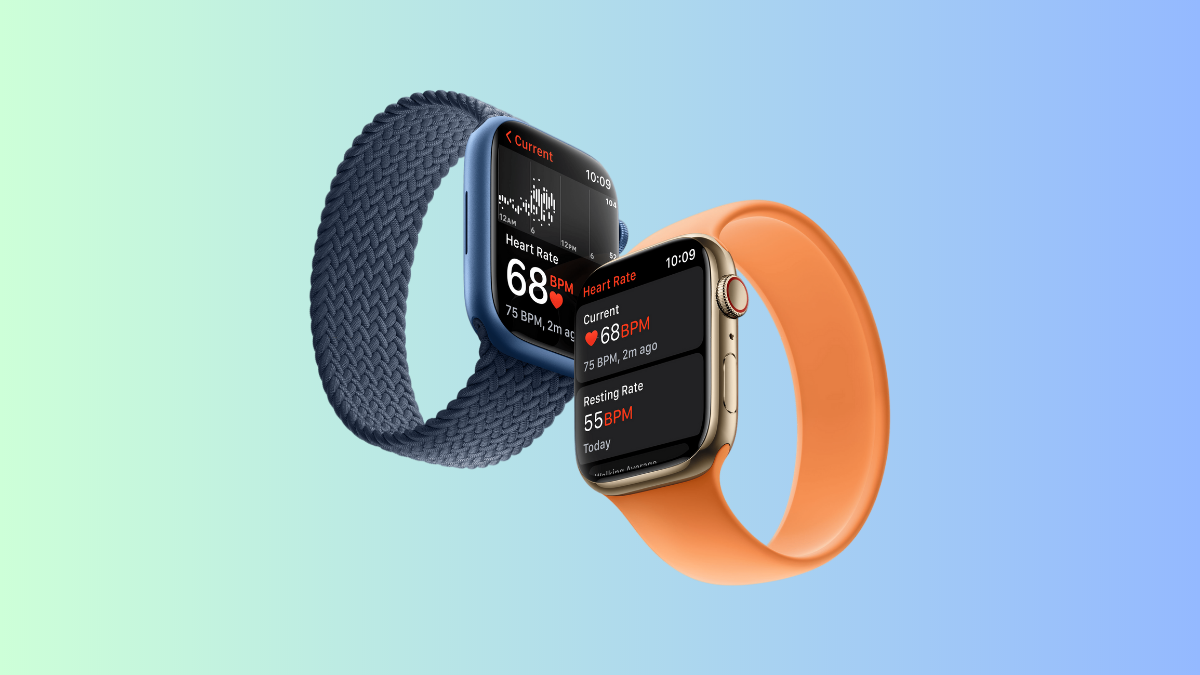
Page Contents
- Why Won’t Your iPhone 13 Series Connect to Watch 7 or Later Models
- How to Connect Your iPhone 13 to an Apple Watch?
- How to Fix if iPhone 13, 13 Pro, or 13 Pro Max Won’t Connect to Apple Watch 7 or Later
- Solution 1: Restart Your iPhone and Apple Watch
- Solution 2: Make Sure Bluetooth and Wi-Fi Are Enabled
- Solution 3: Check if the Watch is Paired to an Old iPhone
- Solution 4: Update Your iPhone and Apple Watch
- Solution 5: Force Restart the Devices
- Solution 6: Reset Apple Watch
- Solution 7: Contact Apple Support
- Wrapping It Up
Why Won’t Your iPhone 13 Series Connect to Watch 7 or Later Models
If your iPhone won’t connect to Apple Watch, there could be something wrong with the network settings on any of the two devices. The devices won’t connect if Bluetooth is not enabled on your iPhone or Apple Watch.
Bluetooth has a limited range. So, if a long distance separates the devices, they can’t discover each other and won’t connect. Software bugs could also cause issues with pairing the devices.
The connection issues between your iPhone and Apple Watch are usually from the software. Our troubleshooting methods should resolve software issues. However, you’ll need to take your Apple Watch to an Apple service center in case of hardware issues.
Before we move on to the fixes, I highlight that many people do not follow the correct steps to connect their iPhone 13 to Apple Watch, which won’t establish a connection between the two devices. Hence, I would recommend following the below correct steps once (mentioned below) before applying any fixes. If you are sure about it, skip to the solutions.
How to Connect Your iPhone 13 to an Apple Watch?
Step 1: Turn on your Apple Watch
Turn on your Apple Watch. Simply press and hold the side button until you see the Apple logo. The device is now ready to pair with an iPhone.
Step 2: Pair your Apple Watch with an iPhone
Grab your iPhone 13, 13 Pro, or 13 Pro Max. Find the Watch app and tap on it to open.
Within the Watch app, tap on Set Up for Myself. Now, position your Apple Watch in the frame on the iPhone and wait for the confirmation screen. The watch should easily connect to your iPhone.
Follow on-screen instructions to complete the setup.
If that’s how you tried connecting your Apple Watch 7 to an iPhone 13, but couldn’t succeed, one of the solutions below should fix the issue.
How to Fix if iPhone 13, 13 Pro, or 13 Pro Max Won’t Connect to Apple Watch 7 or Later
Try the solutions one by one until you find the one that spells out success for you.
Solution 1: Restart Your iPhone and Apple Watch
Performing a quick restart of both your Apple iPhone 13 and the Watch 7 often resolves software glitches and connection issues.
Press the hold the side button on your Apple iPhone until you see the slider. Drag it to power off your device. After a few seconds, press and hold the side button until you see the Apple logo. The same process applies to restarting your Apple Watch.
After successfully restarting both devices, try connecting them again.
Solution 2: Make Sure Bluetooth and Wi-Fi Are Enabled
You must ensure that Bluetooth and Wi-Fi are enabled on your iPhone for a successful connection to Apple Watch. If one of both is turned off, the connection may fail.
Swipe down from the top of your iPhone screen to open the Control Panel. Make sure Bluetooth and Wi-Fi are turned on. Tap on the icon to enable it (if it’s disabled).
Now, try to connect your iPhone 13, 13 Pro, or 13 Pro Max to the Apple Watch.
Solution 3: Check if the Watch is Paired to an Old iPhone
If you have previously connected your Apple Watch to an iPhone, probably you have forgotten unpairing it. Without disconnecting the Apple Watch, you can’t connect it to a new iPhone.
If you have your old iPhone with you, grab it and launch the Watch app. Go to the My Watches tab and click All Watches in the upper-left corner. You can see the Apple Watch details connected to this iPhone. To disconnect it, tap on the “i” button next to the Apple Watch and select Unpair Apple Watch.
After unpairing the Apple Watch, you should be able to connect it to your new iPhone easily.
Solution 4: Update Your iPhone and Apple Watch
Apple Watches and iPhones get regular software updates that improve various functions on the device and fix bugs. The latest software ensures optimal performance, stability, and seamless integration with other Apple devices. Therefore, you must update your Apple iPhone and the Watch.
Steps to update Apple iPhone:
- Go to the Settings app on your iPhone.
- Scroll down to General and tap on it.
- Click Software Update.
Your iPhone will check for new updates. If a new update is available, hit the Install Now button.
Apple Watch can update itself when the device is connected to a Wi-Fi network. However, you would want to manually check if an update is available.
Here’s how to update your Apple Watch:
- Open the Watch app on your Apple iPhone.
- Go to the My Watch tab.
- Tap on General and click Software Update.
If there’s an update, scroll down and tap on Install.
Now that you have updated your Apple Watch and iPhone, try connecting them again.
Solution 5: Force Restart the Devices
Force restart your iPhone and the Watch to fix bugs that could be causing connection issues. It’s an effective solution to fix bugs and glitches.
To force restart your iPhone, follow these steps:
- Press and quickly release the volume up button.
- Press and quickly release the volume down button.
- Press and hold the side button until you see the Apple logo.
Now, we need to force restart the Apple Watch as well. Simply, press and hold the side button and digital crown for 10 seconds. Release the buttons when you see the Apple logo on the screen.
Solution 6: Reset Apple Watch
If you tried the above solutions but to no avail, resetting your Apple Watch could fix the issue. It should fix all sorts of software issues on the Watch and eventually, you will be able to pair it to your iPhone 13.
Before you go ahead, please note that resetting the watch will remove all the data from the device including the Watch faces you’ve saved, music you’ve synced, and activity data.
Here’s how to reset your Apple Watch:
- Open Settings on your Apple Watch.
- Tap on General and select Reset.
- Click Erase All Content and Settings.
- Enter the passcode (if prompted).
Wait for your Apple Watch to reset. After it’s done, you will need to set it up again from scratch and connect it to your iPhone.
Solution 7: Contact Apple Support
Even after resetting the Apple Watch, if it still won’t connect to your iPhone 13, most likely there’s some hardware failure. You need to get your device checked by a professional. Contact Apple Support or take your Apple Watch to an Apple service center to get it repaired.
Wrapping It Up
Without connecting your Apple Watch 7 to an iPhone, you can leverage the full potential of it. From software bugs to incorrect settings, there are a number of reasons that could be held responsible for the problem. Fortunately, there are some effective solutions to fix if your iPhone 13, 13 Pro, and 13 Pro Max won’t connect to the Apple Watch 7 or later models. We have mentioned them all in this guide. Apply the solutions to easily connect your iPhone to an Apple Watch.
