The Apple Watch Series 7 has brought about huge updates in terms of design to the flagship smartwatch series by Apple. Easily the most noticeable upgrade from previous iterations of the Apple Watch has been the larger display, squeezing all the way to the edges. Compared to the Series 3, the new Apple Watch Series 7 has a 50% larger display in the same chassis, that’s just nuts. This also holds true when you compare the Series 7 to any other smartwatch over on the Android side.
Apart from the bump in design, the Series 7 still retains the highly impressive slew of health and fitness tracking features that the Apple Watch has always been renowned for. You can now take an ECG or measure your blood oxygen level with a single tap on your wrist. Apple’s fitness tracking also remains to be one of the best in the realm of fitness bands and smartwatches. On top of all that, the Apple Watch also doubles as a stylish fashion accessory for people who are engrossed in the Apple ecosystem.
Also Read
While we could praise the Apple Watch for hours, that’s not what this article’s about. No product or service comes without its fair share of downsides and problems. If you have been one of the many users who haven’t been able to get a cellular reception on their Series 7 Apple Watch despite picking up an LTE variant of the watch, this guide might be the end to your problems. Read on to find out how you can fix Apple Watch 7 cellular issues.
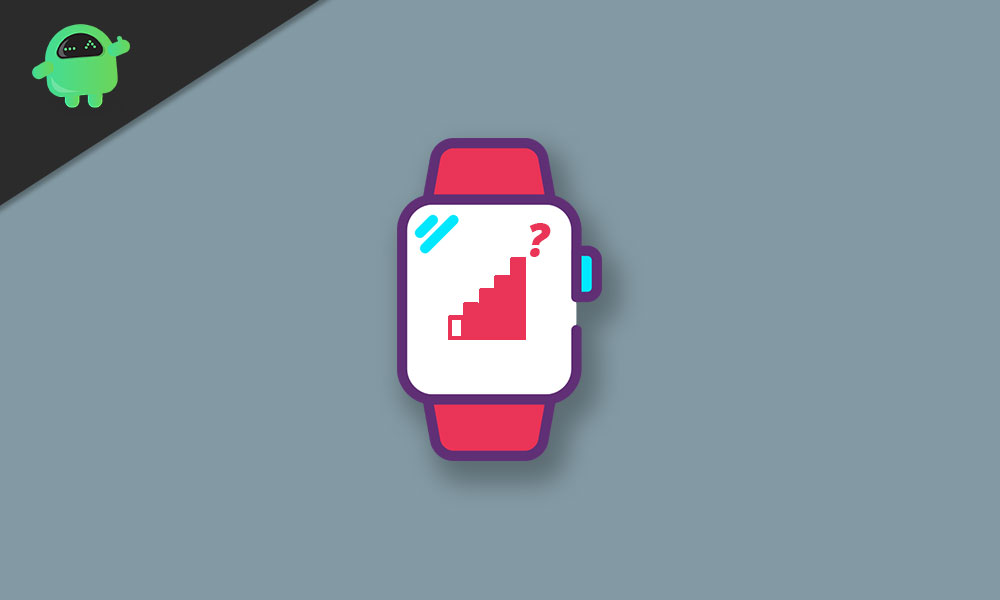
Page Contents
How to Fix Apple Watch 7 Cellular Not Working
If you’ve been running into network issues on your new Apple Watch, or if it doesn’t seem to work without having your phone around, the first thing is to ensure that what you have is a GPS+Cellular model of the Apple Watch. The base models of all Apple Watches come with a GPS-only version, which like the name suggests, won’t work without having your iPhone connected to the Watch at all times. Also, ensure that you have activated your cellular subscription after buying your new Apple Watch.
If you have confirmed that neither of these factors is the reason for your Apple Watch 7 cellular not working, then we have a few simple troubleshooting steps that may help fix the issue:
1. Check for any Updates
In case your Apple Watch’s cellular connectivity was working before and for some reason isn’t anymore, then that may indicate a software bug. Make sure your Apple Watch is updated to the latest version of WatchOS. If it isn’t, simply use the Watch app on your iPhone and update it. This might fix any bugs or issues that may have been intercepting your watch’s cellular network.
2. Turn off Airplane Mode
While it might sound obvious, it won’t hurt to check if you’ve accidentally left the Airplane mode on your Apple Watch turned on. Disabling it will reconnect your watch to the cellular network.
3. Reboot your Apple Watch
Before we go ahead and try doing a full factory reset, we recommend you simply try rebooting your Apple Watch instead. Rebooting sometimes fixes software bugs in the case of faulty background processes by restarting them. To reboot your Apple Watch, press and hold both the digital crown and the side button for 10 seconds. You may let go of the buttons once you see the Apple logo pop up on the screen.
4. Re-add your Cellular Plan
You can also try to remove and re-add your watch’s cellular plan using your iPhone. This can fix any connectivity issues that may be causing cellular problems on your Apple Watch. To do so, open the Watch app on your iPhone, navigate to Watch > My Watch > Cellular, press on the “i” button and tap on Remove. Finally, tap on Add a New Plan and finish the setup process.
5. Try Testing in a New Location
Maybe the problem isn’t with your Apple Watch itself and is instead caused due to poor cellular reception in the area. You can try testing if your watch connects to the cellular network in another location.
6. Reset your Apple Watch
If all else fails, your last bet is to try and reset your Apple Watch to see if that solves the issue. Before doing so, make sure all the data on your watch has been synced to your iPhone.
- Launch the Settings app on your Apple Watch.
- Navigate to General > Reset and tap on Erase all Content and Settings.
- Enter your passcode.
- Once your watch is done getting erased, it will reboot and ask you to pair it with your iPhone again.
Conclusion
We hope our guide on how to fix your Apple Watch 7 cellular network not working issue was helpful to you. If you have any tips other than what we’ve mentioned, do let the other readers know in the comments below! If you have any queries regarding the guide, feel free to contact us, we’d be happy to help!
