When it comes to the smartwatch industry, Apple is leaps and bounds ahead of its competition. Every year, Apple announces revolutionary health and fitness tracking features in the Apple Watch. While this year Apple didn’t add any additional sensors or features to their watch, the new model comes with an astonishingly beautiful bezel-less display. Apple claims that the new Series 7 watch has over 50% more screen real estate compared to the Series 3, which remains to be Apple’s best-selling smartwatch.
Also Read: Fix: Apple Watch 7 Not Charging or Slow Charging Issue
Of course, other features of the Apple Watch Series 7 also contribute to making it one of the best smartwatches to get. With features like the ECG scan and blood oxygen levels, the Apple Watch offers something the competition simply doesn’t. To add the cherry on top, Apple is known for its insanely seamless interaction between its products, and the Apple Watch Series 7 is no exception.
Alas, there isn’t a single product in existence that is perfect, and the Apple Watch Series 7 has its users perplexed with its own set of bugs. In today’s guide, we will be taking a look at why your Apple Watch Series 7 has a black screen or won’t turn on.
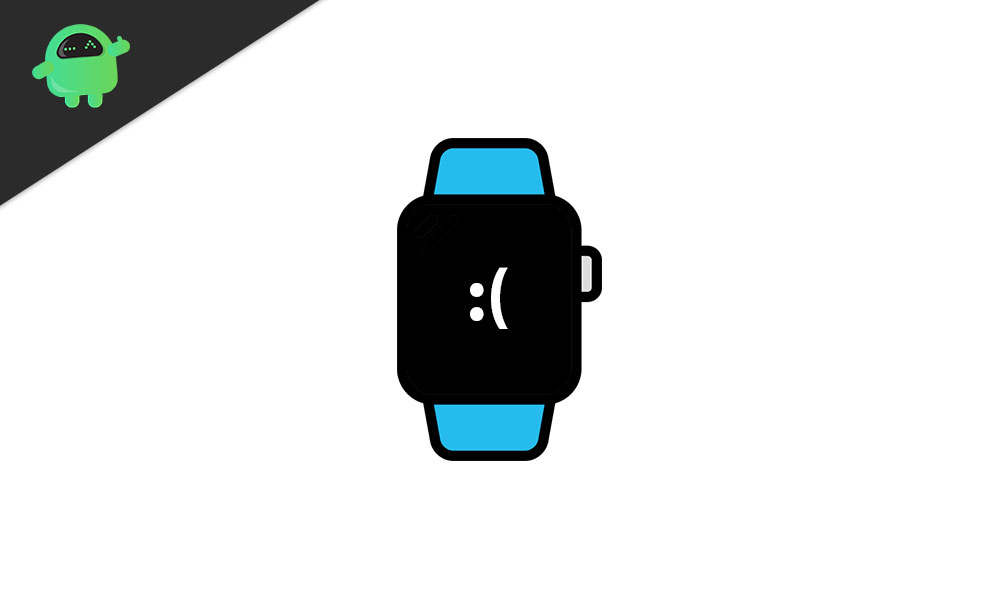
Page Contents
How to Fix Apple Watch Series 7 Black Screen
There could be a multitude of factors as to why you might be facing an Apple Watch Series 7 black screen issue. In this guide, we will be going over a few troubleshooting steps to see if that helps solve your problem.
1. Charge your Apple Watch
It is entirely possible that your Apple Watch might have just run out of juice. Sometimes, phones and other tech products go into a black screen of death state even and do not respond even if you plug it in for charging. This is because the battery level is too low to even enable the screen. We recommend charging your Apple Watch for at least 2 hours before unplugging it.
2. Use a Different Cable/Cradle
If your Apple Watch doesn’t boot up even after charging for a while, the issue might be in the charging system itself. See if there are any visible grooves or damage done to the wire or the cradle. If you have access to a friend’s Apple Watch, you can test to see if their watch charges or exhibits the same behavior. If it is indeed the cable causing the issue, try swapping it with another one. You can also try using a different AC adapter.
3. Force Reboot your Apple Watch
It is also possible that your Apple Watch has simply run into a weird software issue that is causing the display to not turn on. You can try force restarting your Apple Watch by holding down the digital crown and the side button for 10 seconds. If the Apple logo shows up, voila!
4. Check for any watchOS Updates
Maybe all you need is the latest version of watchOS installed on your Apple Watch. Check if your watch is still connected to your iPhone (if it isn’t, then it’s highly likely a hardware issue). If it is, open the Watch on your iPhone, navigate to My Watch > General > Software Update. Verify your credentials by typing in your Apple user ID and password. If there are any new updates available, your watch should respond once it is done being updated.
5. Turn off Power Reserve Mode
There is a special extreme battery-saving option in the Apple Watch that extends its battery life by basically shutting off everything on your Apple Watch. To turn this off, press and hold the side button for 10 seconds and the Apple logo should show up.
6. Visit an Apple Store
If all else fails, then maybe it’s time to get your Apple Watch examined by an expert at the Apple Store. You can dial up the closest Apple Store and book an appointment to get your Apple Watch fixed.
Conclusion
We hope our guide on how to fix your Apple Watch black screen issue was helpful to you. If you have any tips other than what we’ve mentioned, do let the other readers know in the comments below! If you have any queries regarding the guide, feel free to contact us, we’d be happy to help!
