Back 4 Blood is an upcoming first-person co-operative zombie shooter video game that has been developed by Turtle Rock Studios and published by Warner Bros. Interactive Entertainment. This is one kind of Left 4 Dead category game that will be available for PS4, PS5, Xbox One, Xbox Series S|X, Microsoft Windows platforms. Meanwhile, the Alpha version is ongoing for a few days and interested people can register for it. Now, some of the players are experiencing Back 4 Blood Crashing, Won’t Launch, or Lags with FPS drops.
If you’re also one of the victims, make sure to check out this troubleshooting guide to resolve this issue. We all know that most PC games do come with several bugs or errors which is quite common for a newly launched game. However, sometimes it can be also possible that there is nothing wrong with the game and the problem is happening from your end. As these are the most common issues, there are some of the possible workarounds mentioned below that should gonna help you out.
Also Read
Fix: Back 4 Blood Crashing on PS4, PS5, and Xbox Series
Fix: Back 4 Blood Stuck on the loading screen
Fix: Back 4 Blood Black Screen After Startup
Fix: Back 4 Blood Continue Campaign Not Working Stuck on Searching
Fix: Back 4 Blood Crashing or Not Loading on Xbox One and Series X/S
Page Contents
- Why Back 4 Blood Crashes on Startup?
- Minimum System Requirements:
- Recommended System Requirements:
- Fix: Back 4 Blood Crashing, Won’t Launch, or Lags with FPS drops
- 1. Update Graphics Drivers
- 2. Disable Steam Overlay
- 3. Adjust Discord Settings
- 4. Adjust Nvidia Control Panel Settings
- 5. Change AMD Control Panel Settings
- 6. Verify Game Files via Steam
- 7. Repair Game Files via Epic Launcher
- 8. Uninstall Recent Windows 10 Update
- 9. Remove Temporary Files
- 10. Set Default CPU and Graphics Speed
Why Back 4 Blood Crashes on Startup?
Well, startup crashing, lagging, frame drops, performance issues are very irritating even if you have a powerful gaming rig. However, some other aspects also play a major role in an overall gaming experience which includes compatibility with the game, background running programs, outdated OS version, outdated game version, and more. So, we’ll recommend our readers to go through some of the mentioned possible reasons below.
- First of all, it can highly possible that your PC configuration isn’t compatible with the game requirements. You should cross-check it from the details below.
- There may be a temporary system stutter or cache-related issue happening in the background which causes startup crashing in most cases.
- Either your game files are corrupted or missing which can cause crashing issues.
- An outdated Windows OS build or even an outdated graphics driver version can be one of the crashing reasons.
- Maybe the outdated DirectX version is causing issues with the startup crashing.
- An outdated graphics card can also become incompatible with the Direct3D Hardware Feature Level 11.0 GPU.
- It can possible that your game or the game client becomes outdated.
- Sometimes third-party rogue apps can also cause issues with the system performance or lagging or even startup crashing.
- Maybe the game files are having issues to run properly due to the real-time protection of Windows Defender Firewall or any third-party antivirus program.
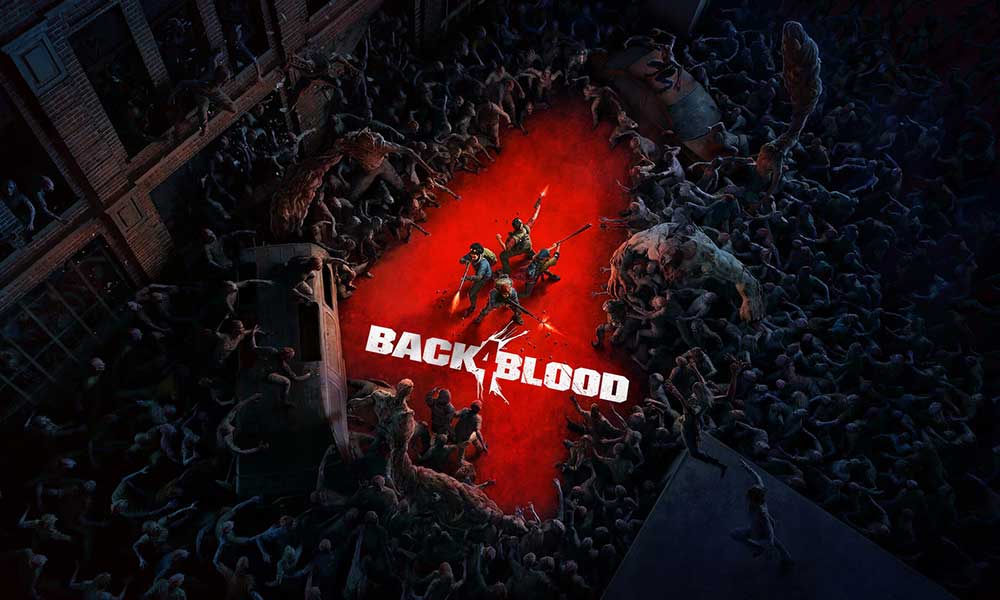
Minimum System Requirements:
- Requires a 64-bit processor and operating system
- OS: Windows 10
- Processor: Intel Core i5-8500 or AMD Ryzen 5 1600
- Memory: 8 GB RAM
- Graphics: Nvidia GeForce GTX 770 or AMD Radeon RX 480
Recommended System Requirements:
- Requires a 64-bit processor and operating system
- OS: Windows 10
- Processor: Intel Core i7-9700K or AMD Ryzen 7 3800X processor
- Memory: 12 GB RAM
- Graphics: NVIDIA GeForce GTX 1060 or Radeon RX 580
Fix: Back 4 Blood Crashing, Won’t Launch, or Lags with FPS drops
Now, without wasting any more time, let’s jump into the steps below. Keep in mind that both the Nvidia and AMD graphics drivers are well optimized for the Back 4 Blood game. So, if in case, you haven’t updated your graphics driver yet, do this first.
1. Update Graphics Drivers
If you’re using the Nvidia graphics card then update the GeForce Experience app on your PC from the Nvidia official site here. But if you’re using the AMD graphics card on your system, then update the latest AMD Drivers from here.
2. Disable Steam Overlay
- Open Steam on your Windows.
- Head over to the Settings > Click on the In-Game.
- Click on the checkbox to disable Enable the Steam Overlay while in-game.
- Once the checkbox mark is removed, click on OK.
3. Adjust Discord Settings
- Launch Discord > Click on User Settings.
- Select Voice & Video from the left sidebar.
- Scroll down a bit and click on the Advanced.
- Next, disable OpenH264 Video Codec provided by Cisco System, Inc.
- Then disable Enable Quality of Service High Packet Priority.
- Now, go to Overlay.
- You can also turn off the in-game overlay.
- Next, head over to Appearance.
- Go to Advanced.
- Disable Hardware Acceleration.
- Once done, restart the system.
4. Adjust Nvidia Control Panel Settings
- Click on Adjust image settings with preview under 3D settings.
- Select Use the advanced 3D image settings.
- Next, launch the Nvidia Control Panel.
- Click on Manage 3D settings> Go to Global Settings.
- Additionally, you can also adjust some of the other options:
- Disable Image Sharpening
- Enable Threaded Optimization
- Use Maximum Performance for Power Management
- Turn off Low Latency Mode
- Set Texture Filtering Quality to Performance mode
5. Change AMD Control Panel Settings
- Go to Global Graphics.
- Turn off Radeon Anti-Lag
- Turn off Radeon Boost
- Use Application settings for Anti-Aliasing Mode
- Set Anti-aliasing Methodto Multi-sampling
- Turn off Morphological Filtering
- Disable Image Sharpening
- Turn off Anisotropic Filtering
- Use Performance mode for Texture Filtering Quality
- You can also enable Surface Format Optimization
- AMD Optimization for the Tesselation Mode
- Wait for V-sync– Turn it off
- Use AMD optimization for the Shader Cache
- Disable OpenGL Triple Buffering
- Turn off Maximum Tesselation Level
- Set Graphics for the GPU Workload
- Turn off the Radeon Chill
- Disable Frame Rate Target Control
6. Verify Game Files via Steam
Back 4 Blood gamers on Steam client can follow the below steps:
- Open the Steam Library by logging into the account
- You can find the Back 4 Blood game
- Right-click on the game and click on Properties
- Select the Local Files tab
- Then click on Verify Integrity of game files
- Wait for the process and then restart the game to check whether the Back 4 Blood Crashing issue has been fixed or not
7. Repair Game Files via Epic Launcher
Epic Launcher users can verify and repair the Back 4 Blood game files by following the steps below:
- Open the Epic Launcher > Go to Library.
- Click on the Back 4 Blood game from the list and select the three dots icon.
- Now, click on Verify from the drop-down menu.
- It’ll start verifying and repairing the missing or corrupted game files depending on the file size.
- Wait for a couple of seconds or so > Once done, restart your Epic Launcher.
- Finally, try running the Back 4 Blood game again to check for the issue.
8. Uninstall Recent Windows 10 Update
A couple of days ago, Microsoft has released a new update for Windows 10 with KB4535996. So, this particular cumulative update for Windows 10 is quite buggy and causing so many errors or problems.
- Go to Start menu > Click on Settings
- Next, go to Update and Security
- Click on View update history
- Now, if you can see that there is an update having KB4535996 has been already installed. Make sure to uninstall it.
- Here you will see the Uninstall updates option on the top of the page.
- Click on it and select the mentioned cumulative update version.
- Right-click on it > Select Uninstall.
- It may take some time to delete that update and your system may restart automatically.
- Have some patience and you can also manually reboot your Windows PC (if required).
9. Remove Temporary Files
- Press Windows key + R on your keyboard to open the RUN program.
- Now, type %temp% and press enter.
- You will get a bunch of temporary files on a page.
- Select all files by pressing Ctrl + A on the keyboard.
Next, press Shift + Delete on the keyboard to remove all the files. - Sometimes some of the temporary files can’t be deleted. So, leave them as it is and close it.
10. Set Default CPU and Graphics Speed
As most of the users always want to use ultra-high performance from the CPU and GPU from the very first day. So, most of the users either buy an overclocked version or manually increased the overclocking speed. So, if you’ve also overclocked your GPU speed and after doing that you’re experiencing bottleneck or lagging or crashing related issues, just set it to default mode.
You can also use the MSI Afterburner tool or Zotac firestorm application in order to lower the clocking speed. Once done, you can run the Back 4 Blood game to check whether it’s crashing at startup or not.
That’s it. We hope this guide was useful to you. You can comment below for any queries.
