EFS is a partition on your Android device that stores all the important data associated with your phone. For instance, these data include the IMEI number, Mac address of Wireless devices, important files of internet and product code, etc. Moreover, this data is so important that without this, you would not be able to use your Android phone. And it is very important to keep this partition safe and backed up in case things go south.
If you are into flashing custom ROMs and modded apps then, it is important to keep this EFS partition safe and secured. And if you also want to keep the EFS partition safe and want to backup or restore that EFS partition then, you are at the right place. As in this post, we will guide you on how to backup and restore EFS partition on any Android device. So, that being said, let us get straight into the article itself:
Page Contents
What is EFS Partition?
The full form of EFS is Encrypting File System which is hidden deep inside the core of Android’s internal file system. As mentioned above, this partition saves all your important data on your phone like the IMEI number, mac address of all the wireless devices, important files from the internet and product code, MEID, and ESN, etc. This makes it important to keep this data secured in order to make your phone working again if things go south while flashing custom ROMs or apps. The EFS partition can also come handy when you have a SIM-locked smartphone because the registered phone number is also stored in this EFS folder.
How to Backup and Restore EFS Partition on any Android device
Let us take a look at the steps to backup and restore the EFS partition on any Android device. Make note that we will be showing you two methods to perform both the backup and restore of the partition:
Method 1:
Backup
- Flash the latest and official version of the TWRP recovery on your phone.
- Now, Backup>>nandroid Backup.
- Then, you need to select system checkbox.
- Swipe to confirm.
Restore
- You can restore efs using restoring nandroid from TWRP.
Method 2:
Backup
- You can make a backup of EFS partition using terminal from TWRP. Heaed over to Advanced>>Terminal.
- And type the following command and press enter after each command:
dd if=/dev/block/mmcblk0p10 of=/sdcard/modemst1.bin bs=512
dd if=/dev/block/mmcblk0p11 of=/sdcard/modemst2.bin bs=512
Restore
- You need to copy both modemst1.bin & modemst2.bin files to your PC.
- And then type the following in Fastboot:
fastboot flash modemst1 modemst1.bin
fastboot flash modemst2 modemst2.bin
So, there you have it from my side in this post. I hope you guys liked this post and were able to backup or restore the EFS partition on any Android phone. Let us know in the comments below if you come across any issues while following the above-mentioned methods. Until the next post…Cheers!
Source: OnePlus Forum

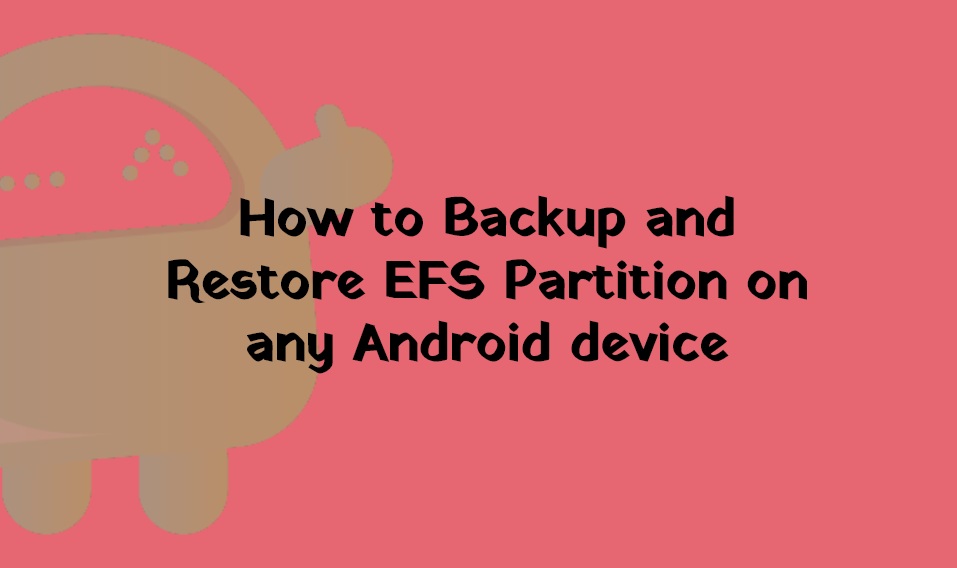
I get:
FAILED (remote: Flashing is not allowed for Controlled Partitions
)