iPhones have become an integral part of modern living, offering advanced features and security measures like passcodes and Face ID. However, there are instances when an iPhone may become locked, leading to restricted access to important information. This may occur due to forgotten passcodes, repeated incorrect attempts, Face ID issues, or iPhone is disabled after too many failed attempts.

Regardless of the cause, being unable to access an iPhone can be incredibly frustrating. In this article, we’ll explore different solutions for unlocking an iPhone without a passcode or Face ID, including emergency methods and options for when access to a computer or iTunes is not available. Keep reading to learn more about how to unlock your iPhone without a passcode or Face ID.
Page Contents
- How To Unlock iPhone Without Passcode Or Face ID?
- Unlock iPhone Without Passcode Or Face ID Via Tenorshare 4ukey
- Key Features of the 4uKey iPhone Unlocker
- How to Unlock an iPhone Without Passcode or Face ID With Tenorshare 4uKey
- How to Unlock iPhone Passcode Without Computer
- Unlock iPhone without Passcode or Face ID with Find My iPhone.
- Why did we choose Tenorshare 4uKey ?
How To Unlock iPhone Without Passcode Or Face ID?
If you’re wondering how to unlock an iPhone without a passcode or Face ID, there are several methods available. One effective solution is to use specialized tools like Tenorshare 4uKey.
How to unlock iPhone without passcode or face id? If you want to avoid the hassle of unlocking your locked device using different software that involves complex steps, then Tenorshare 4uKey is the best pick. It is a powerful iPhone unlocker tool that enables you to bypass the passcode or Face ID on your iPhone quickly and easily. This software is compatible with all iPhone models and can remove any type of lock, including 4-digit or 6-digit passcodes, Touch ID, and Face ID. So, no matter what type of lock your device had, it is capable of removing it within a few clicks and you can enjoy using your device as before.
Key Features of the 4uKey iPhone Unlocker
Here are some key features of the Tenorshare 4uKey iPhone Unlocker that you can use if you’re struggling with how to unlock any iPhone.
- Passcode Unlock: The primary feature of the 4uKey iPhone Unlocker is to bypass the passcode on your iPhone, regardless of whether it’s a 4-digit, 6-digit, Touch ID, or Face ID passcode.
2.Remove screen time passcode: This tool can remove screen time passcode on iPhone and iPad without any data loss. With 4uKey, you can easily bypass the Screen Time passcode in just a few clicks.
3.Unlock Disabled iPhone or iPhone Unavailable: If your iPhone is disabled due to too many incorrect passcode attempts, the 4uKey iPhone Unlocker can help you restore access to your device.
4.Bypass MDM : This tool can bypass MDM login screen on iPhone and iPad with a 100% success rate. With 4uKey, you can easily remove MDM profiles and restrictions imposed by your organization.
Here is a step-by-step guide on how to use Tenorshare 4uKey know how to unlock iPhone without face id or passcode.
Step 1: Download and install Tenorshare 4uKey on your computer.
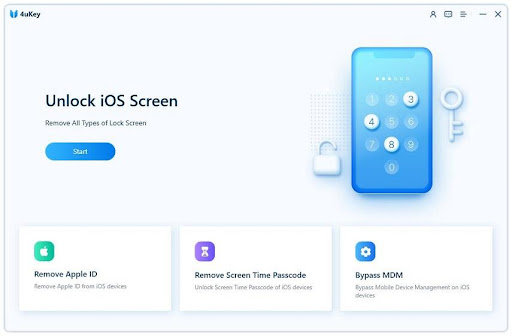
Step 2: Launch the software and connect your locked iPhone to your computer using a USB cable.
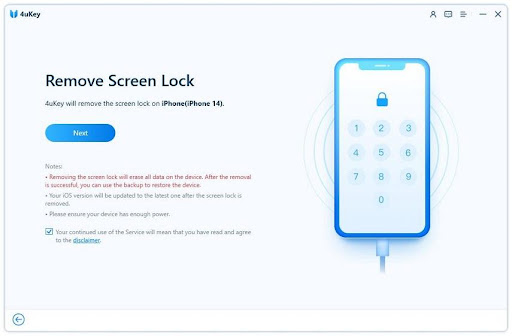
Step 3: After that, download the firmware package.
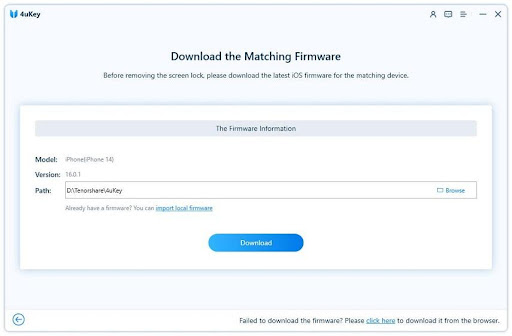
Step 4: Now, click on Start to remove.
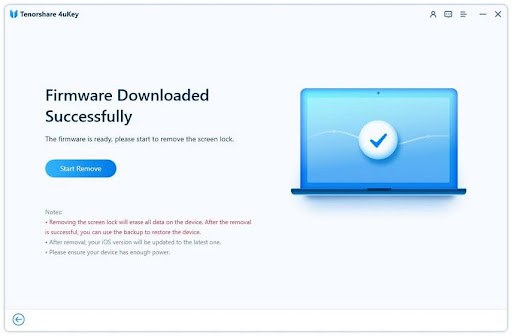
The software will now remove the passcode or Face ID from your iPhone. This process may take a few minutes, and your iPhone will restart after it’s completed.
How to Unlock iPhone Passcode Without Computer
If you’ve forgotten your iPhone passcode, don’t worry. Tenorshare 4uKey makes it easy to unlock your device without a passcode or Face ID, even if you don’t have access to a computer. However, if you’re wondering how to unlock your iPhone without a passcode or Face ID, or computer, there are still options available. In the following section, we’ll explore alternative methods for unlocking your iPhone or iPad passcode without a computer.
Unlock iPhone without Passcode or Face ID via Siri (Support iOS 8.0 to iOS 13)
Some people want to know “how to unlock iPhone without passcode or Face ID or computer”.
If you’re wondering how to unlock your iPhone without a passcode, Face ID, or a computer, Siri can be a helpful tool. With Siri’s assistance, you can unlock your iPhone even if you don’t have access to an Apple ID or computer. The best part is that Siri ensures that your current iPhone data remains intact and is not erased during the unlocking process, providing a safe and reliable method for unlocking your device.
Step 1: To see the time in your location on your locked iPhone, activate Siri by pressing and holding the home button.
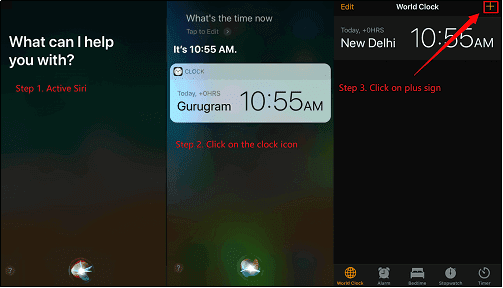
Step 2: Ask Siri “What time is it now?” and click the clock symbol when it appears.
Step 3: To add a new clock to the World Clock menu, click the “+” sign in the right corner and use the search window to select any characters.
Step 4: Click “Choose All” and select “Share”, then choose the “Message” app. In the new message window, tap any character in the “To” field and press the Return key on your keyboard.
Step 5: Wait a few seconds before unlocking your iPhone by pressing the Home button.
Unlock iPhone without Passcode or Face ID with Find My iPhone.
Another effective method for unlocking your iPhone without a passcode, Face ID, or a computer is by using the “Find My” feature on your device. This feature allows you to remotely erase your iPhone and restore it to its factory settings, thereby removing the passcode and unlocking the device. To use this method, follow the steps outlined below.
Step 1: On another iOS device, download and launch the Find My app.
Step 3 Log in with the Apple ID and password of the locked iPhone.
Step 4: Tap on Devices and select the locked iPhone.
Step 5; Choose to Erase This Device and confirm by clicking Continue.
Step 6: Enter your phone number and any messages you want to appear on the device screen after erasing, then tap Erase.
Step 6: Enter the Apple ID and password again, and click Erase to complete the process.
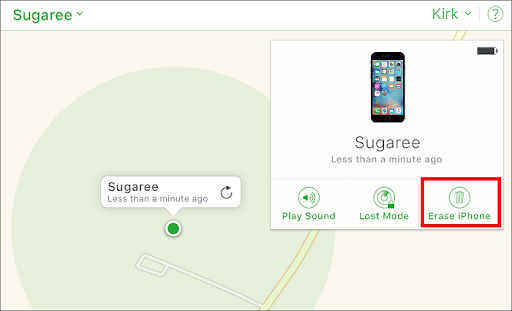
Unlock iPhone without Passcode or Face ID via iCloud
We’ve heard about iCloud all our lives. But, did you know that you can use iCloud to unlock iPhone passcode without computer? Here are the steps that you need to follow.
Step 1: Open a web browser and go to iCloud.com.
Step 2: Log in using your Apple ID and password.
Step 3: Click on the Find iPhone option from the iCloud menu.
Step 4: Select All Devices and locate your locked iPhone.
Step 5: Click on your iPhone and then select the Erase iPhone option.
Step 6: Confirm that you want to erase the iPhone by clicking Erase again.
Step 7: Enter your Apple ID and password to confirm the erasing process.
If you’ve forgotten your iPhone passcode and are wondering how to unlock your device without a passcode or Face ID, there are several methods available. However, we highly recommend using Tenorshare 4uKey, a top-rated software that offers a comprehensive solution for unlocking iPhones and iPads. Its user-friendly interface, fast processing speed, and advanced features make it a popular choice for individuals and businesses alike. With 4uKey, you can easily remove various types of passcodes, without the need for a passcode or Apple ID. Furthermore, 4uKey’s technical support team is available 24/7 to assist you with any issues or questions you may have, ensuring a smooth and hassle-free experience.
Tenorshare is currently holding its 16th-anniversary celebration with fantastic deals and discounts! You can now receive up to a $200 Amazon gift card and a 30% product discount. Don’t miss out on this incredible opportunity and join the celebration now!
