Video search has been one of the most critical tools in the media industry, allowing people to search for and find videos they need. However, the reverse video search feature is an innovative feature that has made video search even more useful. This feature allows people to search for a video using a specific image or screenshot instead of typing in keywords. In this article, we will discuss the five best ways to reverse video search, including using Google, TinEye, VideoSherlock, CamFind, and VideoSurf.
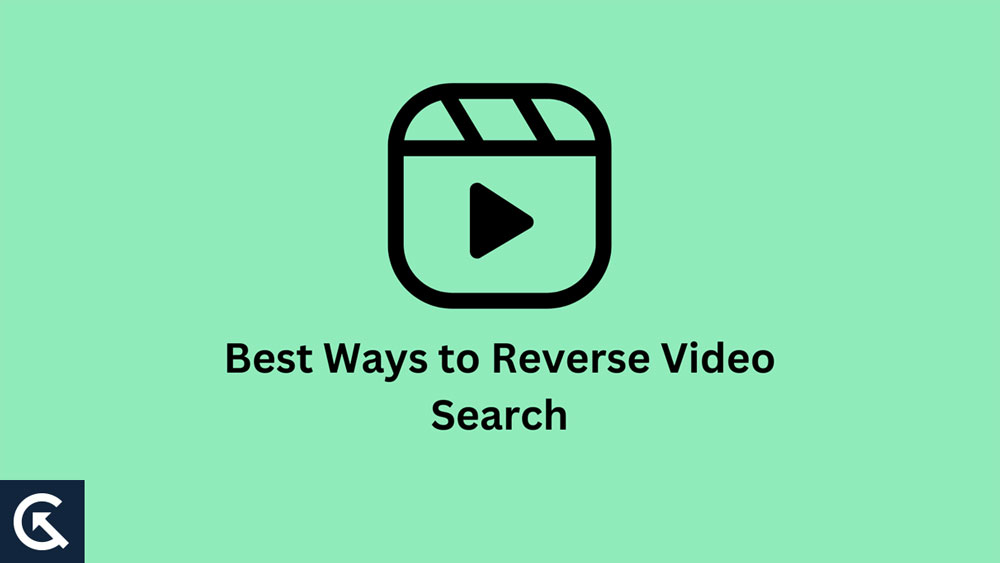
Page Contents
What is Reverse Video Search?
Reverse video search is a process that allows you to find a video by using an image or screenshot of the video as a reference. This technology relies on advanced image recognition and matching algorithms to analyze the reference image and find similar or identical videos on the internet. It is a useful tool for people who have a specific image in mind but don’t know the title or any keywords associated with the video.
How Does Reverse Video Search Work?
Reverse video search technology works by analyzing the visual characteristics of the reference image to find similar or identical videos on the internet. The technology uses advanced image recognition and matching algorithms to identify features such as colors, shapes, patterns, and other visual elements of the image.
The search engine then compares these features with the videos available on the internet and returns the closest matches. The results are displayed in a list, and the user can select the most relevant video from the list.
Five Best Ways to Reverse Video Search
#1. Using Google
Google is the most popular search engine in the world, and it also offers a reverse video search feature. To use this feature, you need to upload an image or screenshot of the video to the Google Images search bar. Then, click on the camera icon and select the “Search by image” option.
Google will then analyze the image and show you the closest matches. The search results will include videos that match the visual characteristics of the reference image, including the video’s title, duration, and source.
#2. Using TinEye
TinEye is a reverse image search engine that also offers a reverse video search feature. To use TinEye, you need to upload an image or screenshot of the video to the TinEye search bar. Then, click on the “Search” button, and TinEye will analyze the image and show you the closest matches.
The search results will include videos that match the visual characteristics of the reference image, including the video’s title, duration, and source. TinEye is a reliable and accurate reverse video search engine that can help you find the video you need quickly.
#3. Using VideoSherlock
VideoSherlock is a reverse video search tool that allows you to find videos based on a specific image or screenshot. To use VideoSherlock, you need to upload an image or screenshot of the video to the search bar, and the tool will analyze the image and find the closest matches.
VideoSherlock is a powerful and fast reverse video search tool that can find the video you need in seconds. It is a paid tool, but it offers a free trial that allows you to test the service before making a purchase.
#4. Using CamFind
CamFind is a reverse image search engine that also offers a reverse video search feature. To use CamFind, you need to upload an image or screenshot of the video to the search bar, and the tool will analyze the image and find the closest matches.
CamFind is a reliable and accurate reverse video search tool that can help you find the video you need quickly. It is a free tool that is easy to use and requires no registration.
#5. Using VideoSurf
VideoSurf is a reverse video search engine that allows you to find videos based on a specific image or screenshot. To use VideoSurf, you need to upload an image or screenshot of the video to the search bar, and the tool will analyze the image and find the closest matches.
VideoSurf is a powerful and reliable reverse video search tool that can find the video you need quickly. It offers advanced search filters, such as video length, source, and quality, to help you refine your search results. It is a paid tool, but it offers a free trial that allows you to test the service before making a purchase.
Advantages of Reverse Video Search
Reverse video search has many advantages that make it a valuable tool for individuals and businesses. Some of the benefits include:
- Easy to use – Reverse video search is a simple process that requires only an image or screenshot of the video. You don’t need to know the video’s title or any keywords associated with it, making it an easy tool for anyone to use.
- Saves time – Reverse video search saves time by quickly finding the video you need without having to spend hours searching through multiple websites and platforms.
- Increases productivity – Reverse video search increases productivity by allowing you to find the video you need quickly, freeing up time for other important tasks.
- Enhances creativity – Reverse video search can help enhance creativity by allowing individuals to find videos that inspire them or match their creative vision.
- Useful for copyright infringement – Reverse video search can be useful for identifying copyright infringement by finding videos that use your content without permission.
From Author’s Desk
Reverse video search is a valuable tool for individuals and businesses that need to find a video based on a specific image or screenshot. The five best ways to reverse video search include using Google, TinEye, VideoSherlock, CamFind, and VideoSurf. These tools use advanced image recognition and matching algorithms to find the closest matches to the reference image, making it easy for users to quickly find the video they need. Reverse video search saves time, increases productivity, enhances creativity, and can be useful for identifying copyright infringement.
