In this tutorial, we will be having a look at some of the common Bitdefender error codes and their associated fixes. Among the most reputed antivirus software, Bitdefender also has a stronghold when it comes to the internet and cybersecurity. However, it seems to go through a few ups and downs every now and then. In this regard, there are a few errors that you might occasionally face while using this software.
There could be issues related to the update of the antivirus, hard-drive errors, or some issues with the proxy connection. Along the same lines, an unsuccessful migration to another build or issues with their update servers could also give a tough time to the end-user. In this regard, this guide will let you know of all the common Bitdefender error codes, issues, and associated fixes. Follow along for the complete instructions.
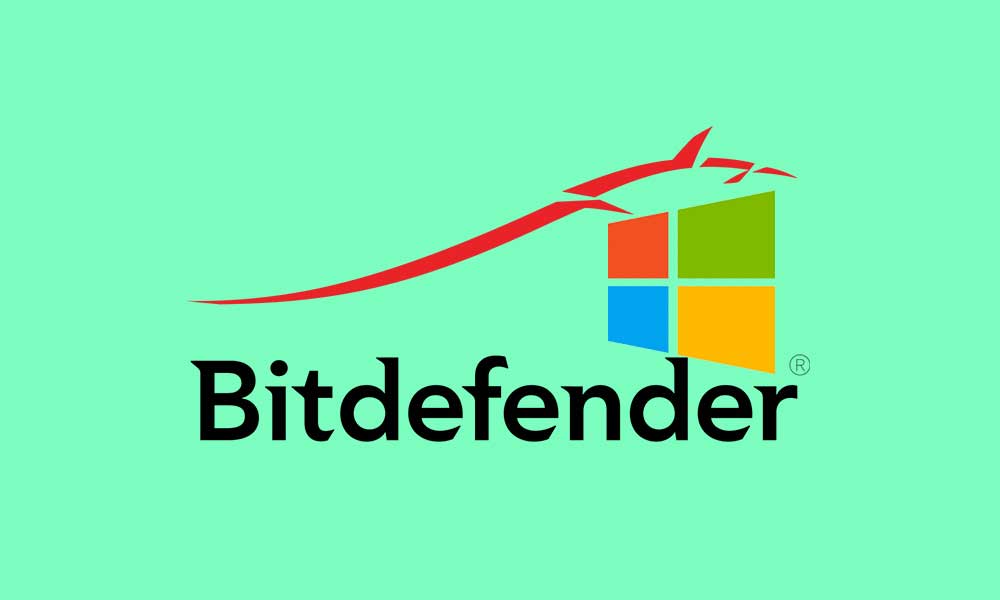
Page Contents
Bitdefender | All Common Error Codes, Issues, and Fixes
Given here are all the common errors that users have reportedly faced over the course of time with this software. Most of these issues have a corresponding error code as well to make it easily distinguishable from others. So with that in mind, let’s get on with the guide.
Error Code 1 and 5
Both of these errors accompany the following error message “BitDefender Antivirus has encountered a problem and needs to close. We are sorry for the inconvenience.” As far as the reason for this issue is concerned, it happens when an app, program, or service running in the background conflict with the antivirus software. The fix for this calls for closing all the third-party apps running in the background.
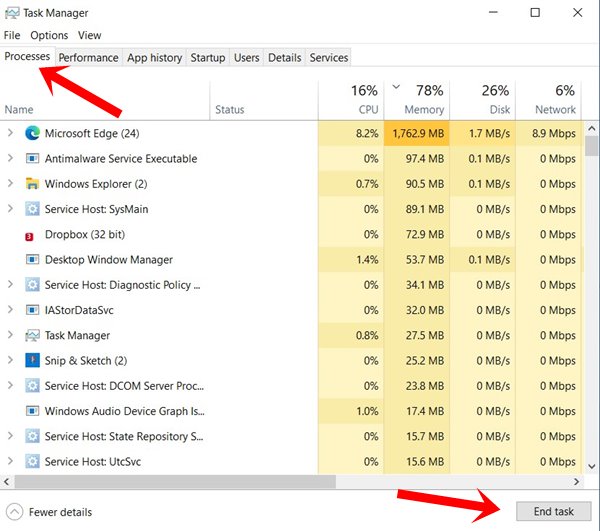
Hence, launch the Task Manager using the Ctrl+Shift+Esc shortcut keys. Then select the third-party apps and hit the End Task button. If you wish to identify the trouble-causing app, then make a list of all the apps that you are closing. Then launch them one by one until you are able to recreate the issue and identify the culprit. So with this, you would have successfully fixed the Bitdefender Error Code 1 and 5.
Error Code 3
This error is related to issues with the hard drive. Fortunately, Windows comes with a baked-in command-line tool that would search for all the hard disk related issues and then fix them accordingly. Here’s what needs to be done from your side.
- Head over to the Start menu and search for Command Prompt.
- Make sure to launch it as an Administrator.
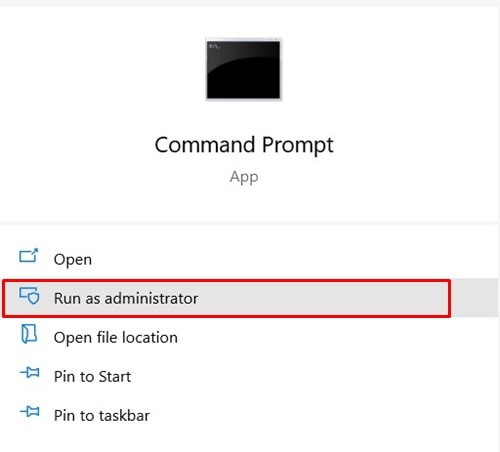
- Now type in the below command and hit Enter.
cd\
- Next up, execute the following command to launch the CheckDisk Tool
chkdsk c: /r
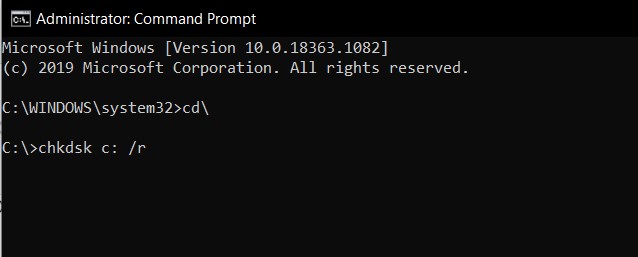
- When the scanning is complete, type in the below keyword and hit Enter.
exit
Now close the CMD window and restart your PC. This should fix the Bitdefender Error Code 3.
Error Code 100
This error stems from when the update isn’t successfully downloaded or installed. The reason for the same could be the Windows Defender Firewall conflicting with the antivirus software or issues with the automatic updating of Bitdefender. In that regard, you could temporarily disable the Firewall and take the manual approach to update the Defender. Likewise, you could also make use of Instructions for all these three fixes are given hereby:
Fix 1: Disable Windows Firewall
In some instances, the Windows Firewall might conflict with the software’s update process. Asa result, you could temporarily disable Firewall before initiating the update. Or if you could don’t wish to disable the Firewall, then you could also add Bitdefender to the whitelist.
- Search for Windows Defender Firewall from the Start menu.
- Click on Turn Windows Defender Firewall On or Off from the left menu bar.
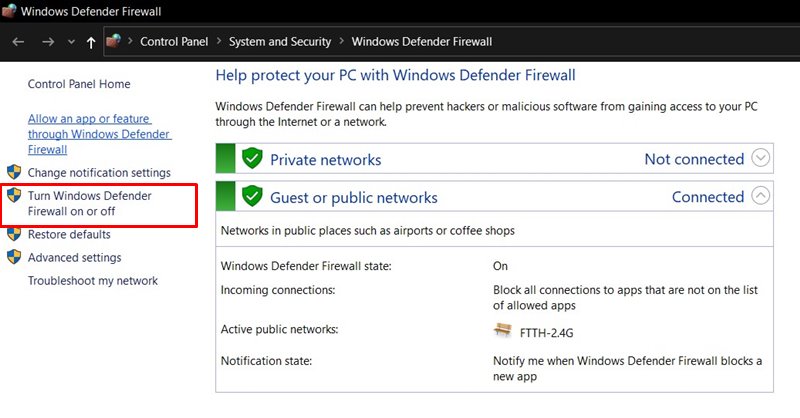
- Select Turn off Windows Defender Firewall under both the Public and Private network sections.
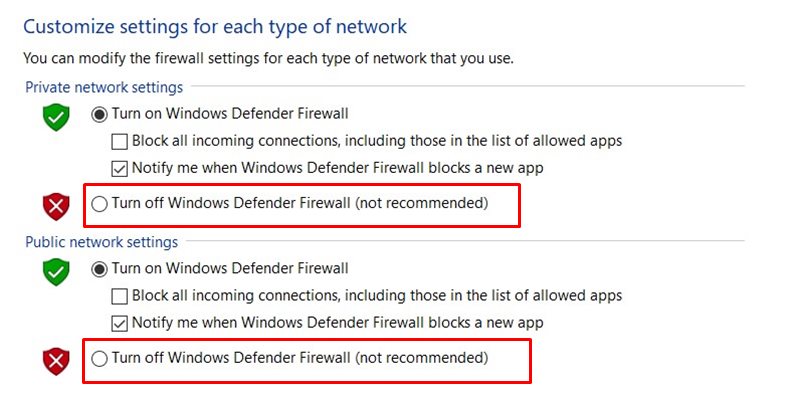
- Or if you wish to add the app to the exclusion list, then click on Allow an app or program through Windows Defender Firewall.
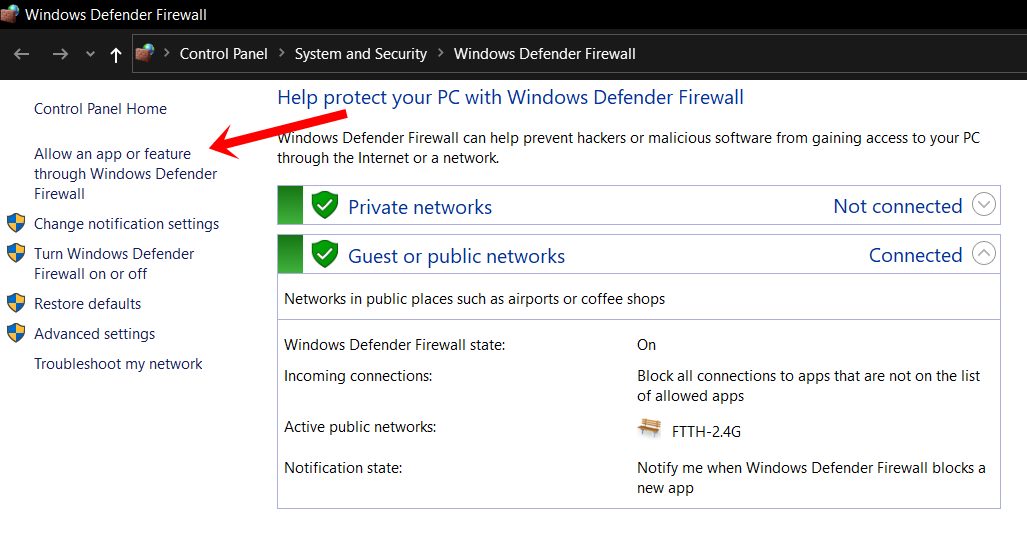
- Then click on Change Settings from the subsequent dialog box that appears. You will need administrative privileges to carry out this task.
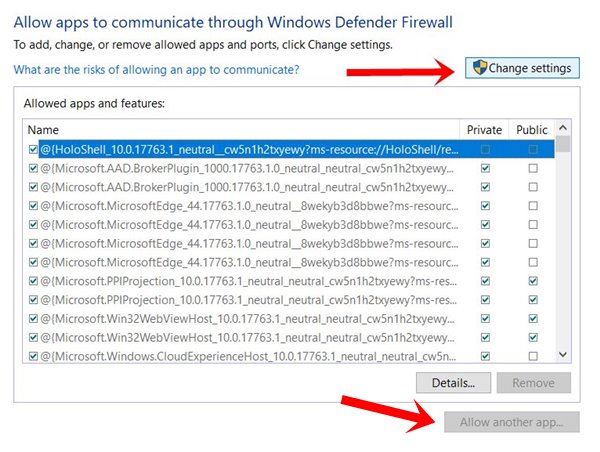
- Now scroll to the Bitdefender file and checkmark it. If it’s not there, then click on Allow Another App, navigate to the Bitdefender file and add it to this list.
Once that is done, try updating Bitdefender, the Error Code 100 would be fixed by now. If it is still there, then here is another approach that you could try out. We would still recommend that you keep the first fix enabled while going for the next one given below.
Fix 2: Manually Update BitDefender
In some instances, manually updating the antivirus software is able to rectify the aforementioned issue.
- So click on the upward arrow present in the taskbar to bring up the System Tray.
- Then right-click on the Bitdefender icon and select Update Now.
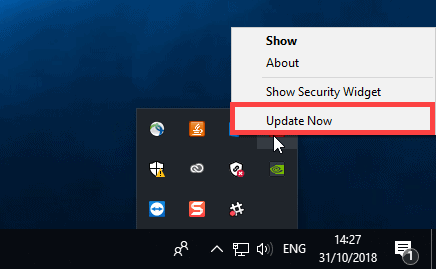
- Wait for the process to finish and then check if the error has been rectified or not.
Fix 3: Use Bitdefender Offline Installer
- The app also comes with an offline installer that you could use in case you are facing issues with your internet. For that, get hold of the offline installer from the below section:
- On the other hand, if you are using Bitdefender 2018 version, then download from the below link:
- Once done, launch the setup and click on Next to proceed ahead.
- Agree to the Terms and Conditions and click Next.
- Finally, click on Install to start the process.
Once done, hit Finish and then launch BitDefender, this should fix the Error Code 100.
Bitdefender Error Code 1002
This error is related to the issues with your network. In that case, you could try switching to a different network or restart your router once. Likewise, you could create a hotspot from your device and then connect your PC to it. All this should help you out to fix the Bitdefender Error Code 1002.
Bitdefender Error Code 1004
Issues with the proxy are the usual suspect when it comes to this error. In most cases, you might be using a proxy server but haven’t enabled the same in Bitdefender. Or in other instances, the vice versa stands true, that is you aren’t using a proxy on your PC but the antivirus has this feature enabled. With that said, here are the fixes for both these scenarios:
Case 1: When you are using Proxy
In such cases, since your PC is using a Proxy server, you need to enable it inside the antivirus as well.
- So launch Bitdefender and head over to Setting.
- Then go to the Advanced section.
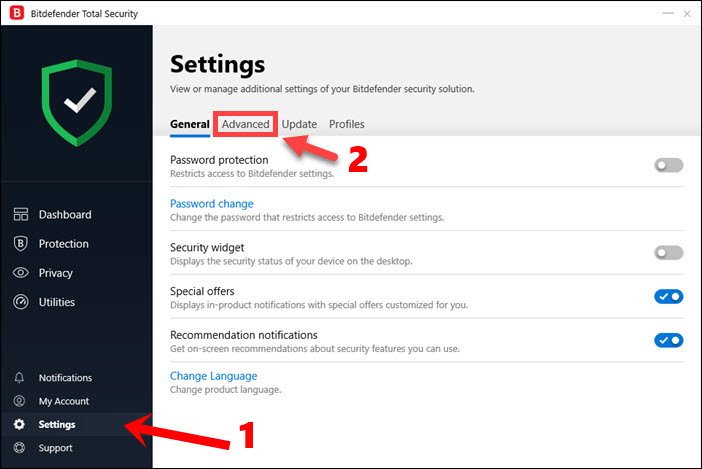
- Enable the toggle next to Proxy Server. The app will now import all the proxy settings from your browser.
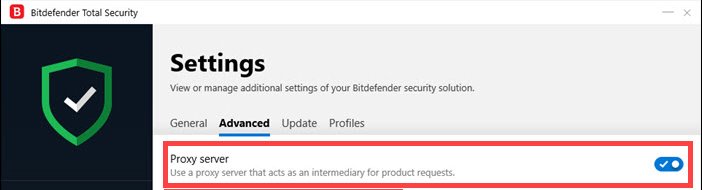
- However, if you wish to enter custom proxy settings, then click on Proxy Change under the Advanced section.
- Select the Custom proxy settings option and type in the required value.
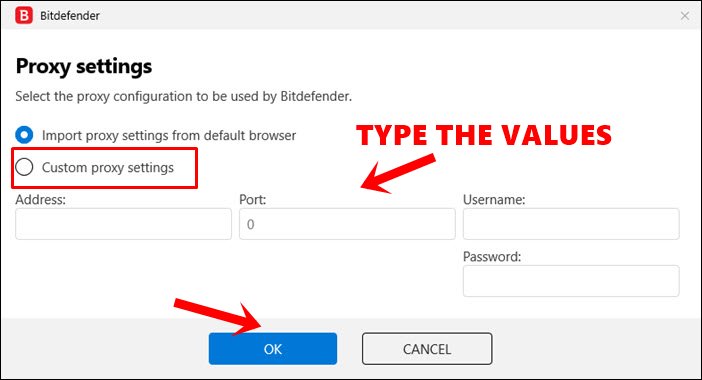
Once that is done, launch Bitdefender and the Error Code 1004 should be fixed by now.
Case 2: When not using a Proxy
If you aren’t using Proxy, then you should double-check that the option is disabled inside the antivirus as well.
- For that, open Bitdefender and go to Settings.
- Then head over to Advanced and make sure that the Proxy Server option is disabled.
- However, if even now you are facing issues, then you will have to make some changes to the Windows Proxy settings.
- So search for Internet Options from the Start menu.
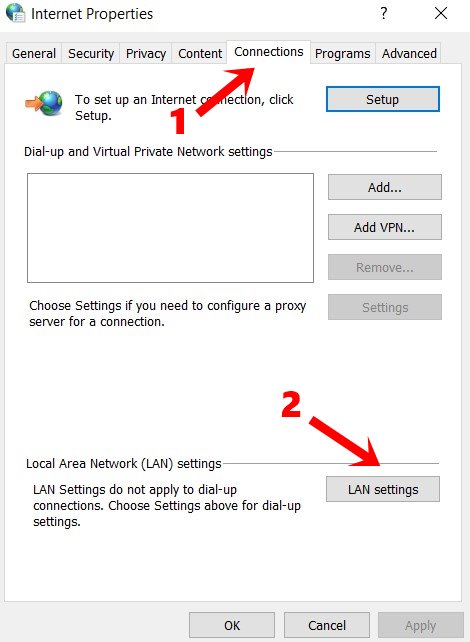
- Within that, go to the Connections tab and click on the Lan Settings button.
- Uncheck the Use a proxy server for your LAN option and click OK.
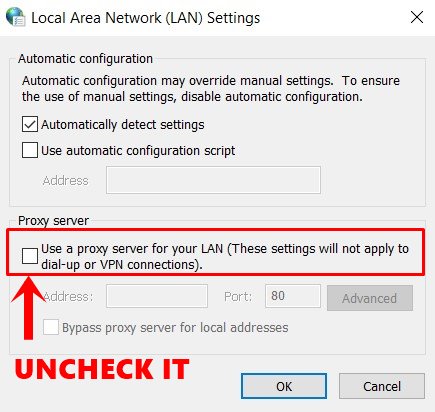
With this, you would have fixed the Bitdefender Error Code 1004.
Error 1018
This error code shows up when you were unable to migrate to the Bitdefender 2019 build. The fix for this issue is fairly simple: you will have to uninstall the currently installed version and then reinstall the 2019 version. Here are the required steps for the same:
- Use the Windows+R shortcut key combinations to launch the Run dialog box.
- Type in the below command and hit Enter. This will take you to the Programs and Features page
appwiz.cpl
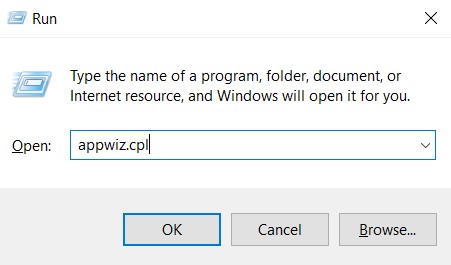
- Scroll the Bitdefender app, right-click on it, and select Uninstall.
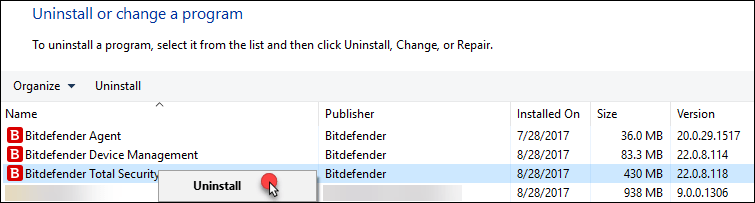
- In the next dialog box that appears, select the Reinstall option.
- Then click on Restart my Computer. Once your PC reboots, the latest version of Bitdefender will be downloaded on your PC.
- Launch the setup and proceed with the onscreen instructions to install it.
Once done, click on Start using Bitdefender. When the app opens, the Error 1018 stands fixed.
Bitdefender Error 2002 and 2009
Both these are related to the server-side. When you encounter these errors, then it signifies that their update servers are in the middle of a synchronization process. This usually takes a couple of errors to complete. So wait for a few hours and then launch Bitdefender, the Error 2002 and 2009 should be fixed by now. You could also contact the Bitdefender support team and make yourself aware of the estimated time remaining for the fix to be applied.
So this was all from this guide on some of the common Bitdefender error codes and their associated fixes. If you are facing any other error apart from the aforementioned ones, do let us know in the comments. We will let you known its fix and will then update this post accordingly. Rounding off, here are some iPhone Tips and Tricks, PC tips and tricks, and Android Tips and Trick that you should check out as well.
