Users have reported the blurry lock or home screen wallpaper on iPhone 13 and 14 series. Apple has made significant changes to its operating system. Users don’t know what blurred the wallpaper. Many new iPhone owners are confused over the effects. We have shown you how to reset the blur from the wallpaper and change them.
Also Read
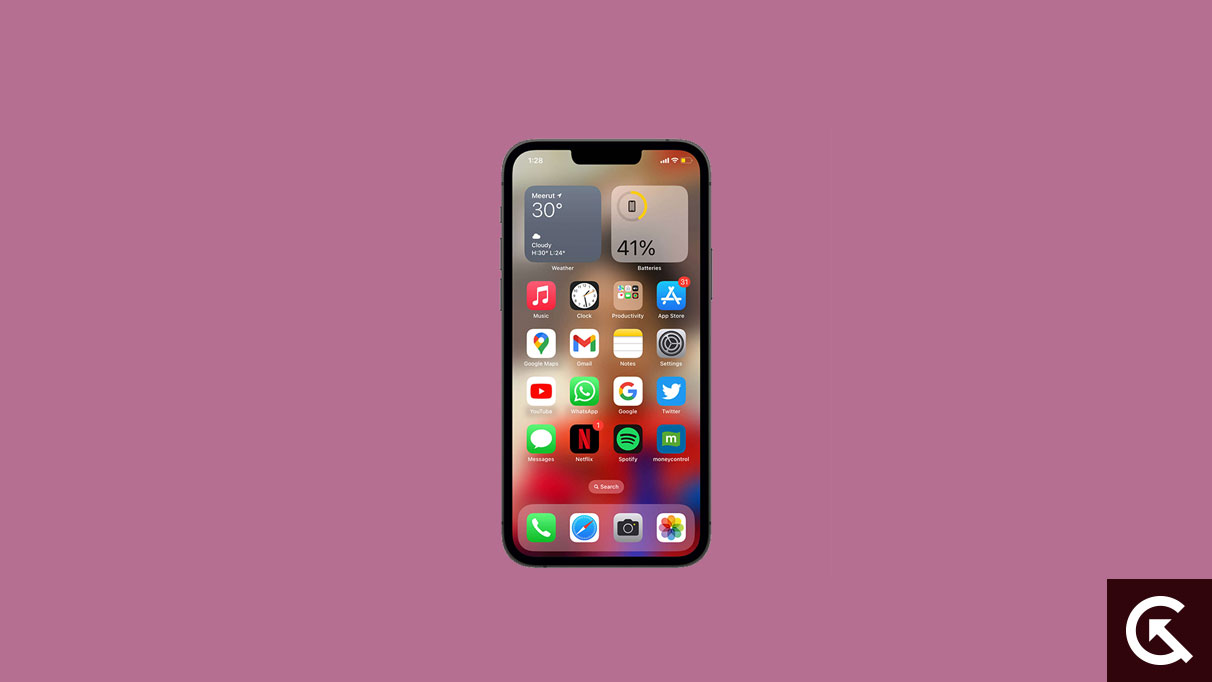
Page Contents
Why Is iPhone 13/14 Wallpaper Blurred?
iOS 16 is an improvement from its predecessor. Apple controls the software like no other company. You don’t have many customization options. That’s why many call the iPhone a boring smartphone. However, the company decided to allow the users to customize the lock screen and Home Screen to some extent. You can make plenty of changes to the wallpaper and the lock screen appearance.
iOS 16 Feature:
The iPhone and iPad can customize the lock screen. You get additional functions to blur the wallpaper for an aesthetic look. I have shown you where to find the option and disable them. You can bookmark the page and learn how to enable the wallpaper blur in iOS 16.
iOS Glitch or Bugs:
iOS 16 developers are improving the operating system. Users can expect bugs or glitches because it’s natural progress. The interlace on the wallpaper remains after disabling it because of a minor glitch. Follow the below tutorial and resolve the software issue.
Software Corruption:
I had an older iPhone that had corrupted system files. I installed the latest iOS version through Software Update to resolve the issue. Discontinued models can reinstall the software using iTunes. Use the cloud storage or PC to create a data backup. You can restore the data in the iPhone or iPad during the setup.
Fix: Blurry Lock or Home Screen Wallpaper on iPhone 13/14 Series
Use iTunes or cloud storage to create a data backup of the iPhone or iPad. The solutions may not work for jailbroken iOS devices. We recommend the readers install the iOS software from Apple. You should avoid using third-party operating system because it invites many problems.
Disable Wallpaper Blur on iOS 16
Apple has added new customization features on the latest iOS 16. The settings may be for old users. Read the tutorial first, then disable the blur from the wallpaper.
1. Open the “Settings” app.
2. Swipe down.
3. Go to the “Wallpaper” option.
4. Tap the “Customize” option.
5. Tap the water drop icon at the bottom right corner.
The blur bubble turns blue when you enable the feature. You can disable the Home Screen wallpaper by following the same tutorial.
Disable Custom Wallpaper Blur on iOS 16
I have set a custom image as wallpaper on my iPhone. Apple didn’t remove the advanced blur feature for the custom wallpaper. You can enable/disable the wallpaper blur on a custom image.
1. Open the “Settings” app.
2. Swipe down.
3. Go to the “Wallpaper” option.
4. Tap the “Customize” option.
5. Tap the blur icon at the bottom right corner.
You can download backgrounds from various sources and set them as wallpaper.
Discolored Wallpaper On Lock Screen
Apple took the lock screen customization to the next level for iOS device users. You can add filters to the background image and change the appearance. Users can have a different color palette of the same image without modifying the art. Let me show you how to enable/disable the lock screen filter.
1. Open the “Settings” app.
2. Swipe down.
3. Go to the “Wallpaper” option.
4. Tap the lock screen “Customize” option.
5. Look at the bottom of the page. Swipe the bottom menu.
6. Switch to “Natural” to view the original background.
7. Tap the “three-dot” setting and select the “Style Color” option.
8. Select the colour.
You can swipe the bottom screens and view different filters. You can remove the discolouration at any time without hindrance.
Update iOS 16 Software
Apple has released multiple software updates for the iOS 16 devices. You should install the latest version to resolve bugs, glitches, and security issues. Many iPhone/iPad users hesitate because they fear the aging hardware performance. Let me give you some advice to make clever decisions.
a. The iOS updates come with release notes. Read the notes from your device and see if it addresses the issue.
b. Wait one week after the software update is released. Many bloggers and tech experts publish reviews or news on iOS issues.
c. Join a few community groups on Reddit and ask the members about the iOS 16 update feedback.
You can get feedback from the members and make better decisions.
Reinstall iOS Software
Wait for Apple to release a software update. Reinstalling the operating system is a choice when there is no update available. You can kick out the malware or threats from the iPhone or iPad by reinstalling the software. Watch some videos on YouTube for visual instruction. Create a backup in the local storage and cloud service before you proceed.
1. Install the latest iTunes version on Windows.
2 Connect the iOS device through the genuine USB cable.
3. Open iTunes (Windows) or Finder (macOS).
4. Click on the tiny iPhone or iPad icon.
5. Click the “Update” or “Restore” button.
The “Restore” option will reinstall the operating system on the iPhone and iPad.
6. Leave the iOS device and computer aside.
The iTunes or Finder automates the rest of the process. The program will download and reinstall the operating system from the cloud storage. The entire process takes less than half an hour if you have an excellent download speed. Come back every minute to check the progress because you may encounter errors.
Bottom Line
Enable/disable blurry lock or home screen wallpaper on iPhone 13/14 series. Jailbroken iPhones and iPad should install the Apple software for continuous updates. Reach out to Apple customer care for further suggestions if you’re country has a different set of laws for the software.
