Starz is a subscription-based service that you subscribe to through providers or Amazon Prime. Starz offers a variety of programs, movies, and much more. It is a demanding channel on Amazon Prime. And, the viewers love to watch it. It comes with a number of original shows, licensed movies, and much more. You can also try this service during the trial period of the channel. And, after it, if you love it, then you can try buying it with a monthly based subscription. The monthly based subscription is priced at $8.99/month.
As Starz is available through the cable connection or through Amazon Prime. So, many users are not able to take the cable connection due to service issues and availability. Therefore, many users have taken the subscription of Starz from Amazon Prime as Amazon Prime provides the features to easily manage channels, and it can be accessed from anywhere. So, in case, if you have also bought a Starz subscription from Amazon Prime and want to cancel Starz on Amazon Prime due to different reasons. Then, this guide is for you, as we are here with the guide on How to Cancel Starz on the Amazon Prime. Therefore, read the full article to know how to cancel it.
Also Read
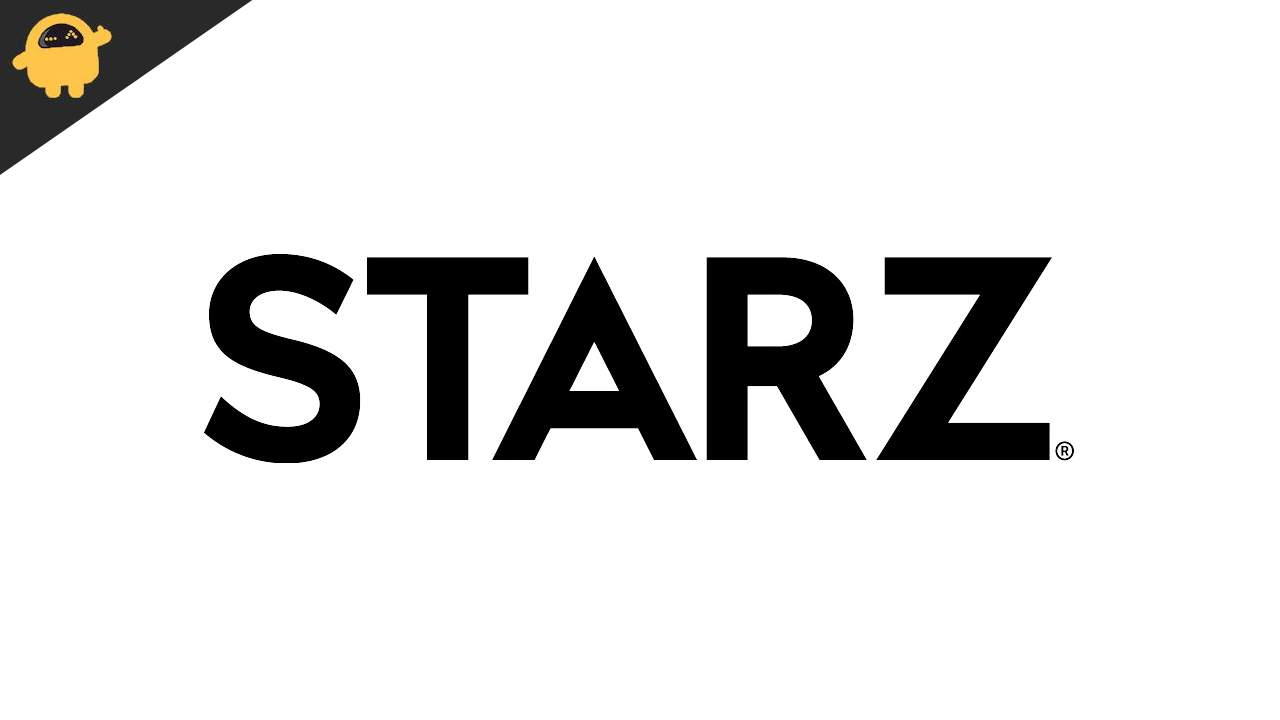
Page Contents
How to Cancel Starz Subscription
So, if you are thinking to cancel the subscription to Starz on Amazon Prime then you can follow the steps which are given below to do so. You can cancel the subscription at any time through both the website and the app. So, make sure that you follow all the steps correctly to do it.
Through the Amazon Website
- First of all, go to Amazon.com
- Now, log in to your Amazon Account by giving the login details
- After it, click on Account & Lists
- Now, look for the tab of Membership and Subscriptions
- Under the Membership and Subscriptions, choose Prime Video Channels
- Now, you will see the channels that you have subscribed to
- Look Down for the Starz Channels
- Click on Cancel Channel
- After clicking on the cancel channel, a tab will be opened where you will get the details for canceling the subscription. On the same tab, you will see an offer that will be given by Starz to prevent you from canceling the subscription. So, they will offer you the next two months for only $0.99/month.
- If you like the offer then you can click on that otherwise click on “Cancel My Subscription”
- Now, on the next page, they will ask you for the reasons why you are canceling the subscription, then choose from the option, and if you don’t want then choose “Prefer Not To Answer”
- After this, you successfully canceled your subscription. You can cross-check this by going again to the Prime Video Channels Option which is under the Membership and Subscriptions
Through the Amazon App
- Open Your Amazon App
- Now, go to the Your Account
- After it, scroll down and select the Membership & Subscriptions
- Now, you will see the subscription that you have taken
- After it, click on the Starz
- Now, you will see the option to cancel
- Cancel the subscription by clicking on the Cancel Button
- Now, after it, following the instruction to cancel Starz
- You can again go to the Membership & Subscriptions to ensure that the subscription has been canceled
If you are facing any issues in canceling the subscription through the Amazon app, then try canceling it by going to the Amazon Website.
Conclusion
So, in this guide, we have discussed the steps through which you can try to easily cancel your subscription to Starz. Also, you can use this method to get a two-month discount. However, we are not sure whether they are giving this discount to every user or not. So, this was all for this guide, if you have any doubt then do share it with us in the comment section below.
